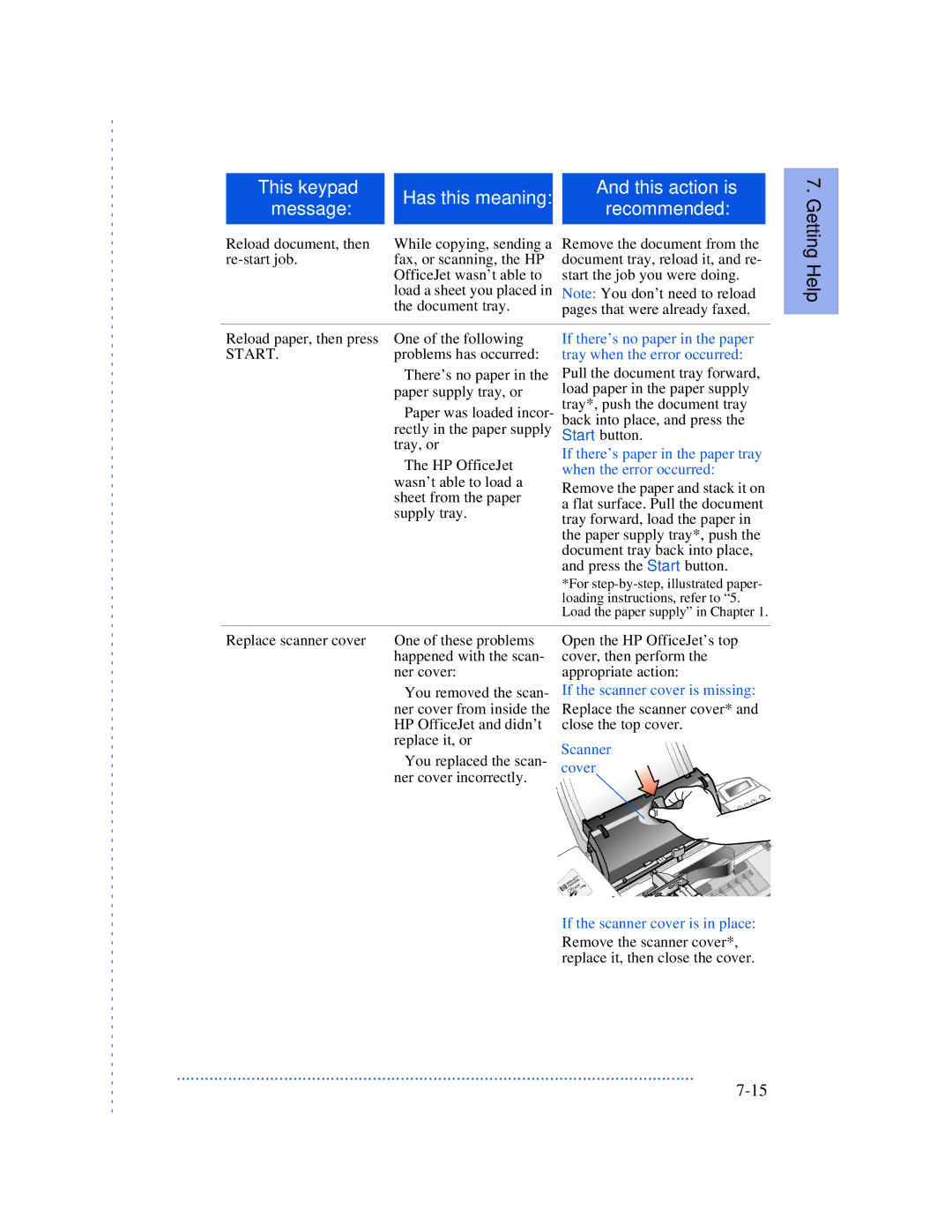|
|
|
|
|
|
|
| This keypad |
| Has this meaning: |
| And this action is |
|
| message: |
|
| recommended: |
| |
|
|
|
|
| ||
|
|
|
|
|
|
|
|
|
|
|
|
| |
| Reload document, then |
| While copying, sending a | Remove the document from the |
| |
|
| fax, or scanning, the HP | document tray, reload it, and re- |
| ||
|
|
| OfficeJet wasn’t able to | start the job you were doing. |
| |
|
|
| load a sheet you placed in | Note: You don’t need to reload |
| |
|
|
| the document tray. | pages that were already faxed. |
| |
7. Getting Help
Reload paper, then press | One of the following |
START. | problems has occurred: |
| • There’s no paper in the |
| paper supply tray, or |
| • Paper was loaded incor- |
| rectly in the paper supply |
| tray, or |
| • The HP OfficeJet |
| wasn’t able to load a |
| sheet from the paper |
| supply tray. |
If there’s no paper in the paper tray when the error occurred:
Pull the document tray forward, load paper in the paper supply tray*, push the document tray back into place, and press the Start button.
If there’s paper in the paper tray when the error occurred:
Remove the paper and stack it on a flat surface. Pull the document tray forward, load the paper in the paper supply tray*, push the document tray back into place, and press the Start button.
*For
Replace scanner cover | One of these problems |
| happened with the scan- |
| ner cover: |
| • You removed the scan- |
| ner cover from inside the |
| HP OfficeJet and didn’t |
| replace it, or |
| • You replaced the scan- |
| ner cover incorrectly. |
Open the HP OfficeJet’s top cover, then perform the appropriate action:
If the scanner cover is missing:
Replace the scanner cover* and close the top cover.
Scanner cover
If the scanner cover is in place:
Remove the scanner cover*, replace it, then close the cover.
...............................................................................................................