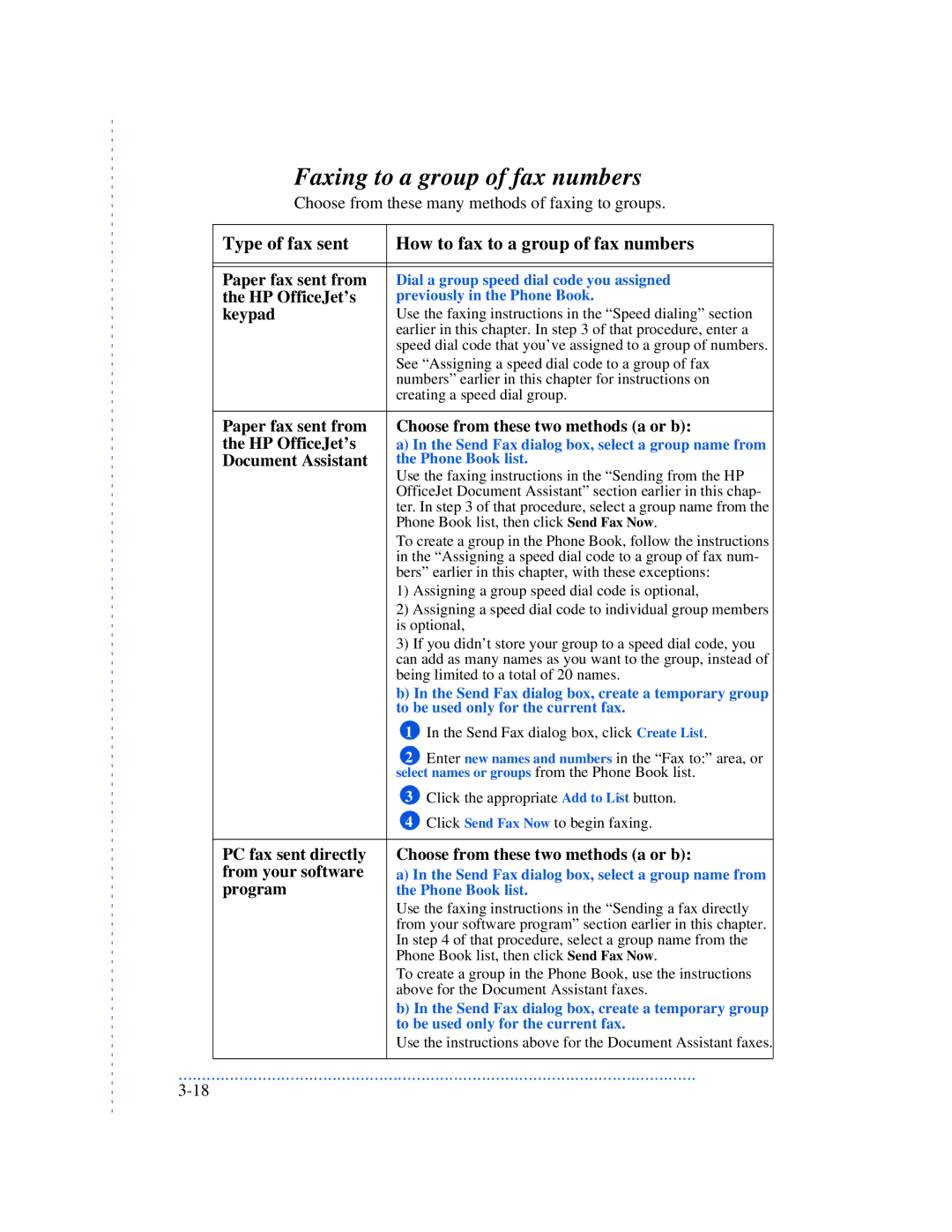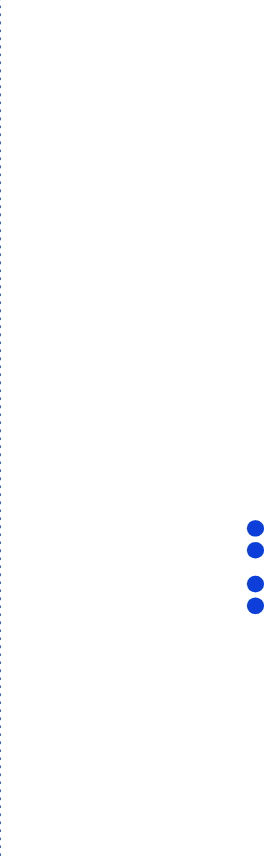
Faxing to a group of fax numbers
Choose from these many methods of faxing to groups.
Type of fax sent | How to fax to a group of fax numbers |
|
|
|
|
Paper fax sent from | Dial a group speed dial code you assigned |
the HP OfficeJet’s | previously in the Phone Book. |
keypad | Use the faxing instructions in the “Speed dialing” section |
| earlier in this chapter. In step 3 of that procedure, enter a |
| speed dial code that you’ve assigned to a group of numbers. |
| See “Assigning a speed dial code to a group of fax |
| numbers” earlier in this chapter for instructions on |
| creating a speed dial group. |
|
|
Paper fax sent from | Choose from these two methods (a or b): |
the HP OfficeJet’s | a) In the Send Fax dialog box, select a group name from |
Document Assistant | the Phone Book list. |
| Use the faxing instructions in the “Sending from the HP |
| OfficeJet Document Assistant” section earlier in this chap- |
| ter. In step 3 of that procedure, select a group name from the |
| Phone Book list, then click Send Fax Now. |
| To create a group in the Phone Book, follow the instructions |
| in the “Assigning a speed dial code to a group of fax num- |
| bers” earlier in this chapter, with these exceptions: |
| 1) Assigning a group speed dial code is optional, |
| 2) Assigning a speed dial code to individual group members |
| is optional, |
| 3) If you didn’t store your group to a speed dial code, you |
| can add as many names as you want to the group, instead of |
| being limited to a total of 20 names. |
| b) In the Send Fax dialog box, create a temporary group |
| to be used only for the current fax. |
| 1 In the Send Fax dialog box, click Create List. |
| 2 Enter new names and numbers in the “Fax to:” area, or |
| select names or groups from the Phone Book list. |
| 3 Click the appropriate Add to List button. |
| 4 Click Send Fax Now to begin faxing. |
|
|
PC fax sent directly | Choose from these two methods (a or b): |
from your software | a) In the Send Fax dialog box, select a group name from |
program | the Phone Book list. |
| Use the faxing instructions in the “Sending a fax directly |
| from your software program” section earlier in this chapter. |
| In step 4 of that procedure, select a group name from the |
| Phone Book list, then click Send Fax Now. |
| To create a group in the Phone Book, use the instructions |
| above for the Document Assistant faxes. |
| b) In the Send Fax dialog box, create a temporary group |
| to be used only for the current fax. |
| Use the instructions above for the Document Assistant faxes. |
|
|
...............................................................................................................