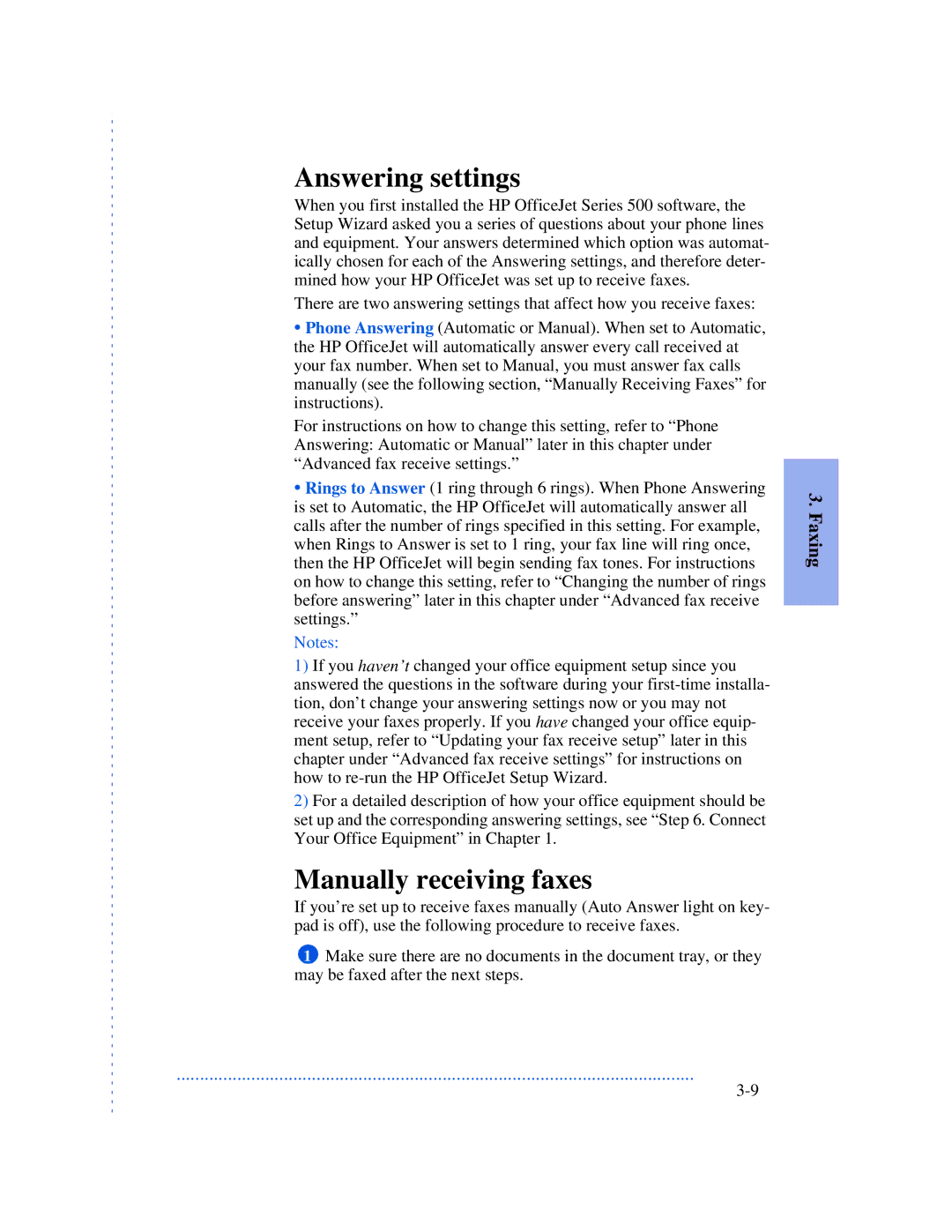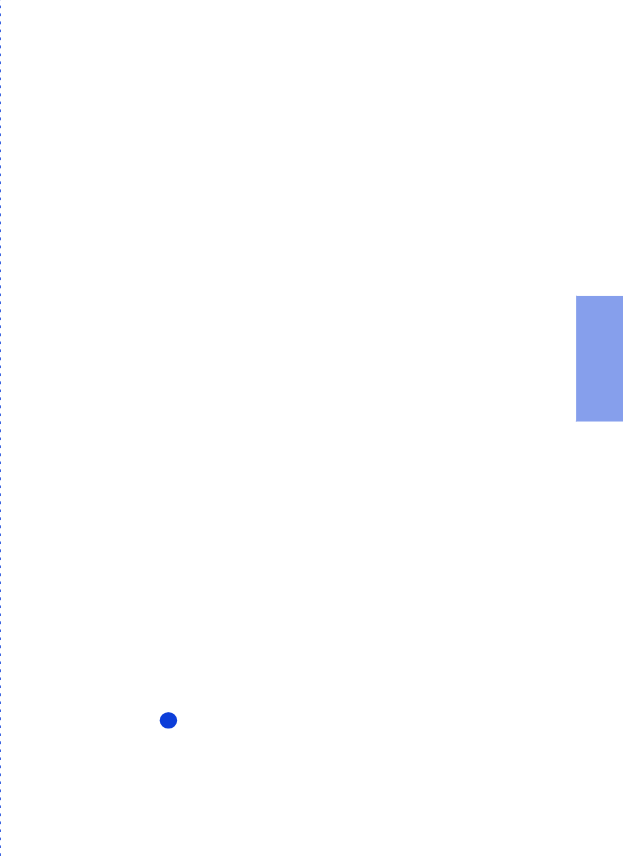
Answering settings
When you first installed the HP OfficeJet Series 500 software, the Setup Wizard asked you a series of questions about your phone lines and equipment. Your answers determined which option was automat- ically chosen for each of the Answering settings, and therefore deter- mined how your HP OfficeJet was set up to receive faxes.
There are two answering settings that affect how you receive faxes:
•Phone Answering (Automatic or Manual). When set to Automatic, the HP OfficeJet will automatically answer every call received at your fax number. When set to Manual, you must answer fax calls manually (see the following section, “Manually Receiving Faxes” for instructions).
For instructions on how to change this setting, refer to “Phone Answering: Automatic or Manual” later in this chapter under “Advanced fax receive settings.”
•Rings to Answer (1 ring through 6 rings). When Phone Answering is set to Automatic, the HP OfficeJet will automatically answer all calls after the number of rings specified in this setting. For example, when Rings to Answer is set to 1 ring, your fax line will ring once, then the HP OfficeJet will begin sending fax tones. For instructions on how to change this setting, refer to “Changing the number of rings before answering” later in this chapter under “Advanced fax receive settings.”
Notes:
1)If you haven’t changed your office equipment setup since you answered the questions in the software during your
2)For a detailed description of how your office equipment should be set up and the corresponding answering settings, see “Step 6. Connect Your Office Equipment” in Chapter 1.
Manually receiving faxes
If you’re set up to receive faxes manually (Auto Answer light on key- pad is off), use the following procedure to receive faxes.
1Make sure there are no documents in the document tray, or they may be faxed after the next steps.
3. Faxing
...............................................................................................................