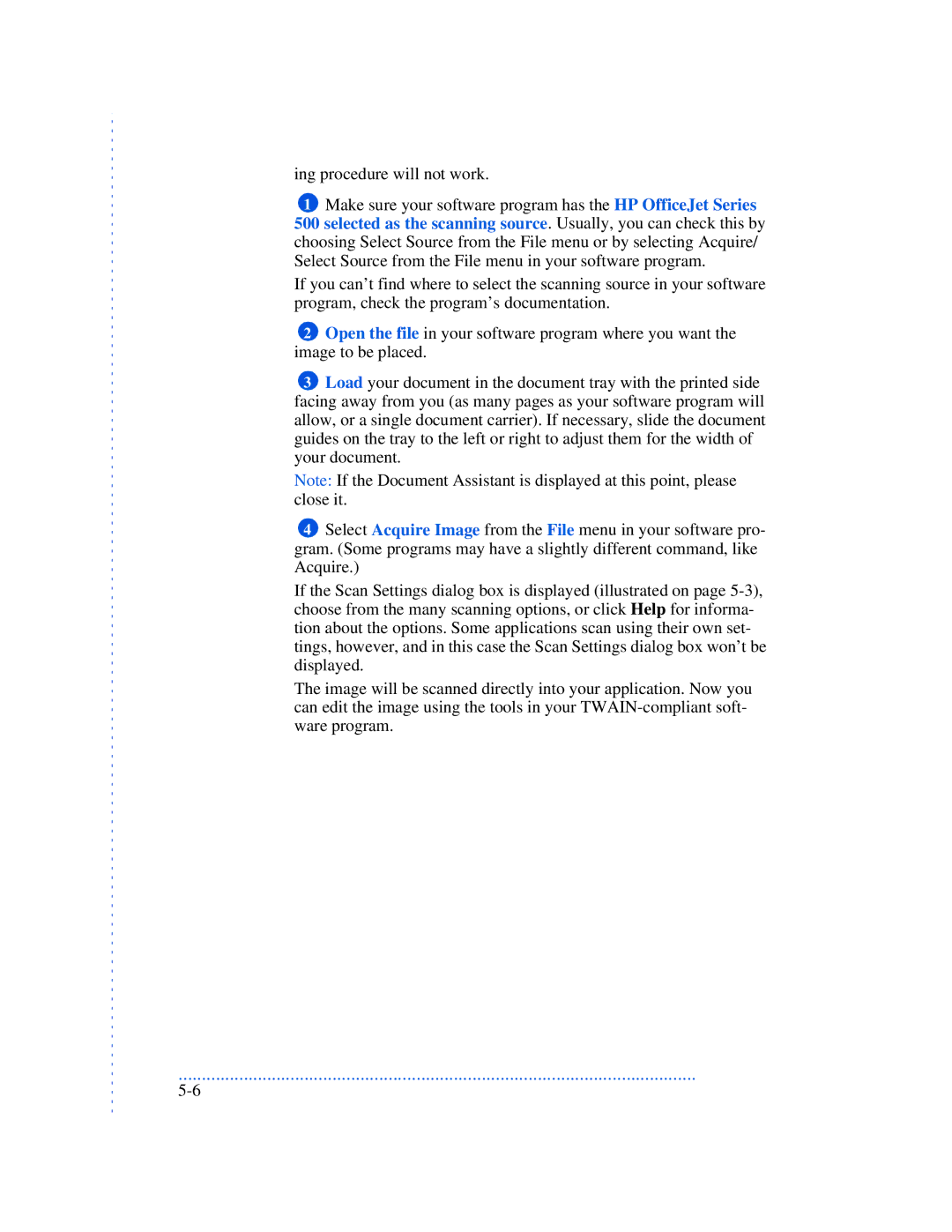ing procedure will not work.
1Make sure your software program has the HP OfficeJet Series
500 selected as the scanning source. Usually, you can check this by choosing Select Source from the File menu or by selecting Acquire/ Select Source from the File menu in your software program.
If you can’t find where to select the scanning source in your software program, check the program’s documentation.
2Open the file in your software program where you want the image to be placed.
3Load your document in the document tray with the printed side facing away from you (as many pages as your software program will allow, or a single document carrier). If necessary, slide the document guides on the tray to the left or right to adjust them for the width of your document.
Note: If the Document Assistant is displayed at this point, please close it.
4Select Acquire Image from the File menu in your software pro- gram. (Some programs may have a slightly different command, like Acquire.)
If the Scan Settings dialog box is displayed (illustrated on page
The image will be scanned directly into your application. Now you can edit the image using the tools in your
...............................................................................................................