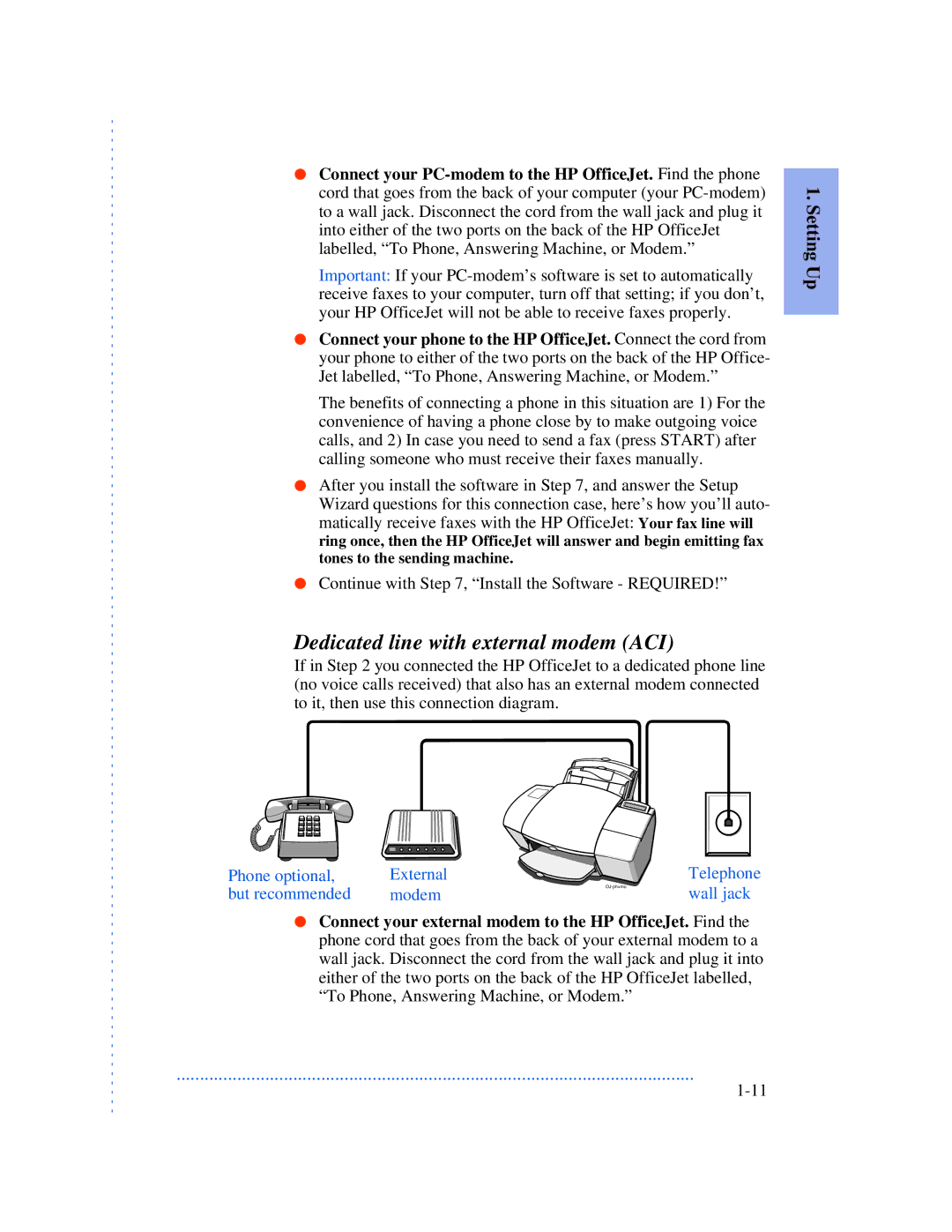●Connect your
Important: If your
●Connect your phone to the HP OfficeJet. Connect the cord from your phone to either of the two ports on the back of the HP Office- Jet labelled, “To Phone, Answering Machine, or Modem.”
The benefits of connecting a phone in this situation are 1) For the convenience of having a phone close by to make outgoing voice calls, and 2) In case you need to send a fax (press START) after calling someone who must receive their faxes manually.
●After you install the software in Step 7, and answer the Setup Wizard questions for this connection case, here’s how you’ll auto- matically receive faxes with the HP OfficeJet: Your fax line will ring once, then the HP OfficeJet will answer and begin emitting fax tones to the sending machine.
●Continue with Step 7, “Install the Software - REQUIRED!”
Dedicated line with external modem (ACI)
If in Step 2 you connected the HP OfficeJet to a dedicated phone line (no voice calls received) that also has an external modem connected to it, then use this connection diagram.
1. Setting Up
Phone optional, | External |
but recommended | modem |
Telephone wall jack
●Connect your external modem to the HP OfficeJet. Find the phone cord that goes from the back of your external modem to a wall jack. Disconnect the cord from the wall jack and plug it into either of the two ports on the back of the HP OfficeJet labelled, “To Phone, Answering Machine, or Modem.”
...............................................................................................................