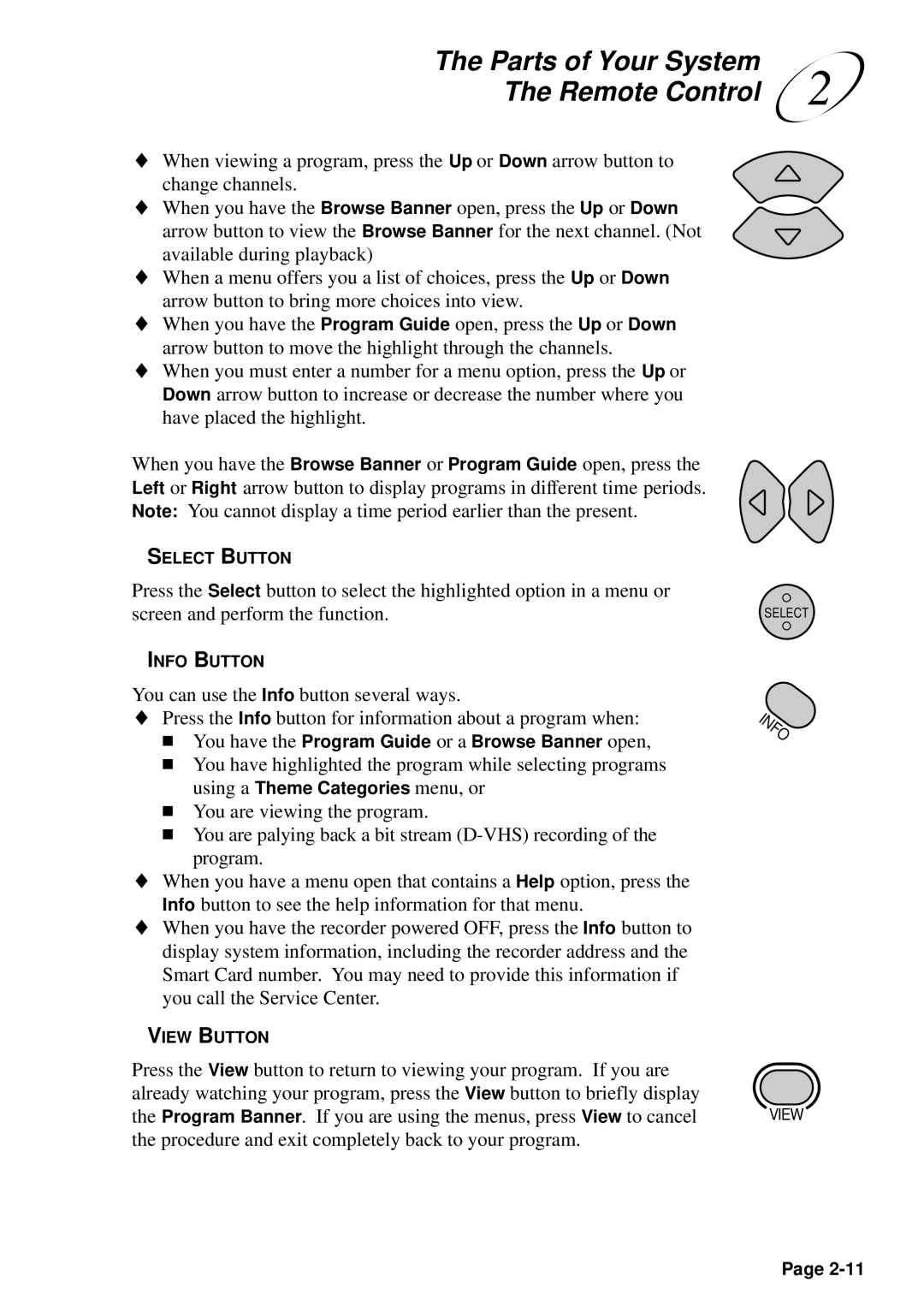The Parts of Your System | 2 |
The Remote Control |
♦When viewing a program, press the Up or Down arrow button to change channels.
♦When you have the Browse Banner open, press the Up or Down
arrow button to view the Browse Banner for the next channel. (Not available during playback)
♦When a menu offers you a list of choices, press the Up or Down arrow button to bring more choices into view.
♦When you have the Program Guide open, press the Up or Down arrow button to move the highlight through the channels.
♦When you must enter a number for a menu option, press the Up or Down arrow button to increase or decrease the number where you have placed the highlight.
When you have the Browse Banner or Program Guide open, press the Left or Right arrow button to display programs in different time periods. Note: You cannot display a time period earlier than the present.
SELECT BUTTON |
|
Press the Select button to select the highlighted option in a menu or |
|
screen and perform the function. | SELECT |
INFO BUTTON
You can use the Info button several ways.
♦Press the Info button for information about a program when:
■You have the Program Guide or a Browse Banner open,
■You have highlighted the program while selecting programs using a Theme Categories menu, or
■You are viewing the program.
■You are palying back a bit stream
♦When you have a menu open that contains a Help option, press the Info button to see the help information for that menu.
♦When you have the recorder powered OFF, press the Info button to display system information, including the recorder address and the Smart Card number. You may need to provide this information if you call the Service Center.
VIEW BUTTON
Press the View button to return to viewing your program. If you are already watching your program, press the View button to briefly display
the Program Banner. If you are using the menus, press View to cancel VIEW the procedure and exit completely back to your program.
Page