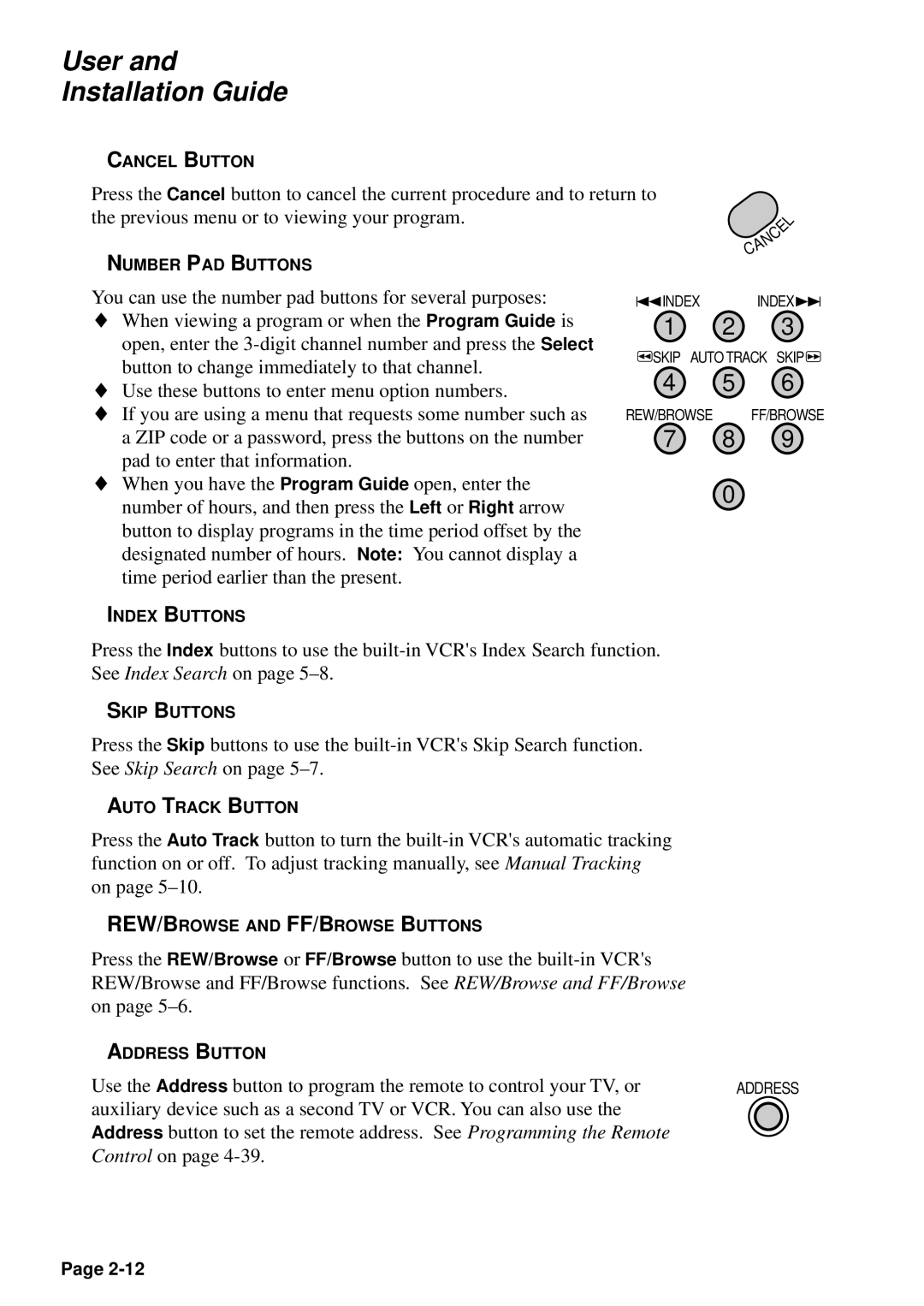User and Installation Guide
CANCEL BUTTON
Press the Cancel button to cancel the current procedure and to return to the previous menu or to viewing your program.
NUMBER PAD BUTTONS
|
| L |
|
| E |
|
| C |
| N | |
A |
| |
C |
|
|
You can use the number pad buttons for several purposes:
♦When viewing a program or when the Program Guide is open, enter the
♦Use these buttons to enter menu option numbers.
♦If you are using a menu that requests some number such as a ZIP code or a password, press the buttons on the number pad to enter that information.
♦When you have the Program Guide open, enter the number of hours, and then press the Left or Right arrow button to display programs in the time period offset by the designated number of hours. Note: You cannot display a time period earlier than the present.
ªINDEX INDEX£
1 2 3
![]() SKIP AUTO TRACK SKIP
SKIP AUTO TRACK SKIP![]()
4 5 6
REW/BROWSE FF/BROWSE
7 8 9
0
INDEX BUTTONS
Press the Index buttons to use the
SKIP BUTTONS
Press the Skip buttons to use the
AUTO TRACK BUTTON
Press the Auto Track button to turn the
REW/BROWSE AND FF/BROWSE BUTTONS
Press the REW/Browse or FF/Browse button to use the
ADDRESS BUTTON |
|
Use the Address button to program the remote to control your TV, or | ADDRESS |
auxiliary device such as a second TV or VCR. You can also use the |
|
Address button to set the remote address. See Programming the Remote |
|
Control on page |
|
Page