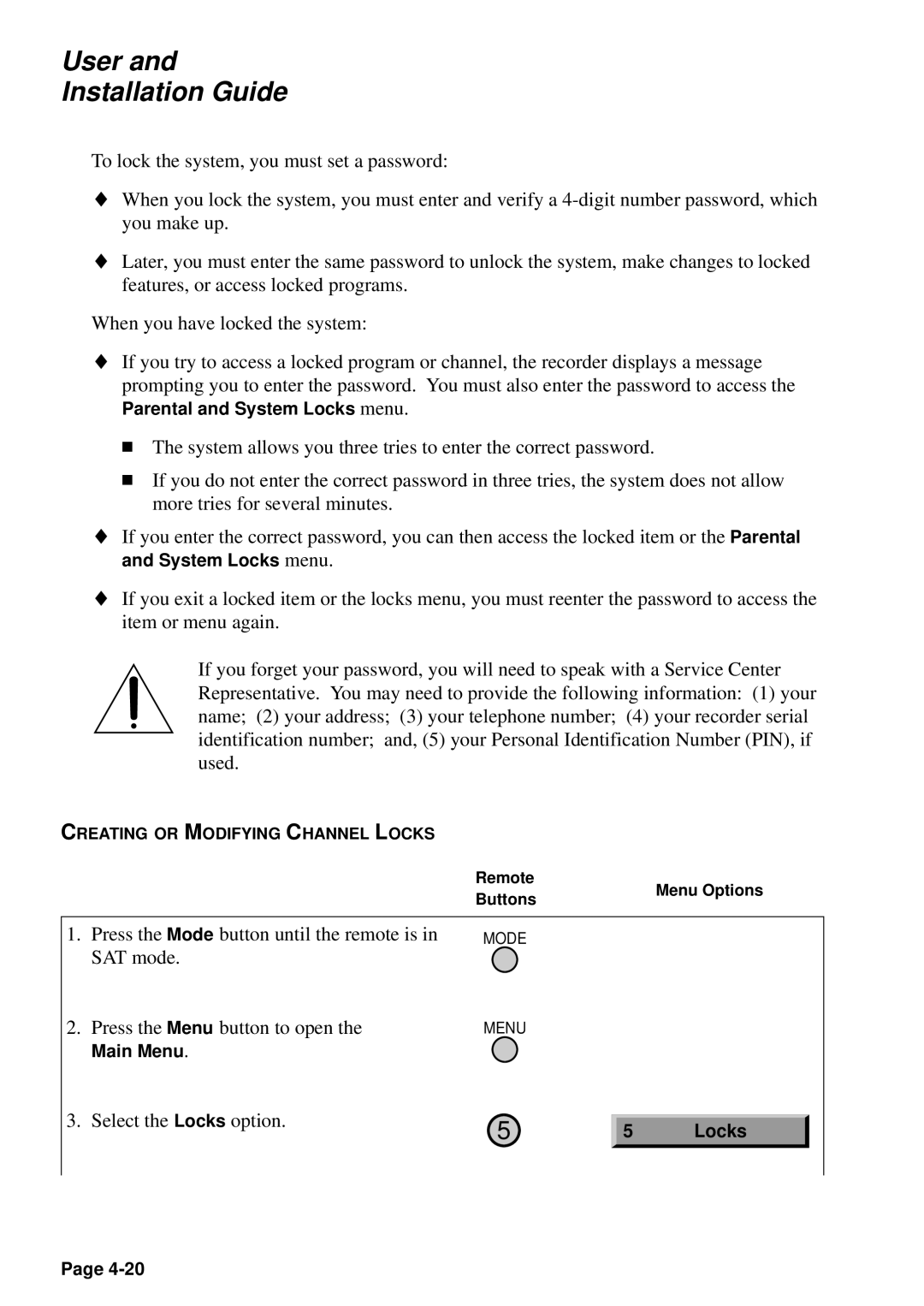User and
Installation Guide
To lock the system, you must set a password:
♦When you lock the system, you must enter and verify a
♦Later, you must enter the same password to unlock the system, make changes to locked features, or access locked programs.
When you have locked the system:
♦If you try to access a locked program or channel, the recorder displays a message prompting you to enter the password. You must also enter the password to access the
Parental and System Locks menu.
■The system allows you three tries to enter the correct password.
■If you do not enter the correct password in three tries, the system does not allow more tries for several minutes.
♦If you enter the correct password, you can then access the locked item or the Parental and System Locks menu.
♦If you exit a locked item or the locks menu, you must reenter the password to access the item or menu again.
If you forget your password, you will need to speak with a Service Center Representative. You may need to provide the following information: (1) your name; (2) your address; (3) your telephone number; (4) your recorder serial identification number; and, (5) your Personal Identification Number (PIN), if used.
CREATING OR MODIFYING CHANNEL LOCKS
|
|
| Remote |
| Menu Options |
| |
|
|
| Buttons |
|
| ||
|
|
|
|
|
|
| |
|
|
|
|
|
|
|
|
| 1. | Press the Mode button until the remote is in | MODE |
|
|
|
|
|
| SAT mode. |
|
|
|
|
|
| 2. | Press the Menu button to open the | MENU |
|
|
|
|
|
| Main Menu. |
|
|
|
|
|
| 3. | Select the Locks option. | 5 |
|
|
|
|
| 5 | Locks |
|
| |||
|
|
|
|
| |||
|
|
|
|
|
|
|
|
|
|
|
|
|
|
|
|
Page