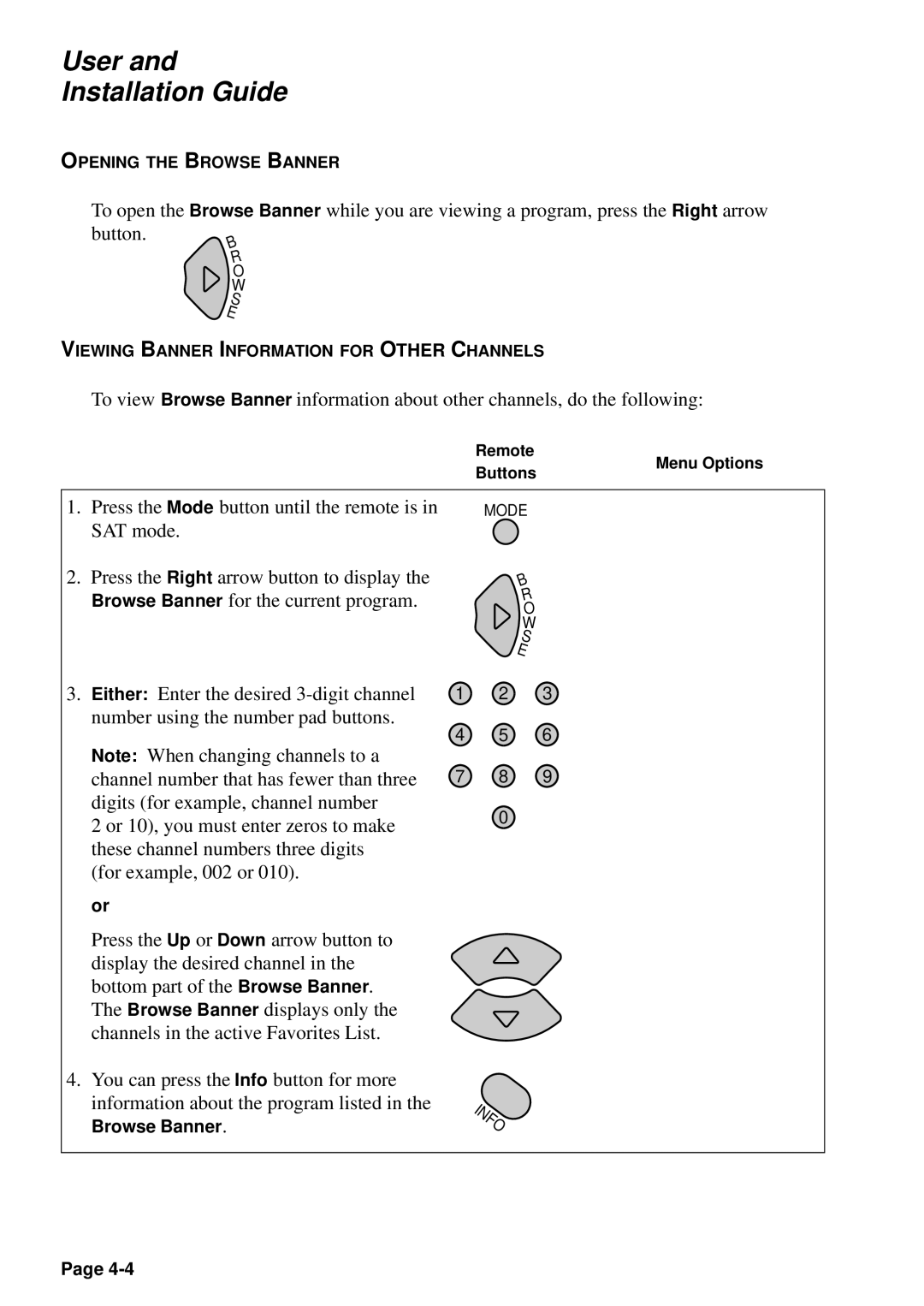User and
Installation Guide
OPENING THE BROWSE BANNER
To open the Browse Banner while you are viewing a program, press the Right arrow
button. | B |
| R |
| O |
| W |
| S |
| E |
VIEWING BANNER INFORMATION FOR OTHER CHANNELS
To view Browse Banner information about other channels, do the following:
|
|
| Remote | Menu Options |
|
|
| Buttons | |
|
|
|
| |
|
|
|
|
|
1. | Press the Mode button until the remote is in |
| MODE |
|
| SAT mode. |
|
|
|
2. | Press the Right arrow button to display the |
| B |
|
| Browse Banner for the current program. |
| R |
|
|
| O |
| |
|
|
|
| |
|
|
| W |
|
|
|
| S |
|
|
|
| E |
|
3. | Either: Enter the desired | 1 | 2 | 3 |
| number using the number pad buttons. | 4 | 5 | 6 |
| Note: When changing channels to a | |||
| 7 | 8 | 9 | |
| channel number that has fewer than three | |||
| digits (for example, channel number |
|
|
|
2 or 10), you must enter zeros to make | 0 |
| |
these channel numbers three digits |
|
(for example, 002 or 010). |
|
or |
|
Press the Up or Down arrow button to display the desired channel in the bottom part of the Browse Banner. The Browse Banner displays only the channels in the active Favorites List.
4.You can press the Info button for more information about the program listed in the
Browse Banner.
INFO
Page