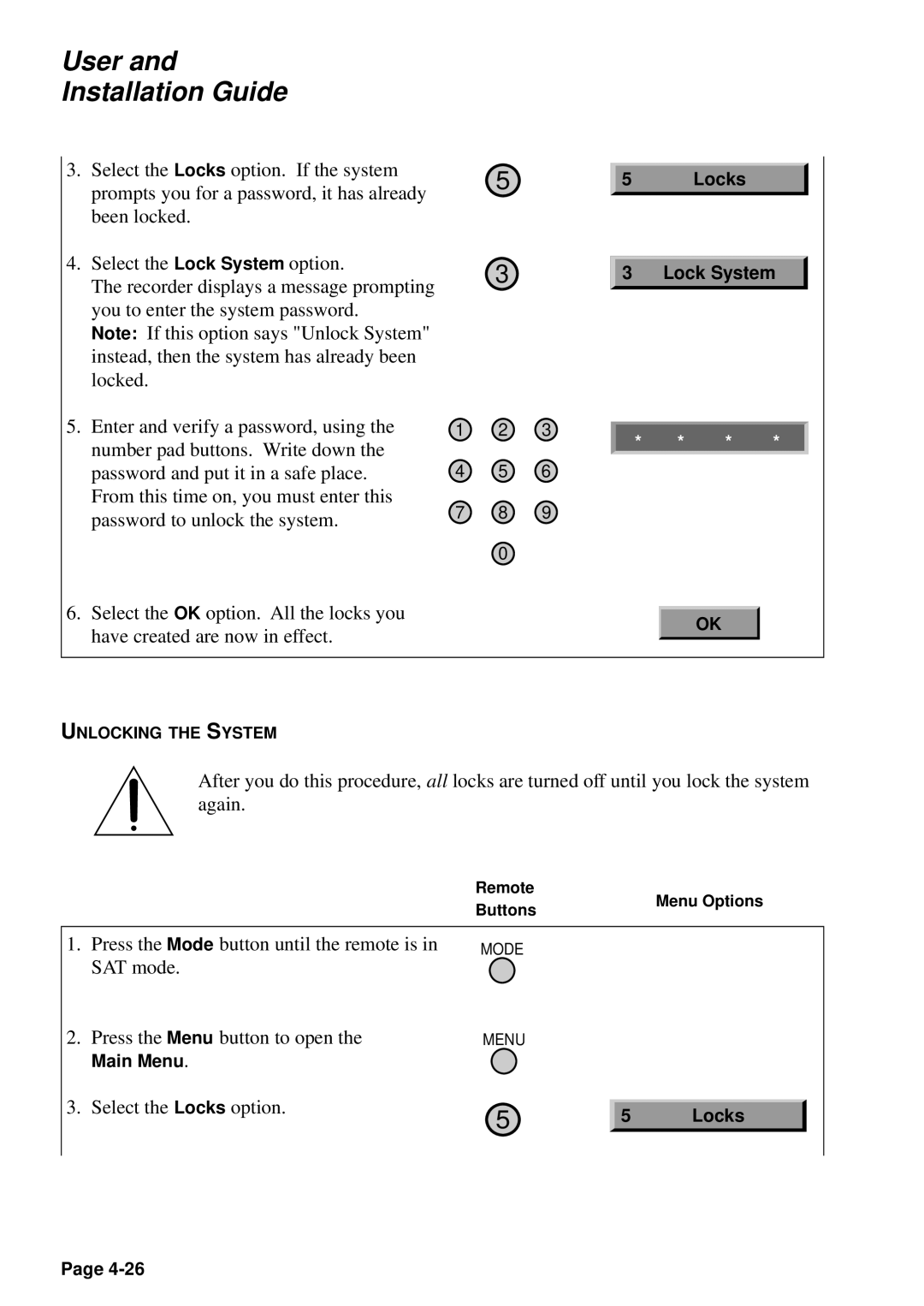User and Installation Guide
3.Select the Locks option. If the system prompts you for a password, it has already been locked.
4.Select the Lock System option.
The recorder displays a message prompting you to enter the system password.
Note: If this option says "Unlock System" instead, then the system has already been locked.
5
3
5 Locks
3 Lock System
5.Enter and verify a password, using the number pad buttons. Write down the password and put it in a safe place. From this time on, you must enter this password to unlock the system.
6.Select the OK option. All the locks you have created are now in effect.
1 | 2 | 3 | * | * | * |
|
| * | |||
4 | 5 | 6 |
|
|
|
7 8 9
0
OK
UNLOCKING THE SYSTEM
After you do this procedure, all locks are turned off until you lock the system again.
|
|
| Remote |
| Menu Options |
| |
|
|
| Buttons |
|
| ||
|
|
|
|
|
|
| |
|
|
|
|
|
|
|
|
| 1. | Press the Mode button until the remote is in | MODE |
|
|
|
|
|
| SAT mode. |
|
|
|
|
|
| 2. | Press the Menu button to open the | MENU |
|
|
|
|
|
| Main Menu. |
|
|
|
|
|
| 3. | Select the Locks option. |
|
|
|
|
|
| 5 | 5 | Locks |
|
| ||
|
|
|
|
| |||
|
|
|
|
|
|
|
|
|
|
|
|
|
|
|
|
Page