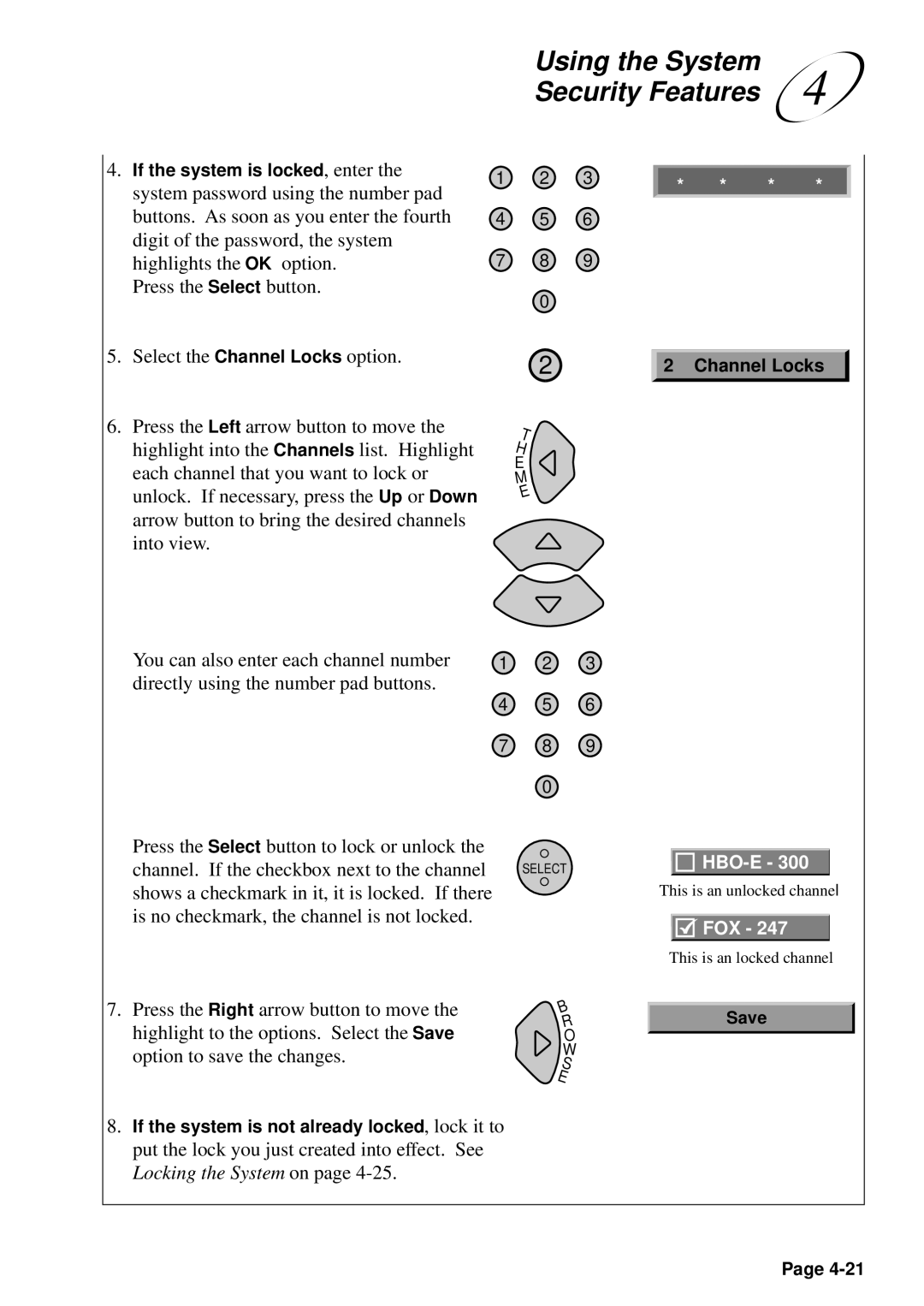Using the System | 4 |
Security Features |
4.If the system is locked, enter the system password using the number pad buttons. As soon as you enter the fourth digit of the password, the system highlights the OK option.
Press the Select button.
5.Select the Channel Locks option.
6.Press the Left arrow button to move the highlight into the Channels list. Highlight each channel that you want to lock or unlock. If necessary, press the Up or Down arrow button to bring the desired channels into view.
You can also enter each channel number directly using the number pad buttons.
Press the Select button to lock or unlock the channel. If the checkbox next to the channel shows a checkmark in it, it is locked. If there is no checkmark, the channel is not locked.
1 | 2 | 3 |
4 | 5 | 6 |
7 | 8 | 9 |
| 0 |
|
2
T
H
E
M
E
1 | 2 | 3 |
4 | 5 | 6 |
7 | 8 | 9 |
| 0 |
|
SELECT
* * * *
2 Channel Locks
HBO-E - 300
This is an unlocked channel
![]()
![]() FOX - 247
FOX - 247
This is an locked channel
7.Press the Right arrow button to move the highlight to the options. Select the Save option to save the changes.
8.If the system is not already locked, lock it to put the lock you just created into effect. See Locking the System on page
B R O W S E
Save
Page