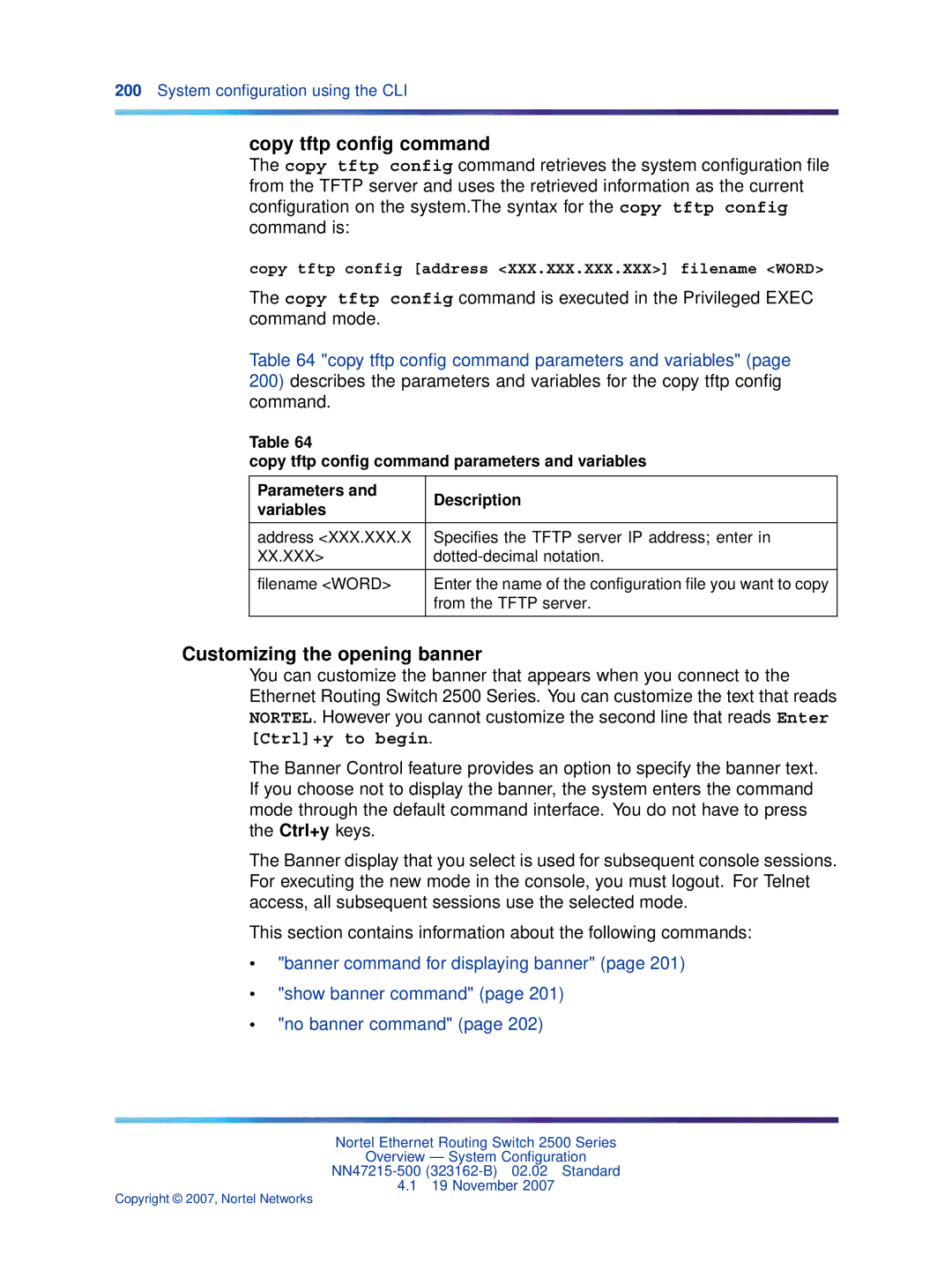Overview System Configuration
Statement of conditions
Trademarks
Restricted rights legend
Nortel Networks software license agreement
General
Page
Contents
System configuration software features
Getting Started with Device Manager 101
Using the Web-based management interface 145
System configuration using the CLI 177
Copyright 2007, Nortel Networks
Ethernet port management using the CLI 233
Configuring ports using Device Manager 303
Troubleshooting 337
Contents
Features
Configuring daylight savings time using the device manager
New in this release
Other changes
New in this release
Introduction
Before you begin
Text conventions
This guide uses the following text conventions
Introduction
Bold body text
Related publications
Protocols menu
How to get help
Getting help over the phone from a Nortel Solutions Center
Getting help from the Nortel web site
Getting help through a Nortel distributor or reseller
How to get help
Introduction
Ethernet Routing Switch 2500 Series hardware
Front panel
Ethernet Routing Switch 2550T-PWR
Ethernet Routing Switch 2526T front panel
Console port
Gigabit Interface Converter
SFP Gbic Support on the Ethernet Routing Switch 2500 Series
Port connectors
Auto-MDI/MDI-X
LED display panel
PWR
Label Type Color State Meaning
Back panel
Kensington lock
AC power receptacle
Cooling fans
Bitte sofort lesen
Country/Plug Specifications Typical plug Description
Read immediately
Sírvase leer inmediatamente
Lisez ceci immédiatement
Leggere attentamente
Avertissement
Small office desktop switch application
Network configuration examples
Branch office workgroup switch application
Ethernet Routing Switch 2500 Series used as a desktop switch
Medium sized office wiring closet switch application
Configuring power workgroups and a wiring closet switch
Configuring power workgroups and a wiring closet switch
Ethernet Routing Switch 2500 Series hardware
Nortel Ethernet Routing Switch 2500 Series stacking
Stacking capabilities
Standalone configuration with license files
Stack enabled switches
Stacking functionality delivery
Working with license files using the CLI
Syntax for the copy tftp license command is
Copying the license file using the Java Device Manager
Show license all command output
Step Action
License Download page fields Fields Description
Following table describes the fields on the License Download
License Download
To set up a stack, do the following
Stack configuration
Configuring the operational mode on rear ports using the CLI
Rear-ports mode command
Show rear-ports mode command
Rear-ports mode command Show rear-ports mode command
Unit Select switch
Show rear-ports mode command output
Rear ports and stacking
Rear panel components
Cascade Up port
Connecting stack cables
Cascade Down port
Initial stack installation
Stack MAC address
Stack configurations
Base Unit Cascade Cable Cascade Cable used for return
Cascade down stack configuration
Cascade up stack configuration
Temporary base unit
Regardless of stack configuration, the following applies
Redundant cascade stacking
Redundant cascade stacking
Removing a stack unit
Adding/Replacing a stack unit
Auto Unit Replacement
AUR function
CFG mirror image process
CFG mirror process in stack
CFG mirror images in the stack after adding unit
CFG mirror images after removing unit
Restoring a CFG image
CFG mirror images in the stack after removing the BU unit
Step Action
Configuring AUR using the CLI
Show stack auto-unit-replacement command
Syntax for this command is
Synchronizing the CFG mirror images with CFG images
Default stack auto-unit-replacement enable command
Stack auto-unit-replacement enable command
No stack auto-unit-replacement enable command
Configuring AUR using Device Manager
Displaying unit stack uptime
Nortel Ethernet Routing Switch 2500 Series stacking
Configuration and switch management
System configuration software features
Switch management features
Console port settings
Switch banner
User name and password
Login banner
Login screen
Logging
Autosave feature
Using Sntp
Configuring with CLI
Setting local time zone
Using DNS to ping and Telnet
BootP automatic IP configuration/MAC address
Choosing a BootP request mode
BootP or Default IP
BootP Always
BootP or Last Address
BootP or Default IP BootP Always BootP or Last Address
BootP Disabled
BootP or Last Address
Default BootP setting
Flash memory storage Switch software image storage
Binary configuration file
Configuration File Download/Upload
Requirements
Ascii configuration file
Autotopology Link Layer Discovery Protocol Ieee 802.1ab
How Lldp works
Lldp operational modes
Connectivity and management information
System configuration software features
Ethernet port management features
Configuring Lldp using the CLI
Autosensing and autonegotiation
Custom Autonegotiation Advertisements
Symmetric mode
High speed flow control
Other features
Asymmetric mode
Rate Limiting Configuration
RFCs
Standards
CLI Basics
CLI command modes
Command mode prompts and entrance/exit commands
CLI command mode hierarchy
Interface FastEthern
Port numbering in Standalone Mode
Port numbering
Press Ctrl+Y, and the CLI prompt appears
Accessing CLI
Ethernet Routing Switch 2500 Series banner
Basic navigation
Setting the system username and password
Getting help
Keystroke navigation
General navigation commands
End command Exit command Reload command Shutdown command
Help command
No command
Default command
Logout command
Help command output
Enable command
Configure command
Interface command
Configure command parameters and variables
Disable command
End command
Exit command
Syntax for the end command is
Reload command
Exit command has no parameters or variables
Shutdown command
Shutdown command parameters and variables
Show sys-info command
Show sys-info command Show tech command
Managing basic system information
Parameters Description Variables
Show tech command output
Show tech command
Show sys-info command output
Show mac-address-table command
Managing MAC address forwarding database table
Show mac-address-table command output
Mac-address-table aging-time command
Default mac-address-table aging-time command
CLI Basics
Getting Started with Device Manager
Installing Device Manager
Installing Device Manager Device Manager basics
JDM installation precautions
Installing the Device Manager software
Installing JDM on Windows
Installing JDM on Windows Installing JDM on Unix or Linux
Windows minimum requirements
Removing previous versions of JDM on Windows
To access the JDM software from the installation CD
Installing JDM on Windows from the CD
Installing JDM on Windows from the web
Executing the JDM installation software on Windows
InstallAnywhere Introduction dialog box
License Agreement dialog box
Choose Install Set dialog box
Click Next
Feature Sets dialog box
Choose Shortcut Folder dialog box
Choose Install Folder dialog box
Click Next Choose Shortcut Folder dialog box appears
Pre-Installation Summary dialog box
Installing JDM on Unix or Linux
Install Complete dialog box
Minimum requirements
Installing JDM on Solaris from the CD
Installing JDM on Linux from the CD
Installing JDM on Unix or Linux from the web
Executing the JDM installation software on Unix or Linux
Click Next Choose Install Set dialog box appears
Do one of the following
Feature Sets dialog box
Pre-Installation Summary dialog box appears
Installing Java Device Manager dialog box
Removing JDM in Unix or Linux environments
Device Manager basics
Starting Device Manager
Setting the Device Manager properties
Device Manager window
Default Properties dialog box
Type information and select check boxes Click OK
Following table describes the Properties dialog box fields
Properties dialog box fields Area
Area Field Description
Polling
Web Management
Application Control
To display the device view, use the following procedure
Opening a device
Application Launch Telnet
From JDM
Press Ctrl+O Open Device dialog box appears
Following table describes the Open Device dialog box fields
Click Open
Field Description SNMPv3
Parts of the Device Manager window
Device Manager window
Device view
Use the menu bar to set up and operate the Device Manager
Menu bar commands page 127 describes the Menu Bar commands
Menu bar
Toolbar
Toolbar buttons Button Name Description Menu bar equivalent
Device view
Selecting objects
Selecting a single object
Selecting multiple objects
Viewing information about a Gbic port
To select a single object
LEDs and ports
Interface tab
Switch unit shortcut menu
Shortcut menus
Port color codes Color Description
Color port legend
Port shortcut menu
Switch unit shortcut menu command Command Description
Port shortcut menu commands Command Description
Using the buttons in Device Manager dialog boxes
Editing objects
Status bar
Device Manager buttons Button Name Description
Types of statistics Statistic Description
Working with statistics and graphs
Types of statistics
Line graph
Types of graphs
Statistic Description
Area graph Bar graph
Interface statistics for a single port
Statistics for single and multiple objects
Pie graph
Interface statistics for multiple ports
Viewing statistics as graphs
Types of statistics Viewing statistics as graphs
Statistics dialog box for a port
Graph dialog box buttons Button Name Description
Telnet session
Opening an SSH connection to the device
Opening the web-based management home
Trap log
Web-based management home
Help file locations Platform Default path
Online Help
Getting Started with Device Manager
Using the Web-based management interface
Requirements
Logging in to the web-based management interface
Web-based management interface home
Main headings and options Main menu titles Option
Menu
Menu
Main menu titles Option
Adac
Management
Menu icons Button or icon Description
Console
Icons Name Description
Viewing stack information
To view stack information
Stack Information
Stack Information screen fields Section Fields Description
Switch Information
Switch Information page fields Description
Viewing summary information
Section Fields Description
Stack Numbering
Changing stack numbering
To view or renumber devices within the stack framework
Identifying unit numbers
Stack Numbering screen fields Field Range Description
Identifying Unit Numbers
157
Diagnosing and correcting PoE problems
Configuring PoE switch parameters using the CLI
Poe poe-pd-detect-type command
Status codes on PoE ports
Poe poe-power-usage-threshold command
Legacy
Configuring PoE port parameters using the CLI
Poe poe-trap command
No poe-trap command
No poe-shutdown command
No poe-shutdown command parameters and variables
No poe-shutdown command
Poe poe-shutdown command
Poe poe-priority command
Poe poe-shutdown command parameters and variables
Syntax for the poe poe-prioritycommand is
Poe poe-priority command parameters and variables
Sets the port priority as
Poe poe-limit command
Poe poe-limit command parameters and variables
Displaying PoE configuration using the CLI
Show poe-main-status command
Show poe-port-status command
Show poe-port-status command parameters and variables
Show poe-power-measurement command
Show poe-port-status command output
Enter the ports for which you want to display
Status
Configuring PoE using web-based management
Displaying and configuring power management for the switch
Power measurements
Show poe-power-measurement command output
Displaying and configuring power management for the switch
Displaying and configuring power management for the ports
Global Power Management
Global Power Management page items Description
End
Displaying and configuring power management for the ports
Port Property page appears Port Property
Following table describes the items on the Port Property
Port Property
Description
PoE tab for a single unit
Edit Unit dialog box-PoE tab for a single unit
PoE tab items for a single unit Description
Device Manager display for PoE ports
ERS 2550T-PWR with PoE ports
Edit Port dialog box- PoE tab
PoE tab for ports
Color Description
PoE tab items Description
PoE tab items
PoE tab items page 176 describes the PoE tab items
System configuration using the CLI
IP notation
Assigning and clearing IP addresses
Ip address command
Ip address command parameters and variables
Default ip address command
No ip address command
Default ip netmask command
No ip netmask command
Ip default-gateway command parameters and variables
Ip default-gateway command
No ip default-gateway command
Default ip default-gateway command
Show ip command
Show ip address command
Show ip address command parameters and variables
Show ip command output
Show ip address command output
Pinging
Ping command
Ping command is executed in the User Exec command mode
Resetting the switch to default configuration
Using DNS to ping and telnet
Show ip dns command Ping command Ip name-server command
Ping command responses
Show ip dns command
Show ip dns command output
Ip name-server command
There is no default value for this command
No ip name-server command
Ip domain-name command
Ip name-server command parameters and variables
No ip name-server command parameters and variables
No ip domain-name command
Default ip domain-name command
Configure network command
Configuration Management
Configure network command
Show config-network command
Configure network command is executed in the User Exec mode
Configure network command parameters and variables
Show config-network command
Show running-config command
Show running-config command Copy running-config tftp command
Show config-network command output
Ascii Configuration Generator
Copy running-config tftp command
Show running-config command output
Setting the terminal
Show terminal command
Terminal command
Show terminal command Terminal command
Show cli command
Terminal command is executed in the User Exec mode
Terminal command parameters and variables
Show cli command is executed in the User Exec command mode
Displaying system information
Syntax for the show sys-infocommand is
Show cli command output
Setting boot parameters
Boot command
Ip bootp server command
Ip bootp server command parameters and variables
Setting Tftp parameters
No ip bootp server command
Default ip bootp server command
Show tftp-server command
Tftp-server command
Copy config tftp command Copy tftp config command
Tftp-server command parameters and variables
No tftp-server command
Default tftp-server command
Copy config tftp command
Copy config tftp command parameters and variables
Customizing the opening banner
Copy tftp config command
Copy tftp config command parameters and variables
Banner command for displaying banner
Show banner command
Show banner command parameters and variables
Describes the parameters for the banner command
No banner command
Show interfaces command
Show interfaces command Show interfaces config command
Displaying the ARP table
Show interfaces command output
Show interfaces command parameters and variables
Show interfaces names command output
Show interfaces config command
Show interfaces verbose command output
Copy config nvram command
Write memory command
Show interfaces config command output
Saving the configuration to Nvram
Enabling and disabling autosave
Save config command
Show autosave command
Autosave enable command
No autosave enable command
Default autosave enable command
Show autosave command has no parameters or variables
Show sntp command
Sntp enable command
No sntp enable command
Sntp server primary address command
Show sntp command output
Sntp server secondary address command
No sntp server command
Default is
No sntp server command parameters and variables
Sntp sync-now command
Sntp sync-interval command
Syntax for the sntp sync-nowcommand is
Sntp sync-interval command parameters and variables
Setting local time zone
Default sntp command
Default sntp command parameters and variables
Clock time-zone No clock time-zone Clock summer-time
Clock time-zone command parameters and variables
Clock time-zone
No clock time-zone
Clock summer-time
Show clock time-zone
Clock summer-time command parameters and variables
No clock summer-time
Autotopology command No autotopology command
Enabling Autopology
Show clock summer-time
Show clock time-zone output
Autotopology command
No autotopology command
Default autotopology command
Show autotopology settings
Configuring Lldp using the CLI
Show autotopology settings command output
Show autotopology nmm-table command output
Show autotopology nmm-table
Lldp command
32768
Default lldp command
Lldp config-notification command
Default lldp command parameters and variables
Lldp config-notification command parameters and variables
Specifies the ports affected by the command
No lldp config-notification command
Default lldp config-notification command
Lldp tx-tlv command
No lldp tx-tlv command
Lldp tx-tlv command parameters and variables
No lldp tx-tlv command parameters and variables
Default lldp tx-tlv command parameters and variables
Default lldp tx-tlv command
Lldp status command
No lldp status command
Default lldp status command
Lldp status command parameters and variables
No lldp status command parameters and variables
Show lldp command
Default lldp status command parameters and variables
Show lldp command is executed in the User Exec command mode
Show lldp command parameters and variables
Show lldp local-sys-data command output
Show lldp mgmt-sys-data command output
Show lldp stats command output
Show lldp port command
Show lldp port command parameters and variables
Show lldp port neighbor command output
Show lldp port neighbor-mgmt-addr command output
Show lldp port rx-stats command output
Show lldp port tx-stats command output
Upgrading software
Show lldp port tx-tlv command output
Configuring LEDs to blink on the display panel
Download command
Download command
Syntax for the download command is
Download command parameters and variables
Download message
System configuration using the CLI
Ethernet port management using
Shutdown command for the port
Shutdown command for the port No shutdown command
Shutdown port command parameters and variables
Shutdown port command output
No shutdown command
No shutdown command parameters and variables
Naming ports
Name command
Name command No name command Default name command
No name command
Default name command
No name command parameters and variables
Default name command parameters and variables
Setting port speed
Speed command
Default speed command
Default speed command parameters and variables
Duplex command
Default duplex command
flowcontrol command
Default duplex command parameters and variables
flowcontrol command parameters and variables
Enabling flow control
No flowcontrol command
No flowcontrol command parameters and variables
Enabling rate-limiting
Default flowcontrol command
Default flowconrtol command parameters and variables
Show rate-limit command
Rate-limit command
Rate-limit command parameters and variables
Show rate-limit command output
Enabling Custom Autonegotiation Advertisements Cana
No rate-limit command
Default rate-limit command
Show auto-negotiation-advertisements command
Show auto-negotiation-capabilities command
Show auto-negotiation-advertisements command output
Enter ports for which you want the current
Auto-negotiation-advertisements command
No auto-negotiation-advertisements command
Default auto-negotiation-advertisements command
Enter ports for which you want to set default
Configuring the switch using Device Manager
Viewing Unit information
To open the Rate Limit tab, use the following procedure
Unit tab
Rate Limit tab
To open the Unit tab
Rate Limit tab fields Field Description
Following table describes the Rate Limit tab fields
Rate Limit tab
RearPortOperMode
Following table describes the Rear Port Mode tab items
Rear Ports Mode tab
Viewing switch IP information
To open the Globals tab, use the following procedure
Globals tab
Following table describes the Globals tab fields
Addresses tab
Following table describes the Address tab fields
Globals tab fields Field and MIB Description Association
Edit IP dialog box IP Address tab
ARP tab
Following table describes the ARP tab fields
Edit IP dialog box ARP tab
ARP tab fields Field Description
TCP tab
Following table describes the TCP tab fields
TCP tab
TCP tab fields Field Description
TCP Connections tab fields Field Description
TCP Connections tab
UDP Listeners tab
Editing the chassis configuration
UDP Listeners tab fields Field Description
System tab
Edit Chassis dialog box System tab
Following table describes the System tab fields
System tab fields Field Description
Base Unit Info tab
Following table describes the Base Unit Info tab fields
Base Unit Info tab fields Field Description
Value is 4th flr wiring closet in blg a
Stack Info tab
Edit Chassis screen-Stack Info tab
Stack Info tab fields Field Description
264 Configuring the switch using Device Manager
Agent tab
Agent tab fields Field Description
Following table describes the Agent tab fields
Edit Chassis dialog box Agent tab
PowerSupply tab
Following table describes the PowerSupply tab fields
Edit Chassis dialog box PowerSupply tab
Power Supply tab fields Field Description
Edit Chassis dialog box Fan tab
Fan tab
Following table describes the Fan tab fields
Banner tab
Edit Chassis dialog box Banner tab
To set the default banner, use the following procedure
To disable the banner
To check that the banner is disabled
Telnet window with default banner
Edit Chassis dialog box Custom Banner tab
To create a Custom Banner, use the following procedure
Custom Banner tab
Working with configuration files
FileSystem dialog box
FileSystem Config/Image/Diag file dialog box fields
FileSystem Config/Image/Diag File tab dialog box
Ascii config file
Ascii Config File tab fields Field Description
Save Configuration tab
File system Ascii Config File dialog box
Save Configuration tab fields Field Description
Following table describes the Save Configuration tab fields
Save Config tab
SNTPClock dialog box
Working with Sntp
Configuring Sntp
Following table describes the Sntp dialog box fields
SNTPClock dialog box fields Field Description
Configuring local time zone using the device manager
Configuring daylight savings time using the device manager
Displaying topology information using Device Manager
To view topology information, use the following procedure
Topology tab
Topology tab Topology Table tab
Topology tab fields Field Description
Diagnostics dialog box Topology tab
Topology Table tab
Configuring Lldp using Device Manager
Diagnostics dialog box Topology Table tab
Following table describes the Topology Table tab fields
Lldp Globals tab
Lldp Globals tab
Lldp Globals tab
Lldp dialog box appears with the Globals tab displayed
Lldp Globals tab fields Field Description
284 Configuring the switch using Device Manager
Port tab
Port tab fields Field Description
Click the Port tab. The Port tab appears
Following table describes the Port tab fields
TX Stats tab
Graphing Lldp transmit statistics
Following table describes the TX Stats tab fields
TX Stats tab
TX Stats tab fields Field Description
RX Stats tab fields Field Description
RX Stats tab
Following table describes the RX Stats tab fields
290 Configuring the switch using Device Manager
Local System tab appears
Graphing Lldp receive statistics
Local System tab
Local Port tab
Following table describes the Local System tab fields
Local System tab
Local System tab fields Field Description
Following table describes the Local Port tab fields
Local Port tab fields Field Description
Local Management tab
Following table describes the Local Management tab fields
Local Management tab
Local Management tab fields Field Description
Neighbor tab
Following table describes the Neighbor tab fields
Neighbor tab fields Field Description
Neighbor Mgmt Address tab
Neighbor Mgmt Address tab
Neighbor Mgmt Address tab fields Field Description
Unknown TLV tab
Following table describes the Unknown TLV tab fields
Unknown TLV tab
Unknown TLV tab fields Field Description
Organizational Defined Info tab fields Field Description
Organizational Defined Info tab
Organizational Defined Info tab
Field Description
302 Configuring the switch using Device Manager
Configuring ports using Device Manager
Viewing and editing a single port configuration
Interface tab for a single port
Port dialog box Interface tab
Interface tab fields
Interface tab fields
Interface tab fields for a single port Field Description
Viewing and editing multiple port configurations
To view or edit the configurations of multiple ports
Interface tab for multiple ports
Interface tab for multiple ports
Interface tab fields for multiple ports Field Description
310 Configuring ports using Device Manager
Viewing system information
Administering the switch using web-based management
Administrative options available to you are
System Information page items Description
Quick Start
System Information
Quick Start
Configuring system security
Items on the Quick Start Section Description
Rebooting the Ethernet Routing Switch 2500 Series
From the main menu, choose Administration Reset
Reset warning message displays
Reset page message
Reset to Default page message
Logging out of the management interface
Logout message
Administering the switch using web-based management
Switch configuration options available to you are
Configuring the switch using web-based management
Configuring BootP, IP, and gateway settings
Following table describes the items on the IP
IP page items Section Range Description
Configuring BootP, IP, and gateway settings
Section Range Description
Modifying system settings
To configure system settings, use the following procedure
System page items Range Description
Range Description
Configuring switch port status
Type information in the text boxes Click Submit
Following table describes the items on the Port Management
Port Management
Port row of your choice, select from the lists
Click Submit
High Speed Flow Control page items Range Description
Configuring high speed flow control
High Speed Flow Control
Software Download
Downloading switch images
To download a switch image, use the following procedure
Following table describes the fields on the Software Download
Software Download page fields Fields Range Description
Downloading Ascii configuration files
100 Mb/s port status LEDs ports 18 to
Ascii Configuration file download
Ascii Configuration file download page items Description
Configuration File Setting items Range Description
Type information in the text boxes, or select from a list
Parameters not saved to the configuration file
Console/Communication Port page items
Configuring port communication speed
From the main menu, choose Configuration Console/Comm Port
Select from the list
Configuring Rate Limiting
Configuring Rate Limiting
Rate Limiting page items Section Description
Following table describes the items on the Rate Limiting
Rate Limiting
Troubleshooting
Diagnosing and correcting problems
Interpreting the LEDs Diagnosing and correcting problems
Normal power-up sequence Port connection problems
Normal power-up sequence
Autonegotiation modes
Port connection problems
Corrective actions Symptom Probable cause
Port interface
Appendix a DB-9 RS-232-D Console/Comm Port connector
DB-9 Console port connector
Pin number Signal
Ring indicator not used
Appendix B Default settings
Factory default settings Field Default setting
Field Default setting
Pvid
Packet Type Both Snooping Disabled
Field Default setting
Field Default setting
Field Default setting
Appendix B Default settings
Appendix C Sample BootP configuration file
Appendix C Sample BootP configuration file
Appendix D Command List
CLI command list Command
Security Configuration and Management
Nortel Ethernet Routing Switch
Default tftp-server command
Configuration IP Multicast NN47215-503
Ip default-gateway command
No autosave enable command
No banner command
No logging remote level
No snmp-server
No tftp-server command
Save config command
Show banner command
Show poe-port-status command
Show running-config command
Show terminal command
Show tftp-server command
Snmp-server host host-ip port
Spanning-tree mstp max-hop 100
Terminal command
Vlan create
Appendix D Command List
AC power specifications
Parameter Operating specification Storage specification
Appendix E Technical specifications
Environmental specifications
Network protocol and standards compatibility
Physical dimensions
Performance specifications
Safety agency certification
Electromagnetic emissions
Electromagnetic immunity
Index
Index
132
Eeprom
Gbic
No autotopology command
Viewing 129 No banner command
Index
Index
181
Sntp 68, 68, 208
Software version requirements
Unix
Index
Index
Page
Overview System Configuration