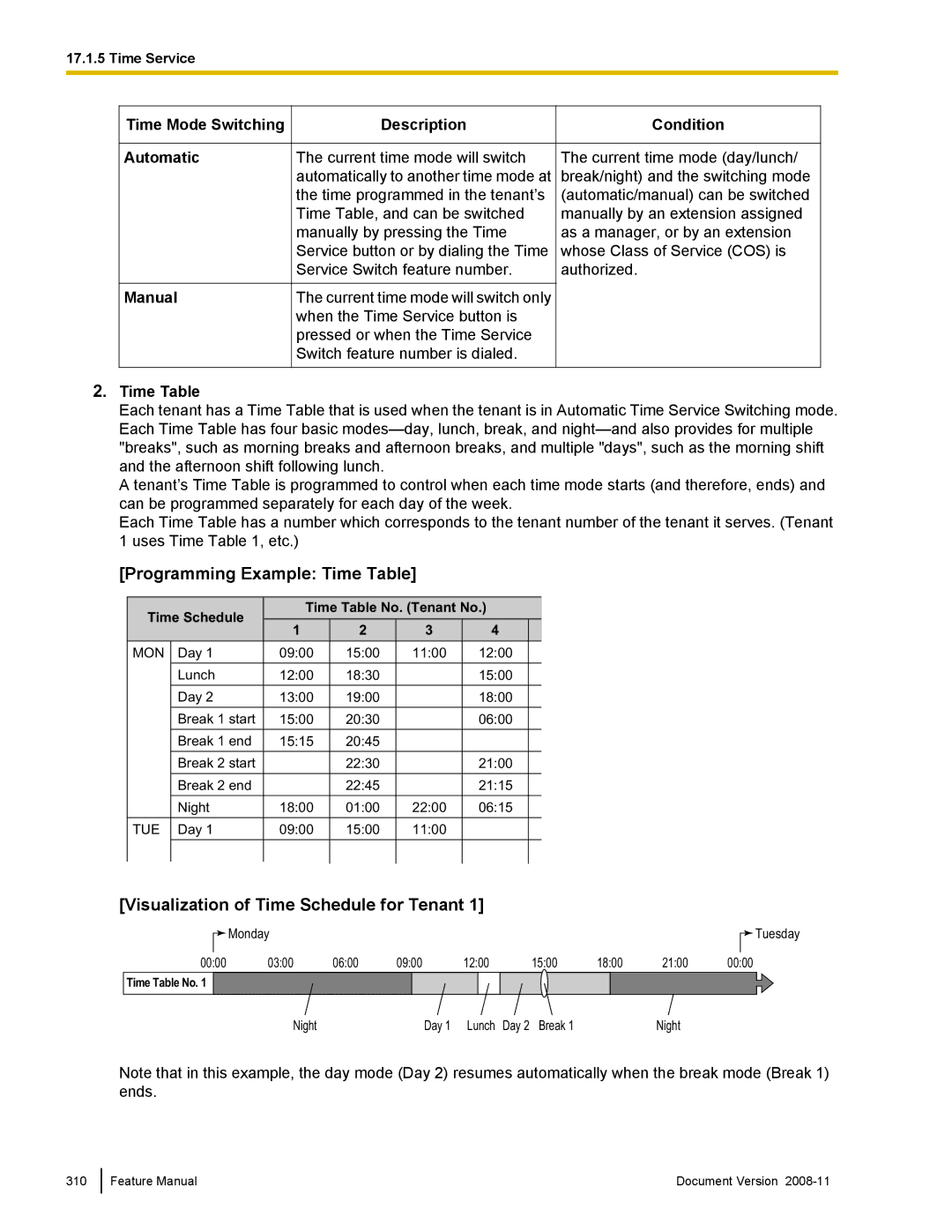17.1.5 Time Service
Time Mode Switching
Automatic
Manual
Description
The current time mode will switch automatically to another time mode at the time programmed in the tenant’s Time Table, and can be switched manually by pressing the Time Service button or by dialing the Time Service Switch feature number.
The current time mode will switch only when the Time Service button is pressed or when the Time Service Switch feature number is dialed.
Condition
The current time mode (day/lunch/ break/night) and the switching mode (automatic/manual) can be switched manually by an extension assigned as a manager, or by an extension whose Class of Service (COS) is authorized.
2.Time Table
Each tenant has a Time Table that is used when the tenant is in Automatic Time Service Switching mode. Each Time Table has four basic
A tenant’s Time Table is programmed to control when each time mode starts (and therefore, ends) and can be programmed separately for each day of the week.
Each Time Table has a number which corresponds to the tenant number of the tenant it serves. (Tenant 1 uses Time Table 1, etc.)
[Programming Example: Time Table]
|
|
|
|
|
|
|
|
Time Schedule | Time Table No. (Tenant No.) |
| |||||
1 | 2 | 3 | 4 |
|
| ||
|
|
|
| ||||
MON | Day 1 | 09:00 | 15:00 | 11:00 | 12:00 |
|
|
|
|
|
|
|
|
|
|
| Lunch | 12:00 | 18:30 |
| 15:00 |
|
|
|
|
|
|
|
|
|
|
| Day 2 | 13:00 | 19:00 |
| 18:00 |
|
|
|
|
|
|
|
|
|
|
| Break 1 start | 15:00 | 20:30 |
| 06:00 |
|
|
|
|
|
|
|
|
|
|
| Break 1 end | 15:15 | 20:45 |
|
|
|
|
|
|
|
|
|
|
|
|
| Break 2 start |
| 22:30 |
| 21:00 |
|
|
|
|
|
|
|
|
|
|
| Break 2 end |
| 22:45 |
| 21:15 |
|
|
|
|
|
|
|
|
|
|
| Night | 18:00 | 01:00 | 22:00 | 06:15 |
|
|
TUE | Day 1 | 09:00 | 15:00 | 11:00 |
|
|
|
|
|
|
|
|
|
|
|
|
|
|
|
|
|
|
|
|
|
|
|
|
|
|
|
[Visualization of Time Schedule for Tenant 1]
|
|
| Monday |
|
|
|
|
|
|
|
|
|
|
|
| Tuesday | |
|
|
|
|
|
|
|
|
|
|
|
|
|
| ||||
|
|
|
|
|
|
|
|
|
|
|
|
|
|
| |||
00:00 | 03:00 | 06:00 | 09:00 | 12:00 |
| 15:00 | 18:00 | 21:00 | 00:00 |
| |||||||
|
|
|
|
|
|
|
|
|
|
|
|
|
|
|
|
|
|
Time Table No. 1 |
|
|
|
|
|
|
|
|
|
|
|
|
|
|
|
|
|
|
|
|
|
|
|
|
|
|
|
|
|
|
|
|
|
|
|
|
|
| Night |
|
| Day 1 | Lunch Day 2 | Break 1 |
|
| Night |
|
|
|
| ||
Note that in this example, the day mode (Day 2) resumes automatically when the break mode (Break 1) ends.
310
Feature Manual | Document Version |