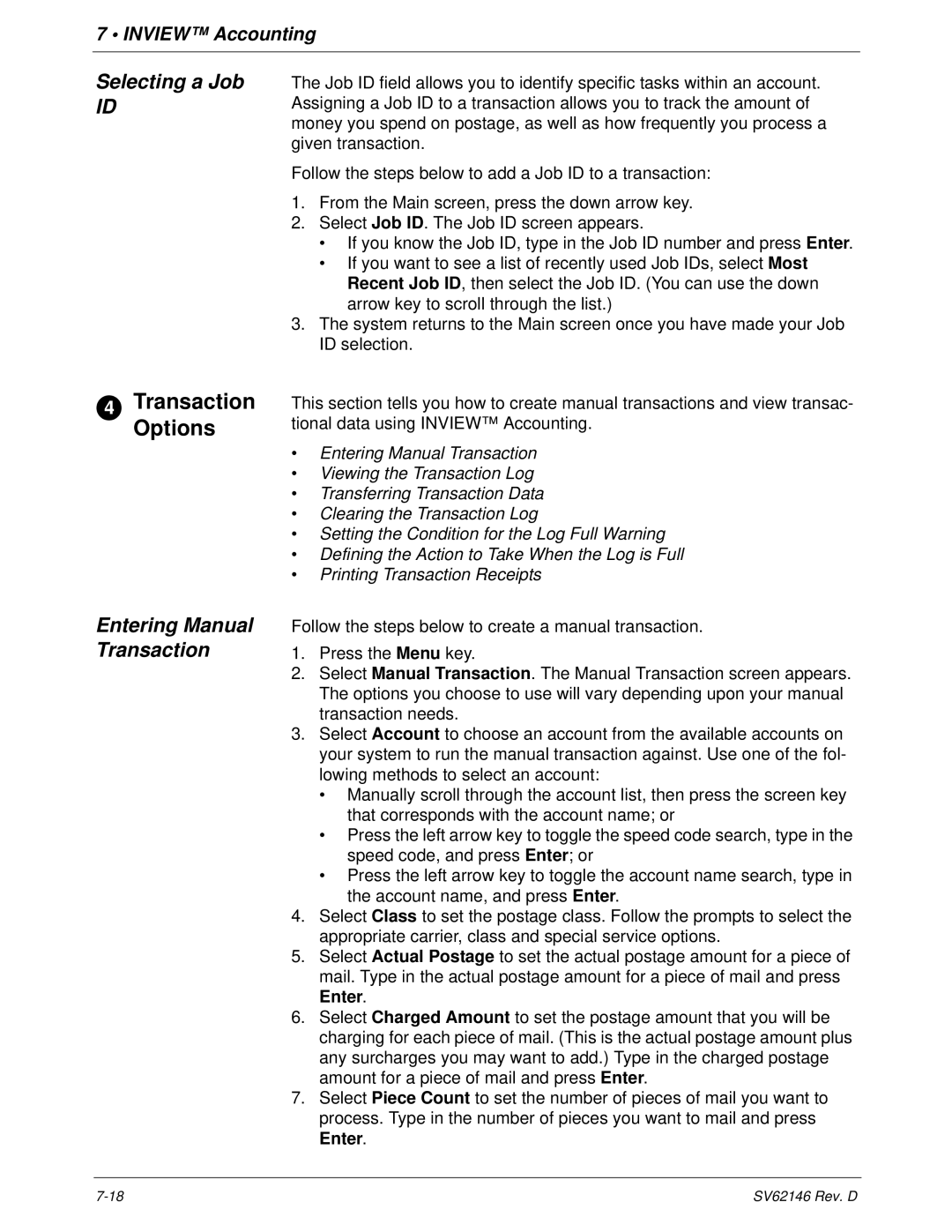DM1100 specifications
The Pitney Bowes DM1100 is a state-of-the-art mailing and shipping system designed to streamline and enhance mailing processes for businesses of all sizes. This versatile machine is ideal for organizations with moderate to high-volume mailing needs, offering robust features that improve efficiency and accuracy while reducing operating costs.One of the standout features of the DM1100 is its user-friendly interface. The intuitive touchscreen display allows users to navigate through various functions easily, from setting up mailing jobs to accessing detailed reports. This design minimizes the learning curve, making it accessible for users at all technical levels.
The DM1100 is equipped with advanced weighing technology that ensures precise postage calculation. The integrated scale automatically weighs mail pieces, allowing users to adjust postage accordingly, ensuring compliance with postal regulations. This capability not only enhances accuracy but also helps avoid costly postage overages.
Another significant characteristic of the DM1100 is its ability to handle a wide range of mailing materials. Whether it’s letters, large envelopes, or parcels, this system can accommodate various sizes and weights, making it an all-in-one solution for mailing tasks. Its speed is another highlight; the DM1100 can process multiple mail pieces per minute, which is invaluable for businesses that require quick turnaround times.
For those needing to manage a diverse range of postage options, the DM1100 supports multiple mailing classes, including First-Class, Priority Mail, and International shipping. This flexibility allows businesses to choose the most cost-effective and timely options for their mailing requirements.
Moreover, the DM1100 is designed with security in mind. It features robust encryption and secure access controls to safeguard sensitive information. This is particularly important for organizations handling confidential documents or sensitive customer data.
Incorporating cloud-based technology, the DM1100 can connect to Pitney Bowes’ online account management and reporting systems. This integration enables users to track mailing costs, manage inventory, and generate detailed usage reports from virtually anywhere, further increasing operational transparency and profitability.
In conclusion, the Pitney Bowes DM1100 is a highly efficient and versatile mailing solution that combines user-friendly design, advanced technology, and comprehensive features. Whether for a small office or a large organization, the DM1100 is engineered to meet the diverse needs of modern postal operations, making it an essential addition to any mailing room setup.