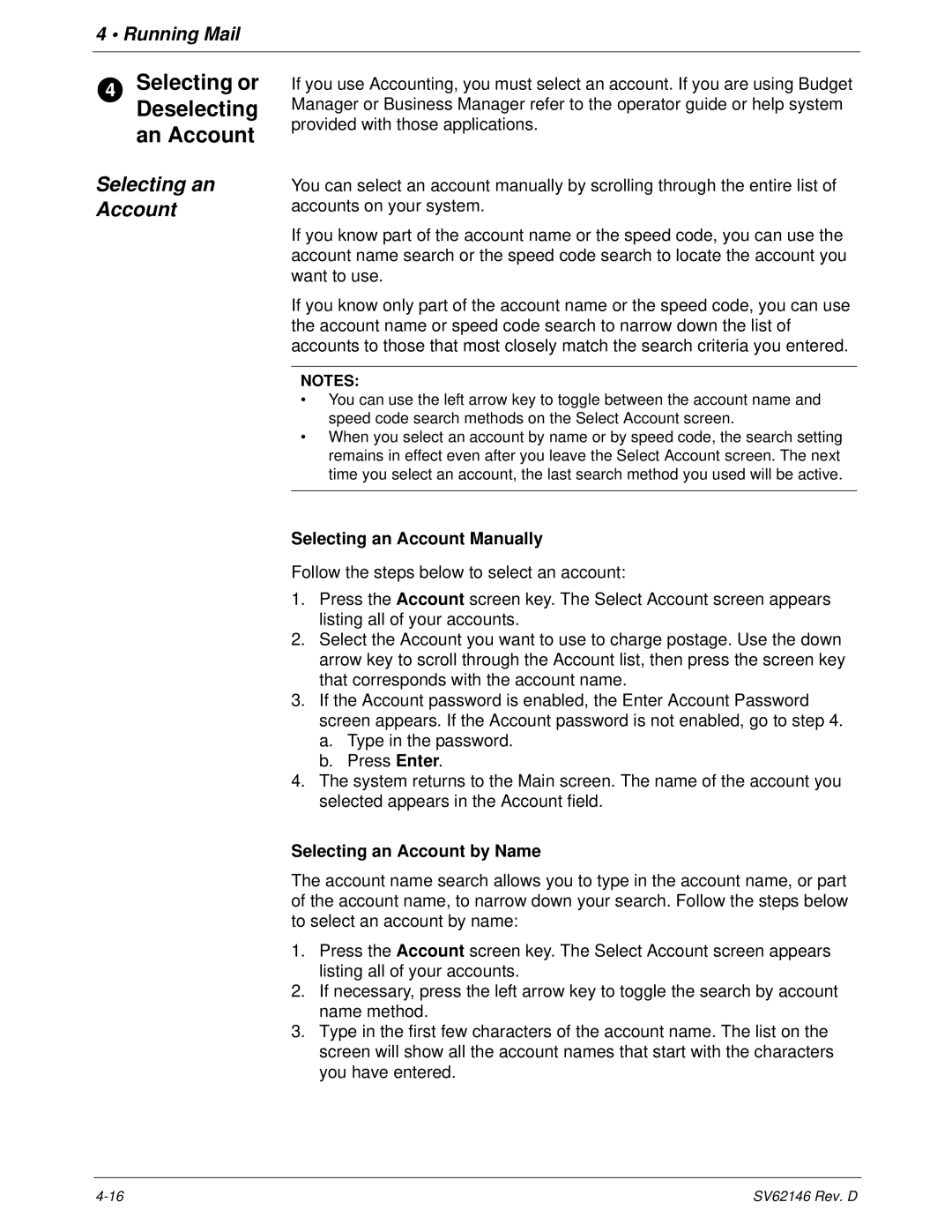DM1100
Page
Page
Alerting Messages
FCC Compliance
FCC Compliance of Modem
Page
Table of Contents
Page
Pitney Bowes Contact Information List
PB Web Sites
Our Help Desk
Postage By Phone System Pitney Bowes Supplies
Page
Read This First
What’s in this Guide Other Information
Read This First
Safety Requirements
What You Need to Know
Usps Requirements
Read This First
U7PS Power Stacker
If your stacker has an AC adapter to power the stacker
Meet the DM1100 Digital Mailing System
Introducing DM Series Mailing System Features and Benefits
Meet the DM1100 Digital Mailing System
Postage Security Device
Ability to Use Other Pitney Bowes Equipment
Accounting and Reporting
Shape Based Rating
Parts of the Mailing System
Mailing System Exterior
Digital Mailing System Exterior
Interior
Digital Mailing System Interior
IntelliLink Control Center
Function Keys
Meet the DM1100 Digital Mailing System
Main Screen
Connectors on the Back of the IntelliLink Control Center
Mail in a Minute
Mail in a Minute Preparing Your Mail
Running the Mail
Select Key In Postage
Printing Postage Tapes
Running Mail
Select Mode
Navigating Hints
Applying Postage Running Mail
Determining the Correct Postage Mode
Chart a Printing on Mail
Feeding Mail or Printing Tape?
Chart B Postage Tape Mode
Chart C Mail Modes with no Postage
Chart D Permit Mail
About Running Mail
Preparing Your Mail
DM1100 Digital Mailing System Operating Guide
Tips on Feeding
Mail
About Printing Postage Tapes
Selecting the Postage Mode and Running the Mail
Mode Selection Reduced Speed
While your mailing system processes the mail, the screen
Mode Selection Key in Postage
Mode Selection W Weigh On-The-Way
Select W-O-W Weigh on the Way
Mode Selection Weigh First Piece Differential Weighing
Select Weigh First Piece
To use differential weighing
DM1100 Digital Mailing System Operating Guide
Mode Selection Attached Scale Mode Selection Seal Menu
Mode Selection Time and Date Stamping
Select Time and Date Stamping
Selecting or Deselecting an Account
Selecting an Account
Selecting an Account Manually
Selecting an Account by Name
Deselecting an Account
Selecting an Account by Speed Code
Selecting the Class, Carrier, Special Services or Options
Selecting ZIP Codes and Zones
Selecting a Country Selecting a Smart Class
Selecting the Meter Stamp Options
Meter Stamp Options Date
Meter Stamp Options Advertisement
Select Meter Stamp Options
Select Meter Stamp Options, then select Text Entries
Postage Calculation for Confirmation Services
Discounts for Confirmation Services
Overview
Sending Your Records to Pitney Bowes
Using Confirmation Services Before Printing Postage
Adding Services or Making Changes
Adding Confirmation Services After Printing Postage
Installation/Setup
Press Existing Features Press Confirmation Services
Confirmation Services
Setup Options
Select Confirmation Services
Processing Electronic Return Receipt
Select E-Ret Receipt
Running Mail
DM1100 Digital Mailing System Operating Guide
Customer Reference Number ERR
DM1100 Digital Mailing System Operating Guide
Off-Line Electronic Return Receipt ERR
Adding More Postage
Select 1stCl Letter
Select Certified Select Offline eRR
Changing the Date
This page intentionally left blank
Mailing System Setup
Mailing System Setup
Overview Mailing System Set Up
Mailing System Setup
Setting the Date and Time of Day
Setting Up a Supervisor Password
Setting Up a Lock Code
Creating a Supervisor Password
Password Protecting an Operation
Setting Up the Scale and Selecting Rates
Scale/Rates
Select W-O-W Weight Limit
Select W-O-W Start Key
Select Carrier/Class Disp
Select Class if new Piece
Select Dest. if new Piece
Scale/Rates Autoclear Destination Value
Select Dest. if new Class
Select Autoclear Dest. Value
Select BMC Intra ZIP
Scale/Rates Smart Classes
Creating a Smart Class with an Auto Inscription
To set the next weight break point, select Add Another Class
Setting Up a Smart Class with an Auto Inscription
Scales/Rates Auto Rate Large Envelope
Modifying a Smart Class with an Auto Inscription
Select View Detail Select Modify Auto Ad/Inscription
Setting Up Postage By Phone Meter Payment System
Phone/Network Set Up PBP Account #
Phone/Network Set Up Dialing Prefix Set Up PB Phone #
Select Dialing Prefix
Select My Phone #
DM1100 Digital Mailing System Operating Guide
Configuring High/Low Funds Warning
Configuring Low Ink Warning
2nd Low Ink Warming
1st Low Ink Warning
Timeouts Display Sleep Timeouts System Sleep
Select Basic Settings and then Time
Standby Mode Least Power Usage
Select Basic Settings and then Timeouts Select System Sleep
Mailing System Setup
Defining Normal Preset Values
Press the screen key for Store Current Setting to Preset
Defining Custom Preset Values
Defining Custom Preset Values
Press the Custom Presets key
Select Store Current Setting to Preset
Store Advance Date in a Custom Preset
Press the screen key for Store Current Setting to Preset
Specifications
Sample
Select Set Up, then select Text Entry Set Up
Postal Rules and Guidance
Creating a Custom Message for the First Time
Adding Additional Custom Messages
Editing a Custom Message
Deleting a Custom Message
Select Meter Stamp Option, then select Text Entries
Envelope Guidance Drop Shipment Endorsement
Taking the Meter Out of Service
Select Take Meter Out of Service
Adding an Optional Printer
Configuring the Optional Barcode Scanner
Setting Default Scan Type
Adding Barcode Prefixes
Combining Barcodes Setting Auto-Enter
Adding Postage
Postage By Phone Meter Payment System
Your Postage Meter
Connection Alternatives
Usps Rekey Requirements
LAN
Managing Your Postage Funds
Which connector do I use?
Connecting Your Mailing System to a Remote Analog Phone Line
Internal analog line AC Adapter Plug
Adding
Postage Pass Automated Postage Refill
Postage meter, follow these steps
Select Quick Refill, or Other Refill Amount
$2000 $8000 $1000 $5000
Inview Accounting
Inview Accounting
Overview of Accounting Before You Begin
Using
Accounting Setup Procedures
Setting Up the Mailing System for Inview Accounting
Setting Accounting Period
Type in the start date of your fiscal year
Select Number of Periods
Setting Up a Global Surcharge or Discount
Select Global Surcharge
Select Per Piece
Select Per Transaction
Setting
Select Set Up, then select Accounting Set Up
Selecting an Accounting Type
Accounting Owner
Select Set Up, then Accounting Set Up
Select Job ID Setup
Turning
Requiring Job IDs
Reporting Options Clearing Account Data
Setting Up Operators
Enabling Operators Passwords
Select Operators
Creating Operators Setting Operator Auto Log Off
Select Create Operators
Select Auto Log Off
Deleting Operators Viewing Editing
Select View/Edit Operators
Workingwith Inview Accounts
Accounting Structure
Examples
Creating an Account Creating an Subaccount or Subsubaccount
Select Create Account
Select Create Account or SubAccount
Viewing or Editing an Account Deleting an Account
Select View/Edit Accounts
Select Delete Account
Selecting an Account in Time Date Stamping Mode
RunningMail
Select Per Piece
Selecting a Job
Entering Manual Transaction
Viewing the Transaction Log
Select View Transaction Log
Select All Accounts Select For Each Account. or
Transferring Transaction Data Clearing the Transaction Log
Select Log Full Warning
Printing Transaction Receipts
Off
Printing Reports
Report Printing Queue
Creating a Report Macro
Select Accounting Reports and then Report Macros
Select Create Macro
Using a Report Macro to Print Reports
Viewing and Editing Report Macros
Select View/Edit Macro
Deleting a Report Macro
Custom Report Tips
Creating a Custom Report
Select Accounting Reports, then Custom Reports
Select Create Report
Viewing and Editing a Custom Report
Transaction Log Report
Deleting a Custom Report
Select Delete Report
Weight Break Account/Class Report Carrier/Class
Account Carrier Class Break Units
Weight Break Job ID/Class Report
Account Summary Report
Quick Profile Report Accounting Setup Report
Configuration Item Value
Account List Report Account Speed Code List Report
Speed Account Description Code
Operator List Report
Status
Resync with Host PC
Reports
Introduction Viewing a Report Printing a Report
Introduction Viewing a Report Printing a Report
Report Print Queue
Single Account Report
Screen Display
Printed Report
Multi-Account Summary Report
Internal Printer Version
External Printer Version
Last Five Refills Report
Confirmation Services Report System Printer Required
Printed Report System Printer
Printed Report Attached Printer
Account List Report External Printer Required Funds Report
System Set Up Report
Error Report
Job Report
DDDDDGGGGG1245
Installed Pending Rates Report
Last Rates Downloaded Report
View Download Log Report
This page intentionally left blank
Maintaining and Updating
Items to Keep On Hand
Items to Keep On Hand Cleaning the Exterior
Cleaning the Deck Sensors
Cleaning the Flap Array Sensors
Maintaining and Updating
Tape Maintenance
Installing a New Tape Roll
Seal Sealing Solution Maintenance
Filing the Flap Moistener Bottle
Filling the Tape Moistener Bottle
Printer Maintenance
Cleaning the Moistener Brush
Replacing the Moistener Brush
Select Maintenance
Replacing the Ink Cartridge
Maintaining and Updating
Select Maintenance Select Replace Printhead
Changing the Printhead
This exposes the print
Changing Wiper Blade Assembly
Select Maintenance Select Replace Wiper Blade Assembly
Performing Updates or Adding Features
Troubleshooting
Hopper Sensitivity Adjustments
Ink Waste Tray Full Warning
INK Waste Tray Full Warning
Envelope Sealing Problems
Description Possible Causes Solution
Envelope Feeding Problems
Light Mail/Postcard Knob
To clear a jam in the feed deck
To clear a jam in the transport area
Tape Feeding Problems
Pressure sensitive tape only
Tape Maintenance section in Chapter
Contact Information List in the guide for more
To adjust brush, move
IntelliLink Control Center Problems
Refer to the Pitney Bowes Contact Information
Weigh-On-The-Way Problems
Printing Problems
Refer to the Selecting the Postage Mode sec
Chapter
Postage Refill Problems
Number, refer to Phone/Network Set Up PB
Getting Help
Supplies and Options
Printhead Kit Wiper Blade Replacement
Ordering Supplies Ordering a Pitney Bowes Supply Catalog
Supplies and Options
Consumables You Can Order
Confirmation Services Labels
Accessories You Can Order
This page is intentionally left blank
Specifications
Equipment Specifications
Dimensions
Power and Compliance
Capacities and Features
Optimum Performance Throughput
Accounting Features
Mailing Materials
Maximum
Minimum
12-6 SV62146 Rev. D
Glossary
Glossary
PSD
Cally to the immediate left of the postage imprint
Postal Security
Usps
Index
10-7,10-8
Meter, see Postage meter
Index
Index
Index
Page
Sv62146revD