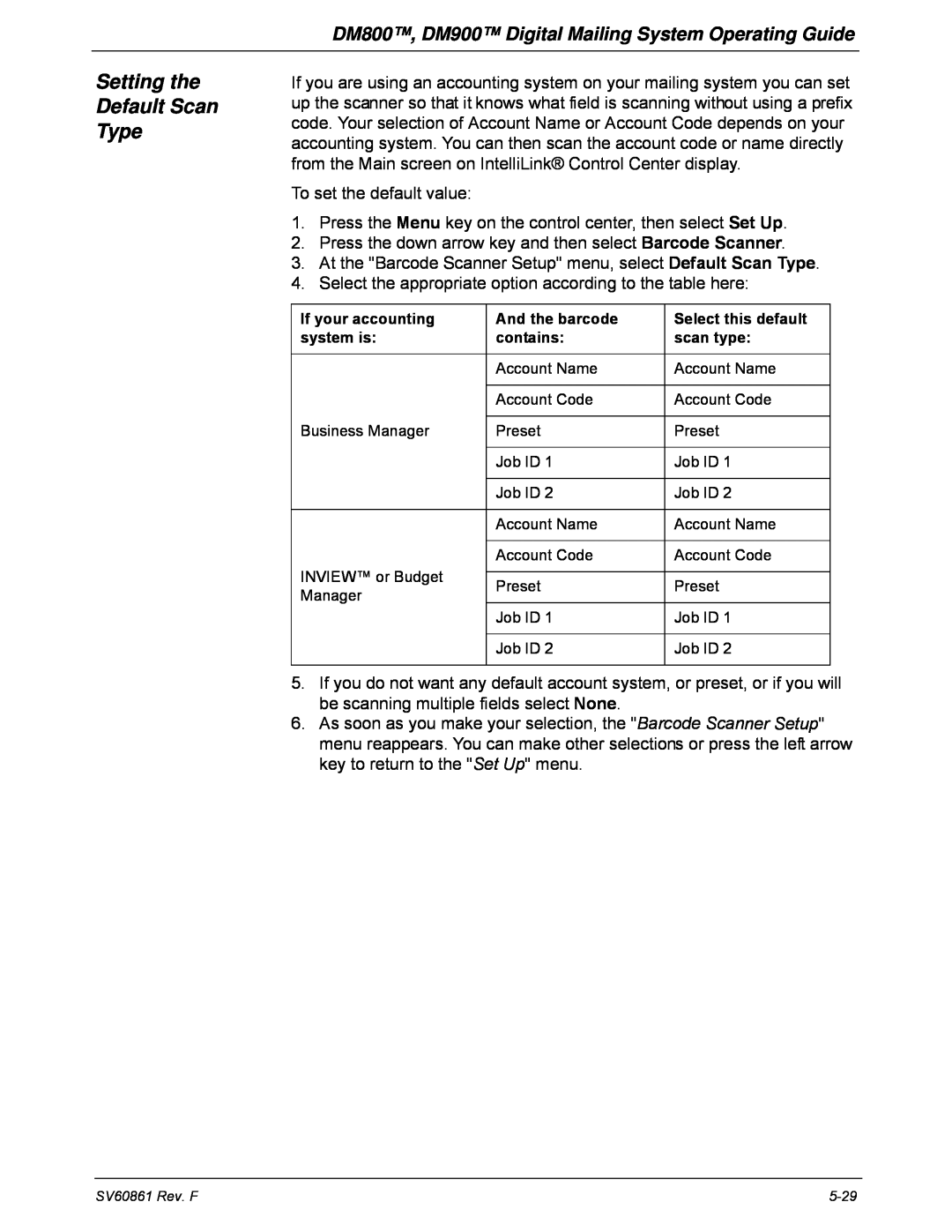DM Series Digital Mailing System
DM800, DM900
Operator Guide
US English Version
Page
SV60861 Rev. F 2009 Pitney Bowes Inc
FCC Compliance
Alerting Messages
FCC Compliance of Modem
Page
Table of Contents
Page
PB Web Sites
Pitney Bowes Contact Information List
Our Help Desk
Postage By Phone System Pitney Bowes Supplies
Page
1 Read This First
1 Read This First
What’s in this Guide Other Information
What You Need to Know
Safety Requirements
USPS Requirements
DM800, DM900 Digital Mailing System Operating Guide
Never connect telephone wiring during a lightning storm
U7P0 Power Stacker
Your DM Series Digital Mailing System
Important Information About Powering Off
If your stacker has an AC adapter to power the stacker
ON OFF
Features and Benefits
2 Meet the DM800, DM900 Digital Mailing System
Introducing the DM Series Mailing System
Parts of the Mailing System
2 Meet the DM800, DM900 Digital Mailing System
Introducing the DM Series Mailing System Features and Benefits
Postage Security Device
Easy-to-Use IntelliLink Control Center
Ability to Use Other Pitney Bowes Equipment
Variety of Communications Options
U7P0 Power Stacker
Shape Based Rating Optional Permits
Accounting and Reporting Advertisements and Inscriptions
weight and dimensions thickness, length, width of the mail
updated to support this rating structure
Mailing System Exterior
Parts of the Mailing System
USB Network Adapter and LAN Cable Serial Port
The Digital Mailing System Exterior
USB Ports USB Network Adapter can be plugged in here USB Port for
Flash Memory Drive used with INVIEW Accounting
Mailing System Interior
Function Keys
The IntelliLink Control Center
Start Key - Begins processing mail with the options you have selected
The Main Screen
Analog Phone Line Connector on base
Connectors on the Back of the IntelliLink Control Center
Use this to connect directly to an analog phone line
SV60861 Rev. F
Mail in a Minute
3 Mail in a Minute
Preparing Your Mail
Running the Mail
3 Mail in a Minute
Mail in a Minute Preparing Your Mail
2. Select Key In Postage
Running the Mail
Wet Tape
Printing Postage Tapes
Navigating Hints
4 Running Mail
Applying Postage and Running Mail
Determining the Correct Postage Mode
4 Running Mail
Navigating Hints
Select Mode
Follow the other procedures listed here as needed
Applying Postage and Running Mail
Feeding Mail or Printing Tape?
1 Determining the Correct Postage Mode
Chart A - Printing on Mail
Chart C - Mail Modes with NO Postage
Chart B - Postage Tape Mode
Chart D - Permit Mail
2 Preparing Your Mail
About Running Mail
DM800, DM900 Digital Mailing System Operating Guide
Mail
Tips on Feeding
Any mail with the flap on the opposite side For mail where the indi
Pieces of mail that are 5/8 thick If you are running pieces of mail
About Printing Postage Tapes
Mode Selection Reduced Speed
3 Selecting the Postage Mode and Running the Mail
While your mailing system processes the mail, the screen
2. Select WOW - Weigh on the Way
Mode Selection Key in Postage Mode Selection WOW - Weigh On-The-Way
2. Select Weigh First Piece
Mode Selection Weigh First Piece Mode Selection Differential Weighing
To use differential weighing
2. Select Manual Weight Entry
Mode Selection Manual Weight Entry
Before using this weighing option
Mode Selection Attached Scale Mode Selection Attached Scale AutoTape
3. Select Attached Scale - AutoTape
To select a Print Permit
Mode Selection Print Permit Mode Selection Seal Menu
2. Select Seal Only - No Printing
2. Select Time and Date Stamping
Mode Selection Time and Date Stamping
Selecting an Account
4 Selecting or Deselecting an Account
Selecting an Account Manually
Selecting an Account by Name
Selecting an Account by Speed Code
Deselecting an Account
Selecting ZIP Codes and Zones
5 Selecting the Class, Carrier, Special Services or Options
Selecting a Country Selecting a Smart Class
Meter Stamp Options Date
6 Selecting the Meter Stamp Options
Meter Stamp Options Advertisement
Meter Stamp Options
Meter Stamp Options Multiple Tapes Meter Stamp Options Custom
Meter Stamp Options Inscription Meter Stamp Options Print Position
Messaging
2. Select Meter Stamp Options, then select Text Entries
Postage Calculation for Confirmation Services
Overview
Discounts for Confirmation Services
Sending Your Records to Pitney Bowes
Adding Services or Making Changes
Using Confirmation Services Before Printing Postage
Adding Confirmation Services After Printing Postage
Using Electronic Return Receipt ERR
Editing, Deleting or Sending Confirmation Services Records
Installation/Setup
a. Press Existing Features b. Press Confirmation Services
b. Select Set Up, then Basic Settings
Confirmation Services
Setup Options
2. Select Confirmation Services
b. Select E-Ret Receipt
Processing Electronic Return Receipt
Processing Electronic Return Receipt with a Customer Reference Number
4 Running Mail
Customer Reference Number ERR
4 Running Mail
2. Select 1stCl Letter
Off-Line Electronic Return Receipt ERR
4. Select Certified 5. Select Offline eRR
Adding More Postage
Changing the Date
9 ClearingBatch the Count
4-36
5 Mailing System Setup
1. Meter Stamp Options 2. Set Up 3. Zero Scale
5 Mailing System Setup
4. Rate Details 5. Maintenance
1 Set the Display Language 2 Adjusting the Display Contrast
Overview of Mailing System Set Up
3 Adjusting the Feed Deck Sensor 4 Setting the Date and Time of Day
5 Selecting Autostart 46 Setting up a Supervisor Password
3 Adjusting the Feeder Deck Sensor
2. Select Set Up and then Basic Settings 3. Select AutoStart
4 Setting the Date and Time of Day
5 SelectingAutostart
7 Setting Up a Lock Code
6 Setting Up a Supervisor Password
Creating a Supervisor Password
Password Protecting an Operation
Scale/Rates
8 Setting Up the Scale and Selecting Rates
Scale/Rates Set Up
Attached Scale
Scale/Rates Class if New Piece Scale/Rates Destination if New Piece
Scale/Rates Autoscale Scale/Rates Carrier/Class Display
2. Select Carrier/Class Disp
2. Select Class if new Piece
Destination if New Class
Scale/Rates Autoclear Destination Value
BMC Intra ZIP
Confirm Svc
Creating a Smart Class with an Auto Inscription
Scale/Rates Smart Classes
DM800, DM900 Digital Mailing System Operating Guide
Setting Up a Smart Class with an Auto Inscription
Modifying a Smart Class with an Auto Inscription
Scales/Rates Auto Rate Large Envelope
6. Select View Detail 7. Select Modify Auto Ad/Inscription
Phone/Network Set Up PBP Account #
9 Setting Up Postage By Phone Meter Payment System
Phone/Network Set Up Dialing Prefix Phone/Network Set Up PB Phone #
Phone/Network Set Up
Phone/Network Set Up Use LAN Firewall Settings
Phone/Network Set Up My Phone # Phone/Network Set Up Modem Type
2. Select My Phone #
PC Refill
Phone/Network Set Up Network Settings Phone/Network Set Up Remote
NOTE Once you select this option, the system will restart
Setting the High Value Warning for Key In Postage
11 Configuring Low Ink Warning
Setting the Low Funds Warning Value
2nd Low Ink Warming
Timeouts
Timeouts Display Sleep Timeouts Sleep
2. Select Basic Settings and then Time
Standby Mode Least Power Usage
Transaction Timeout
Timeouts Normal Preset Timer Timeouts Feeding Timeout Timeouts
2. Select Basic Settings and then Timeouts
3. Select Normal Preset Timer
Defining Normal Preset Values
13 DefiningPresets
4. Press the screen key for Store Current Setting to Preset
Defining Custom Preset Values
Defining Custom Preset Values
2. Press the Custom Presets key
4. Select Store Current Setting to Preset
1. Press the Custom Presets key
Store Advance Date in a Custom Preset
Editing Custom Preset Values Viewing, Renaming, or Deleting Presets
Sample
Specifications
Postal Rules and Guidance
2. Select Set Up, then select Text Entry Set Up
Creating a Custom Message for the First Time
Adding Additional Custom Messages
Deleting a Custom Message
Editing a Custom Message
2. Select Meter Stamp Option, then select Text Entries
Envelope Guidance
16 Adding an Optional Printer
15 Taking the Meter Out of Service
2. Select Take Meter Out of Service
17 Configuring the Optional Barcode Scanner
Setting the Default Scan Type
Adding Barcode Prefixes
Combining Barcodes Setting Auto-Enter
5-32
Postage By Phone Meter Payment System
6 Adding Postage
Checking Your Postage By Phone Meter Payment System Account
Your Postage Meter
Postage By Phone Meter Payment System
6 Adding Postage
USPS Rekey Requirements
Connection Alternatives
Managing Your Postage Funds
Which connector do I use?
Connecting Your Mailing System to a Remote Analog Phone Line
4 CheckingYour Postage By Phone Meter Payment System Account Balance
Postage
Adding
6 Postage Pass - Automated Postage Refill
postage meter, follow these steps
Setting the Low Funds Value Enabling Disabling Automated
Recommended Funds Values Setting the Auto Refill Amount
Postage Refill
$2000 - $8000
Transferring Funds
7 Standard Accounting
7 Standard Accounting
Set Up Account
Select Account
0. None 1. Account Name subacct-sub-subacct 2. Account Name
Overview of Accounting
Using the Account Setup Procedures
14 Setting an Accounting Period 5 Turning Accounting On or Off
6 Deleting Accounts 7 Turning Account Password Protection On or Off
1 ViewingAccounts
Before Using the Setup Procedures
2 CreatingAccounts
3. Select View Accounts
Creating a New Subaccount or Subsubaccount Accounting Messages
Editing
4 Setting an Account Period
Accounts
3. Select Edit Account
EXAMPLE
6 DeletingAccounts
Engineering Software Engineering Industrial Design
8 ResettingClearing all Accounts
9 TurningReset Individual Accounts On or Off
Funds
Transferring
Select Transfer Entire Amount, or
Selecting an Accounting Type
Your Accounting System Features
Account Structure and Hierarchy
Engineering
User Friendly Testing
Software Tes ting
Software Software Design
USPS Confirmation Services Report System Printer Required
8 Reports
System Set Up Report
Single Account Report
Report Print Queue
Introduction Viewing a Report Printing a Report
8 Reports
Screen Display
Single Account Report
Printed Report
Internal Printer Version
Multi-Account Summary Report
External Printer Version
Last Five Refills Report
Printed Report System Printer
USPS Confirmation Services Report System Printer Required
Printed Report Attached Printer
Account List Report External Printer Required Funds Report
System Set Up Report
Error Report
Error Report
Job Report
Job Report
Data Capture Report Non-US Use Only Electronic Return Receipt Report
Last Rates Downloaded Report
Installed Pending Rates Report
View Download Log Report
Description
8-14
This page intentionally left blank
E-Z Seal Sealing Solution Maintenance
9 Maintaining and Updating
Printer Maintenance
9 Maintaining and Updating
Items to Keep On Hand Cleaning the Exterior
Installing a New Tape Roll
Tape Maintenance
Cleaning the Moistener Brush
E-Z Seal Sealing Solution Maintenance
Filling the Moistener Bottle
Replacing the Moistener Brush
Printer Maintenance
2. Select Maintenance
Cleaning the Printhead Nozzles Printing a Test Pattern
Good Quality Test Pattern
Poor Quality Test Pattern
Replacing the Ink Cartridge
3. Remove the old ink car- tridge by lifting it straight up
2. Select Maintenance 3. Select Replace Printhead
Changing the Printhead
This exposes the print
2. Select Maintenance 3. Select Replace Wiper Blade Assembly
Changing the Wiper Blade Assembly
Performing Updates or Adding Features
10 Troubleshooting
How to Troubleshoot your Mailing System Width Sensor Warnings
Hopper Sensitivity Adjustments
10 Troubleshooting
Please contact service OK
Ink Waste Tray Full Warning
INK WASTE TRAY FULL WARNING
Ink Waste Tray is near full. Ink leakage may occur
CONTACT SERVICE IMMEDIATELY Failure to replace full ink
Envelope Sealing Problems
waste tray will result in ink leakage causing system damage OK
Solution
Solution
Readjust backstop and restack mail
Envelope Feeding Problems
Backstop is too close and is forc
ing mail into the feeder
To clear a jam in the transport area
To clear a jam in the feeder area
Pressure sensitive tape only
Tape Feeding Problems
track. Refer to the Pitney Bowes Contact Infor
Chapter 10, Maintaining and Updating for more
the Tape Maintenance section in Chapter
Maintaining and Updating
Contact Information List in the guide for more
10-11
Select Phone Setup
IntelliLink Control Center Problems
Refer to the Pitney Bowes Contact Information
the Display Contrast section in Chapter
Chapter 5, Mailing System Setup for more
Weigh-On-The-Way Problems
Select Meter Stamp Options
Select Advertisements or Inscriptions
Refer to the Selecting the Postage Mode sec
Printing Problems
ing ZIP Codes and Zones section in Chapter
Chapter
number, refer to Phone/Network Set Up PB
Postage Refill Problems
tion Checking Your Postage By Phone Meter
Payment System Account in Chapter 6 of this
Getting Help
10-18
11 Supplies and Options
Ordering Supplies Ordering a Pitney Bowes Supply Catalog
Printhead Kit and Wiper Blade Replacement
11 Supplies and Options
Consumables You Can Order
Accessories You Can Order
USPS Confirmation Services Labels
Advertisements and Inscriptions
This page is intentionally left blank
Equipment Specifications
12 Specifications
Accounting Features
12-2
Dimensions
Equipment Specifications
Power and Compliance
Capacities and Features
Optimum Performance Throughput
Mailing Materials
Accounting Features
Minimum
Maximum
Minimum
Maximum
3.5 in
88.1
12-6
Glossary
A Glossary
A Glossary
Communications Port
A Glossary
The PSD contains the funds and performs all of the calculations necessary
Sleep Timer
Index
Meter, see Postage meter
10-8
Index
Index
Page
SV60861REVF
For Service or Supplies PB Form SV60861 Rev. F 4/09
1 Elmcroft Road
2009 Pitney Bowes Inc All Rights Reserved