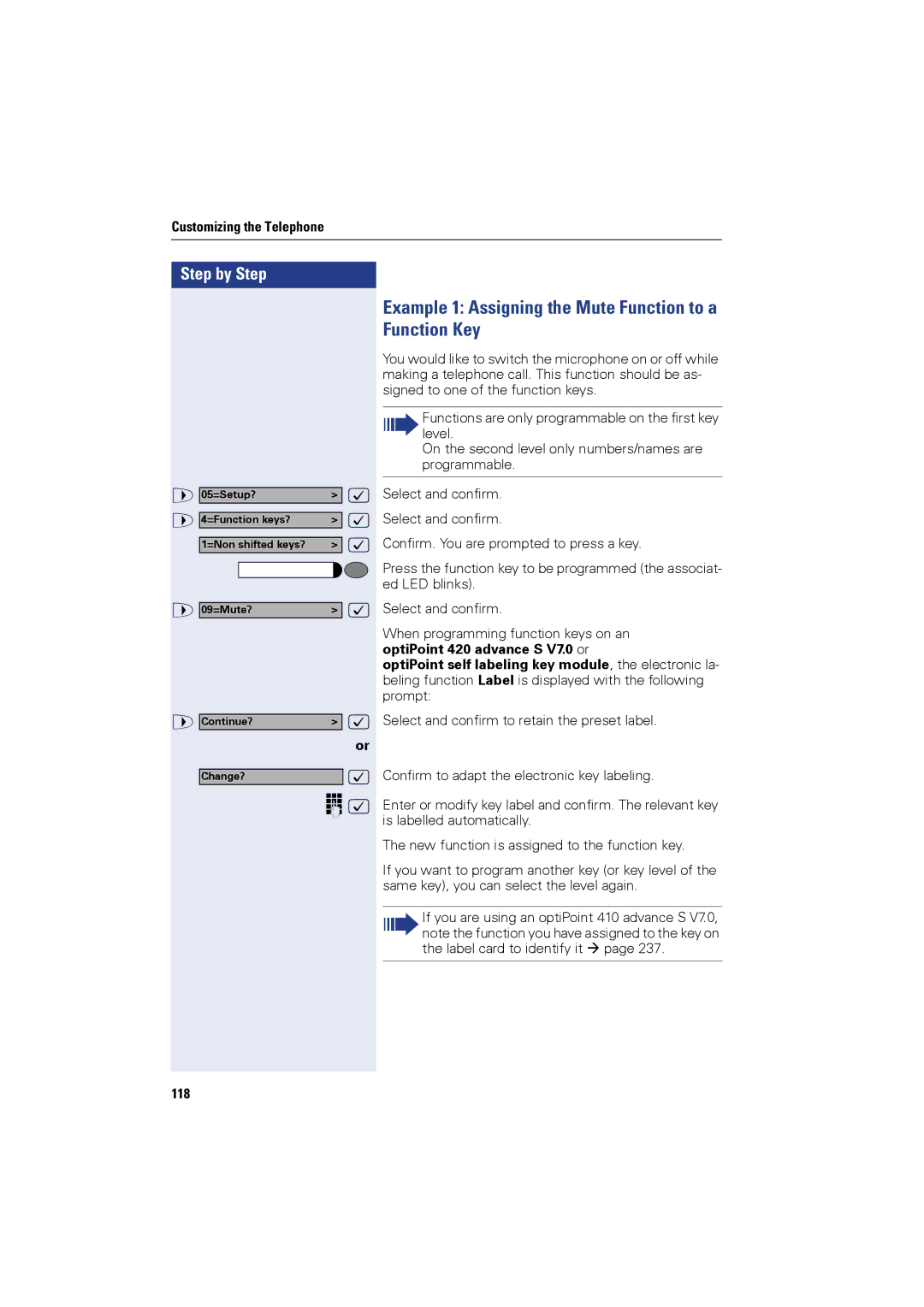Customizing the Telephone
Step by Step |
|
> 05=Setup? | > : |
> 4=Function keys? | > : |
1=Non shifted keys? | > : |
> 09=Mute? | > : |
> Continue? | > : |
| or |
Change? | : |
| o : |
118 |
|
Example 1: Assigning the Mute Function to a Function Key
You would like to switch the microphone on or off while making a telephone call. This function should be as- signed to one of the function keys.
Functions are only programmable on the first key level.
On the second level only numbers/names are programmable.
Select and confirm. Select and confirm.
Confirm. You are prompted to press a key.
Press the function key to be programmed (the associat- ed LED blinks).
Select and confirm.
When programming function keys on an optiPoint 420 advance S V7.0 or
optiPoint self labeling key module, the electronic la- beling function Label is displayed with the following prompt:
Select and confirm to retain the preset label.
Confirm to adapt the electronic key labeling.
Enter or modify key label and confirm. The relevant key is labelled automatically.
The new function is assigned to the function key.
If you want to program another key (or key level of the same key), you can select the level again.
If you are using an optiPoint 410 advance S V7.0, note the function you have assigned to the key on the label card to identify it page 237.