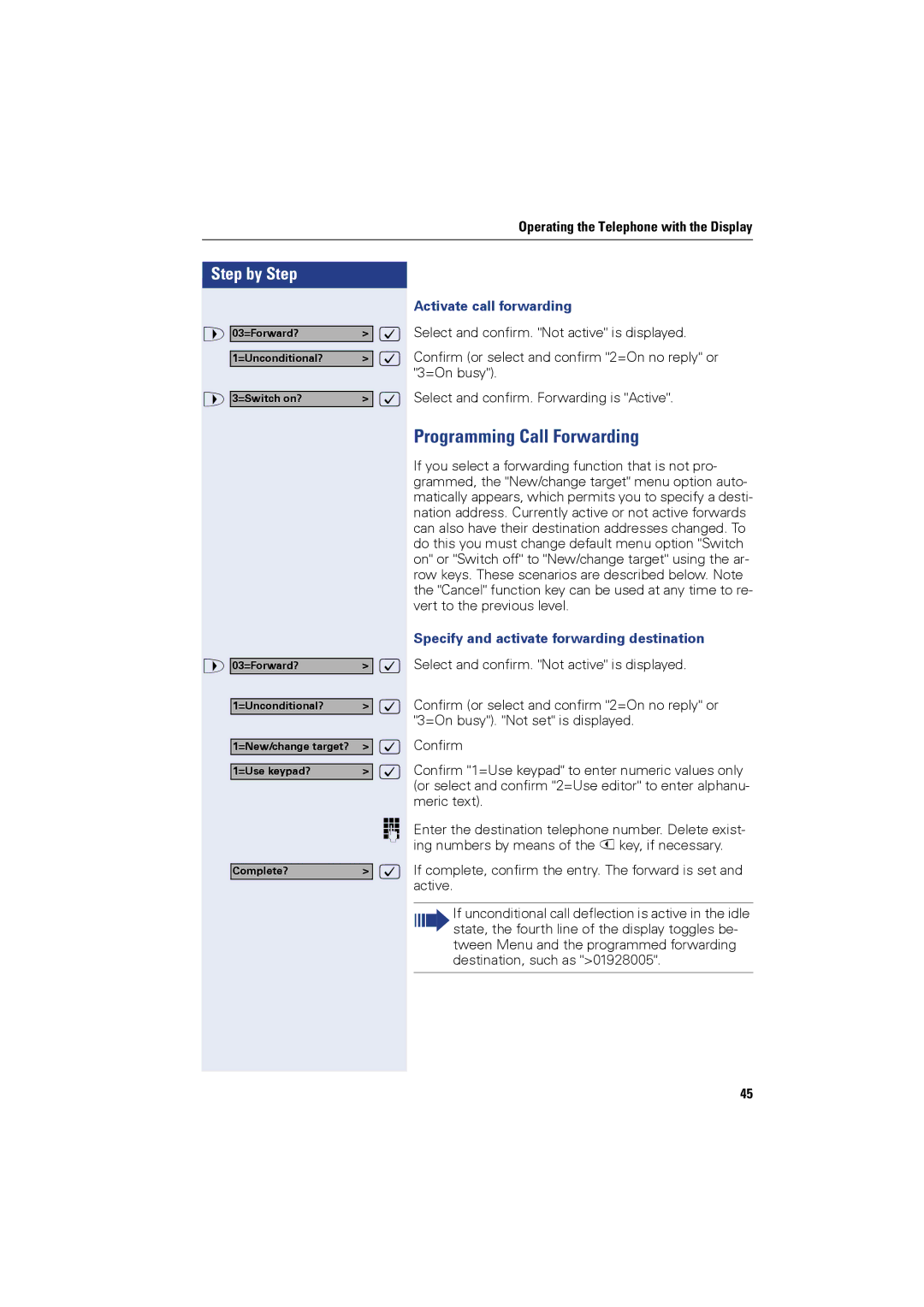Operating the Telephone with the Display
Step by Step
> |
|
| : |
03=Forward? | > | ||
|
|
| : |
| 1=Unconditional? | > | |
> |
|
| : |
3=Switch on? | > |
> |
|
|
| : |
03=Forward? | > |
| ||
|
|
| : | |
| 1=Unconditional? | > | ||
|
|
| : | |
| 1=New/change target? | > | ||
|
|
| : | |
| 1=Use keypad? | > | ||
|
|
|
| o |
|
|
| : | |
| Complete? | > | ||
Activate call forwarding
Select and confirm. "Not active" is displayed.
Confirm (or select and confirm "2=On no reply" or "3=On busy").
Select and confirm. Forwarding is "Active".
Programming Call Forwarding
If you select a forwarding function that is not pro- grammed, the "New/change target" menu option auto- matically appears, which permits you to specify a desti- nation address. Currently active or not active forwards can also have their destination addresses changed. To do this you must change default menu option "Switch on" or "Switch off" to "New/change target" using the ar- row keys. These scenarios are described below. Note the "Cancel" function key can be used at any time to re- vert to the previous level.
Specify and activate forwarding destination
Select and confirm. "Not active" is displayed.
Confirm (or select and confirm "2=On no reply" or "3=On busy"). "Not set" is displayed.
Confirm
Confirm "1=Use keypad" to enter numeric values only (or select and confirm "2=Use editor" to enter alphanu- meric text).
Enter the destination telephone number. Delete exist- ing numbers by means of the < key, if necessary.
If complete, confirm the entry. The forward is set and active.
If unconditional call deflection is active in the idle state, the fourth line of the display toggles be- tween Menu and the programmed forwarding destination, such as ">01928005".
45