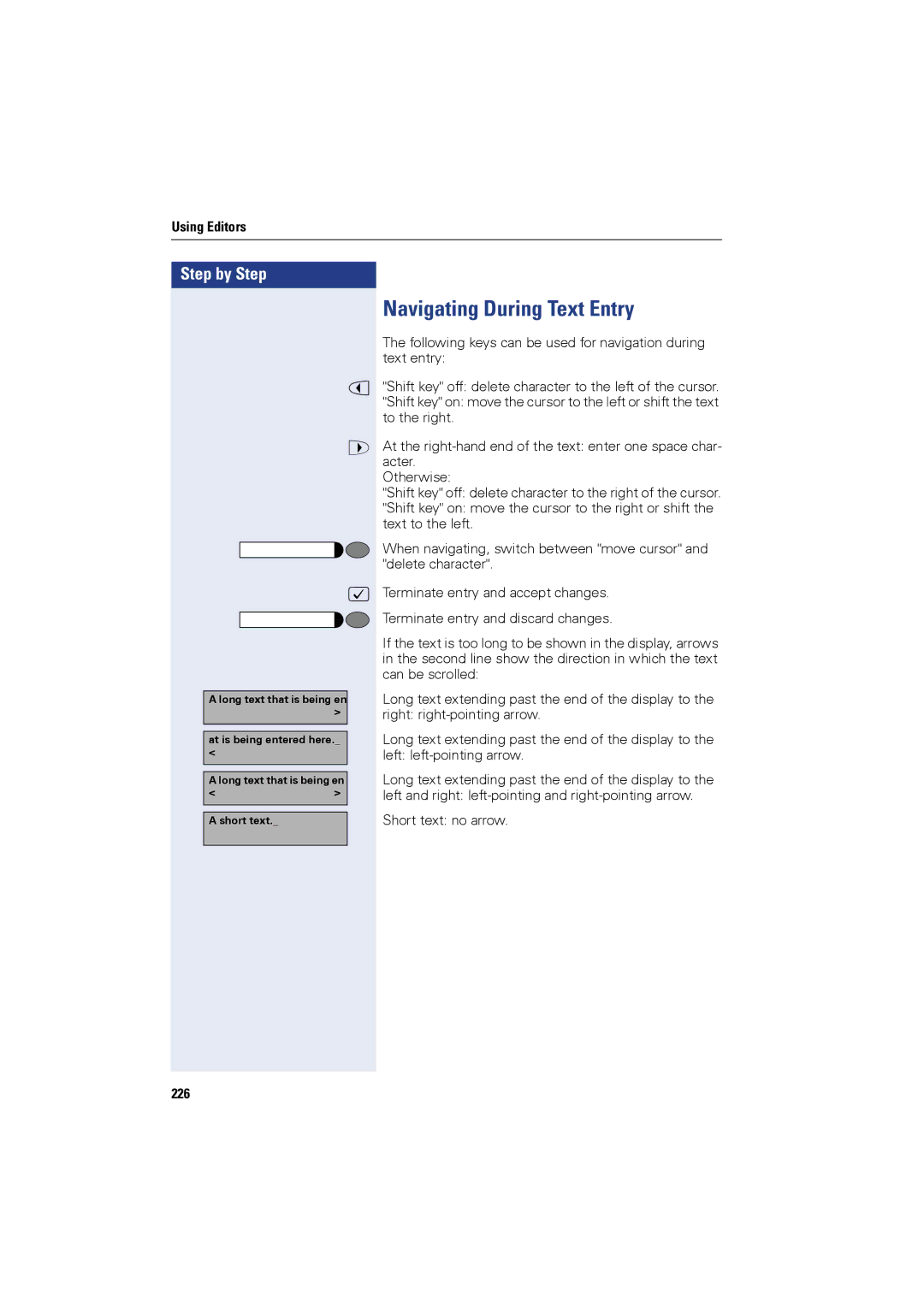Using Editors
Step by Step |
|
| < |
| > |
| : |
A long text that is being en | |
| > |
at is being entered here._ | |
< |
|
A long text that is being en | |
< | > |
A short text._ |
|
226 |
|
Navigating During Text Entry
The following keys can be used for navigation during text entry:
"Shift key" off: delete character to the left of the cursor.
"Shift key" on: move the cursor to the left or shift the text to the right.
At the
Otherwise:
"Shift key" off: delete character to the right of the cursor.
"Shift key" on: move the cursor to the right or shift the text to the left.
When navigating, switch between "move cursor" and "delete character".
Terminate entry and accept changes. Terminate entry and discard changes.
If the text is too long to be shown in the display, arrows in the second line show the direction in which the text can be scrolled:
Long text extending past the end of the display to the right:
Long text extending past the end of the display to the left:
Long text extending past the end of the display to the left and right:
Short text: no arrow.