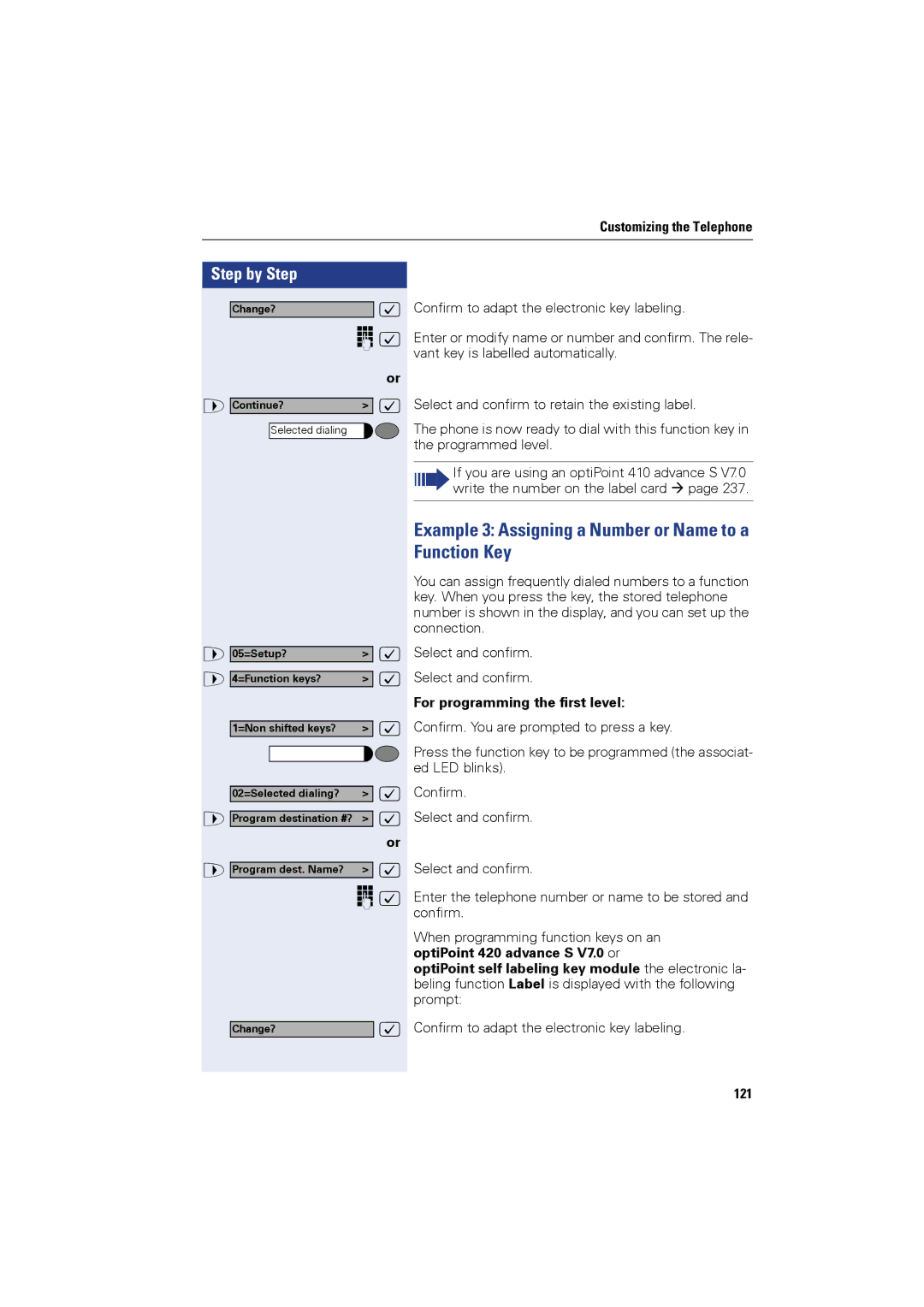Customizing the Telephone
Step by Step |
|
Change? | : |
| o : |
| or |
> Continue? | > : |
Selected dialing |
|
> 05=Setup? | > : |
> 4=Function keys? | > : |
1=Non shifted keys? | > : |
02=Selected dialing? | > : |
> Program destination #? > : | |
| or |
> Program dest. Name? | > : |
| o : |
Change? | : |
Confirm to adapt the electronic key labeling.
Enter or modify name or number and confirm. The rele- vant key is labelled automatically.
Select and confirm to retain the existing label.
The phone is now ready to dial with this function key in the programmed level.
If you are using an optiPoint 410 advance S V7.0 write the number on the label card page 237.
Example 3: Assigning a Number or Name to a Function Key
You can assign frequently dialed numbers to a function key. When you press the key, the stored telephone number is shown in the display, and you can set up the connection.
Select and confirm. Select and confirm.
For programming the first level:
Confirm. You are prompted to press a key.
Press the function key to be programmed (the associat- ed LED blinks).
Confirm.
Select and confirm.
Select and confirm.
Enter the telephone number or name to be stored and confirm.
When programming function keys on an optiPoint 420 advance S V7.0 or
optiPoint self labeling key module the electronic la- beling function Label is displayed with the following prompt:
Confirm to adapt the electronic key labeling.