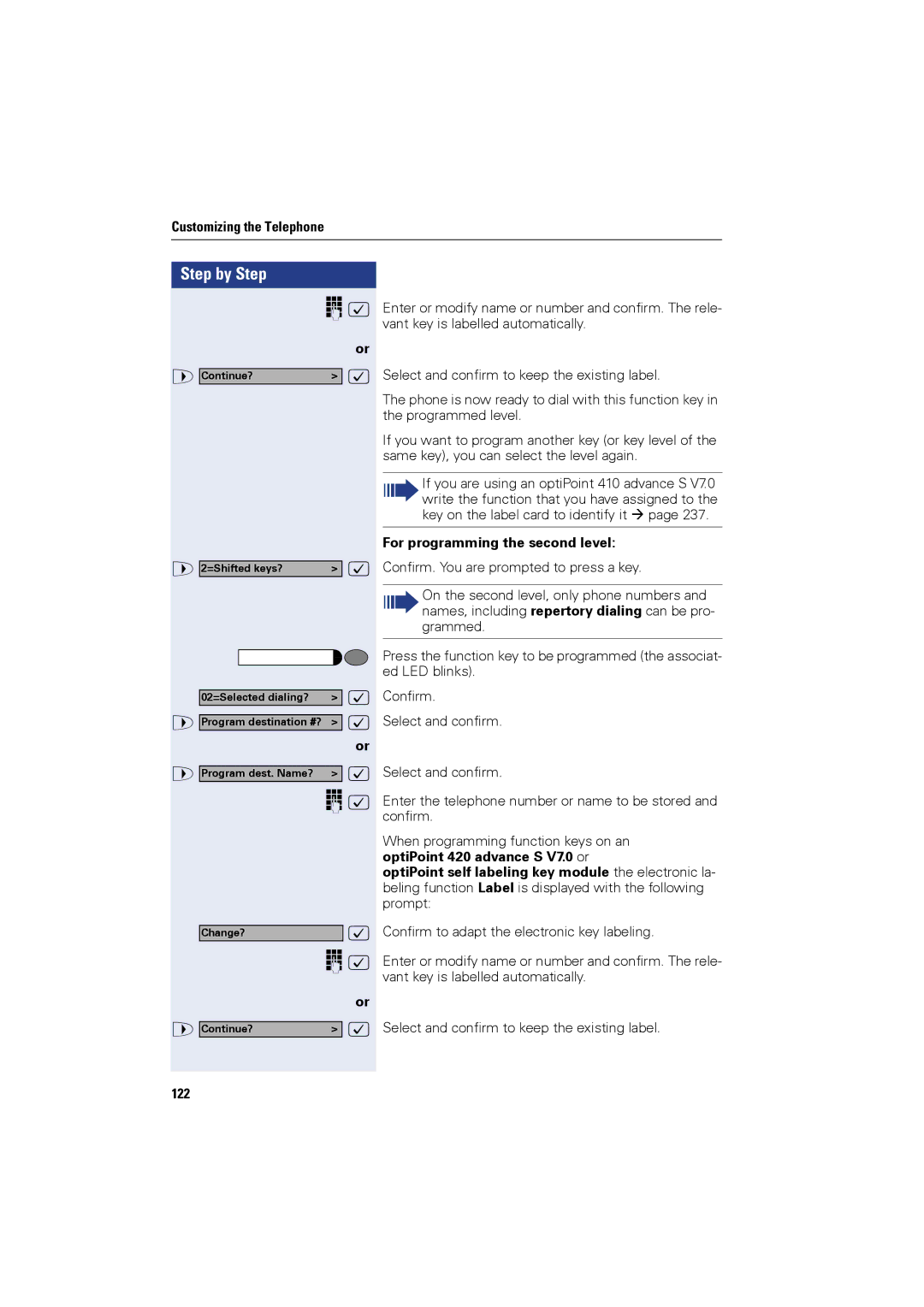Customizing the Telephone
Step by Step |
|
| o : |
| or |
> Continue? | > : |
> 2=Shifted keys? | > : |
02=Selected dialing? | > : |
> Program destination #? > : | |
| or |
> Program dest. Name? | > : |
| o : |
Change? | : |
| o : |
| or |
> Continue? | > : |
122 |
|
Enter or modify name or number and confirm. The rele- vant key is labelled automatically.
Select and confirm to keep the existing label.
The phone is now ready to dial with this function key in the programmed level.
If you want to program another key (or key level of the same key), you can select the level again.
If you are using an optiPoint 410 advance S V7.0 write the function that you have assigned to the key on the label card to identify it page 237.
For programming the second level:
Confirm. You are prompted to press a key.
On the second level, only phone numbers and names, including repertory dialing can be pro- grammed.
Press the function key to be programmed (the associat- ed LED blinks).
Confirm.
Select and confirm.
Select and confirm.
Enter the telephone number or name to be stored and confirm.
When programming function keys on an optiPoint 420 advance S V7.0 or
optiPoint self labeling key module the electronic la- beling function Label is displayed with the following prompt:
Confirm to adapt the electronic key labeling.
Enter or modify name or number and confirm. The rele- vant key is labelled automatically.
Select and confirm to keep the existing label.