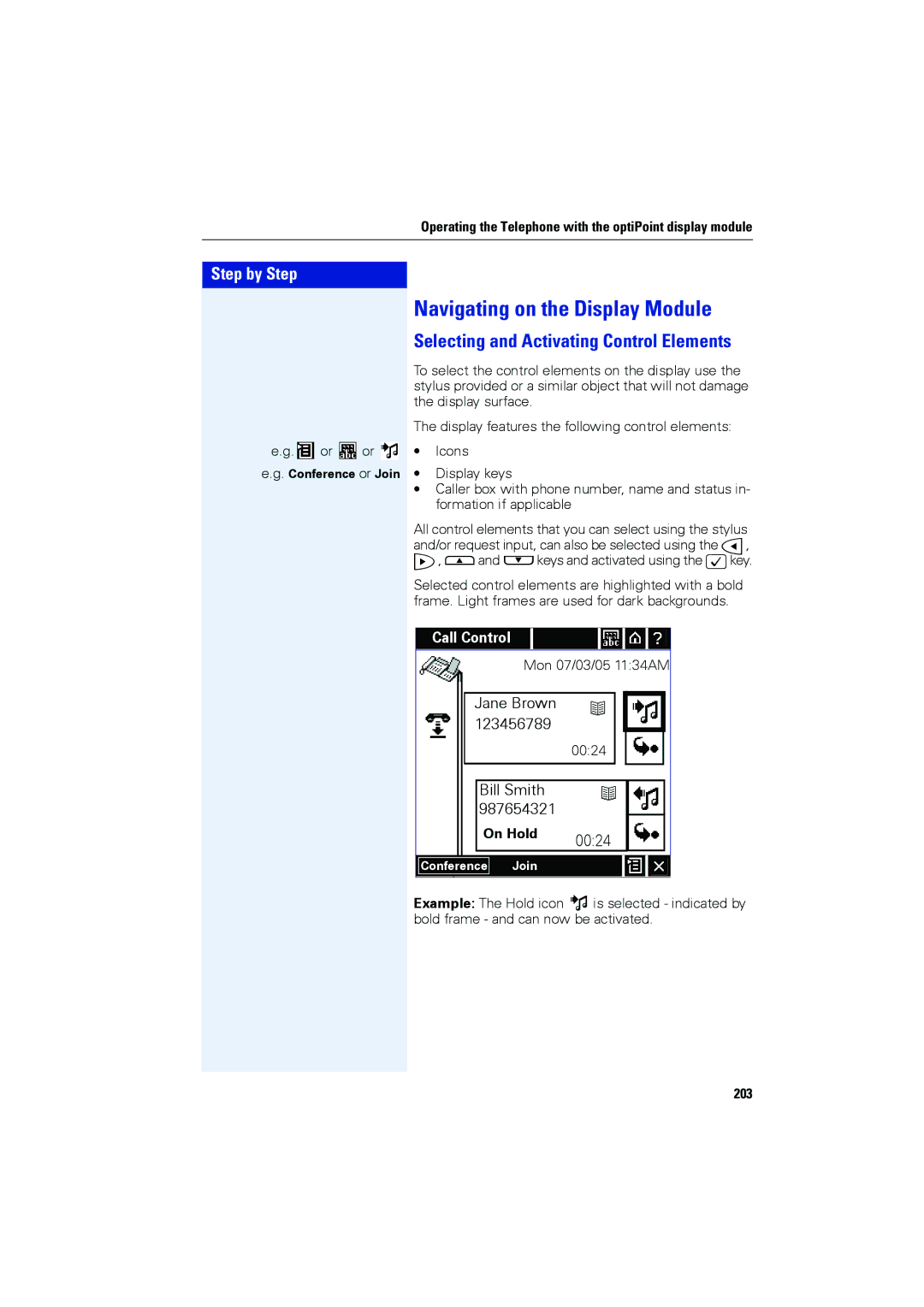Operating the Telephone with the optiPoint display module
Step by Step
e.g. ![]() or
or ![]() or
or ![]()
e.g. Conference or Join
Navigating on the Display Module
Selecting and Activating Control Elements
To select the control elements on the display use the stylus provided or a similar object that will not damage the display surface.
The display features the following control elements:
•Icons
•Display keys
•Caller box with phone number, name and status in- formation if applicable
All control elements that you can select using the stylus and/or request input, can also be selected using the C, D, Eand Fkeys and activated using the :key.
Selected control elements are highlighted with a bold frame. Light frames are used for dark backgrounds.
Call Control
Mon 07/03/05 11:34AM
|
|
|
|
|
|
|
|
|
|
|
|
|
|
| Jane Brown |
|
|
|
|
|
| ||
|
|
| 123456789 | 00:24 |
|
|
|
|
| ||
|
|
|
|
|
|
|
|
|
|
| |
|
|
|
|
|
|
|
|
|
|
|
|
|
|
|
|
|
|
|
|
|
|
|
|
|
|
|
| Bill Smith |
|
|
|
|
|
| |
|
|
|
| 987654321 |
|
|
|
|
|
| |
|
|
|
| On Hold | 00:24 |
|
|
|
|
| |
|
|
|
|
|
|
|
|
|
|
| |
|
|
|
|
|
|
|
|
|
|
|
|
| Conference | Join |
|
|
|
|
|
| |||
|
|
|
|
|
|
|
|
|
|
|
|
Example: The Hold icon is selected - indicated by bold frame - and can now be activated.