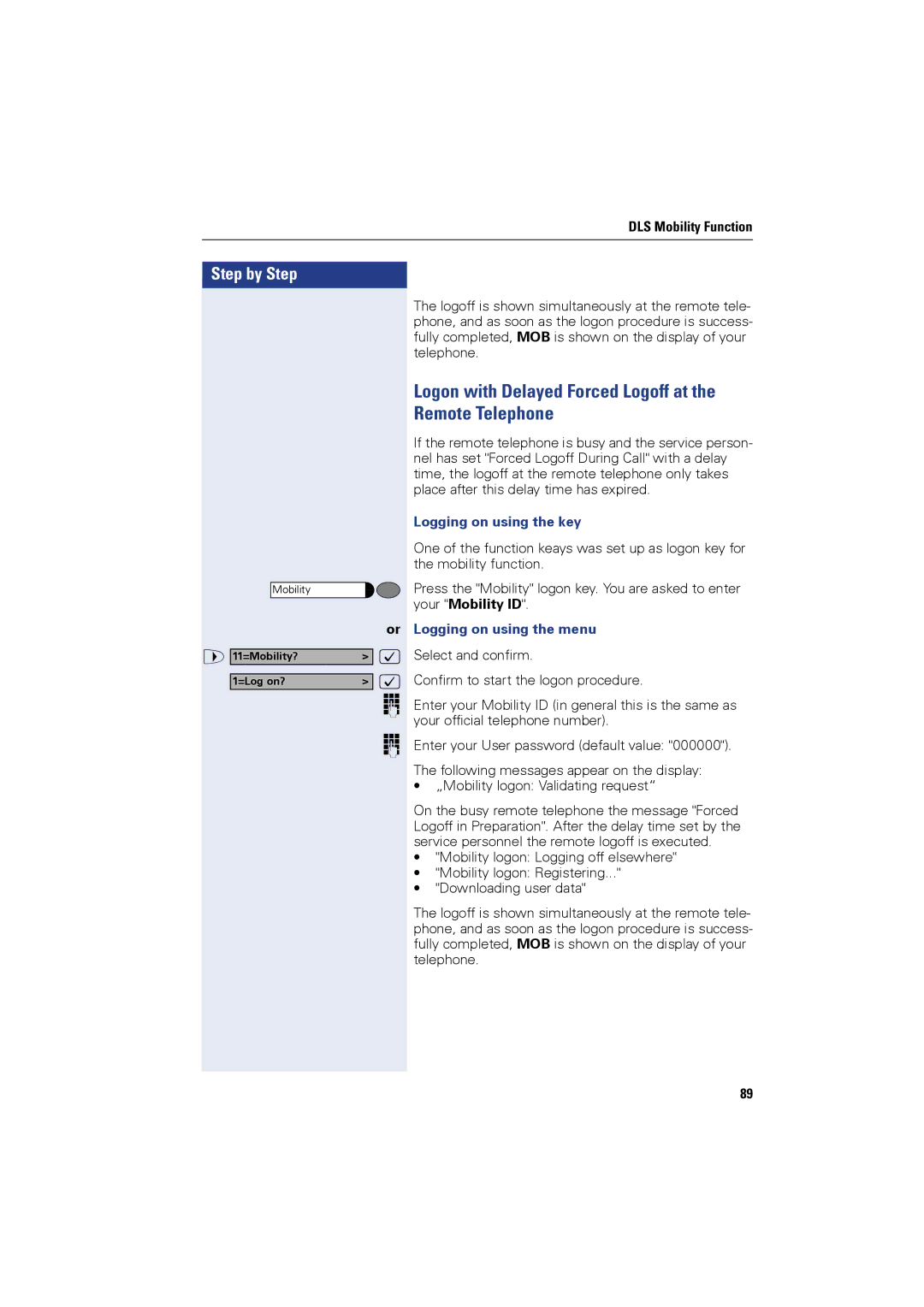DLS Mobility Function
Step by Step |
|
Mobility |
|
| or |
> 11=Mobility? | > : |
1=Log on? | > : |
| o |
| o |
The logoff is shown simultaneously at the remote tele- phone, and as soon as the logon procedure is success- fully completed, MOB is shown on the display of your telephone.
Logon with Delayed Forced Logoff at the Remote Telephone
If the remote telephone is busy and the service person- nel has set "Forced Logoff During Call" with a delay time, the logoff at the remote telephone only takes place after this delay time has expired.
Logging on using the key
One of the function keays was set up as logon key for the mobility function.
Press the "Mobility" logon key. You are asked to enter your "Mobility ID".
Logging on using the menu
Select and confirm.
Confirm to start the logon procedure.
Enter your Mobility ID (in general this is the same as your official telephone number).
Enter your User password (default value: "000000"). The following messages appear on the display:
•„Mobility logon: Validating request“
On the busy remote telephone the message "Forced Logoff in Preparation". After the delay time set by the service personnel the remote logoff is executed.
•"Mobility logon: Logging off elsewhere"
•"Mobility logon: Registering..."
•"Downloading user data"
The logoff is shown simultaneously at the remote tele- phone, and as soon as the logon procedure is success- fully completed, MOB is shown on the display of your telephone.
89