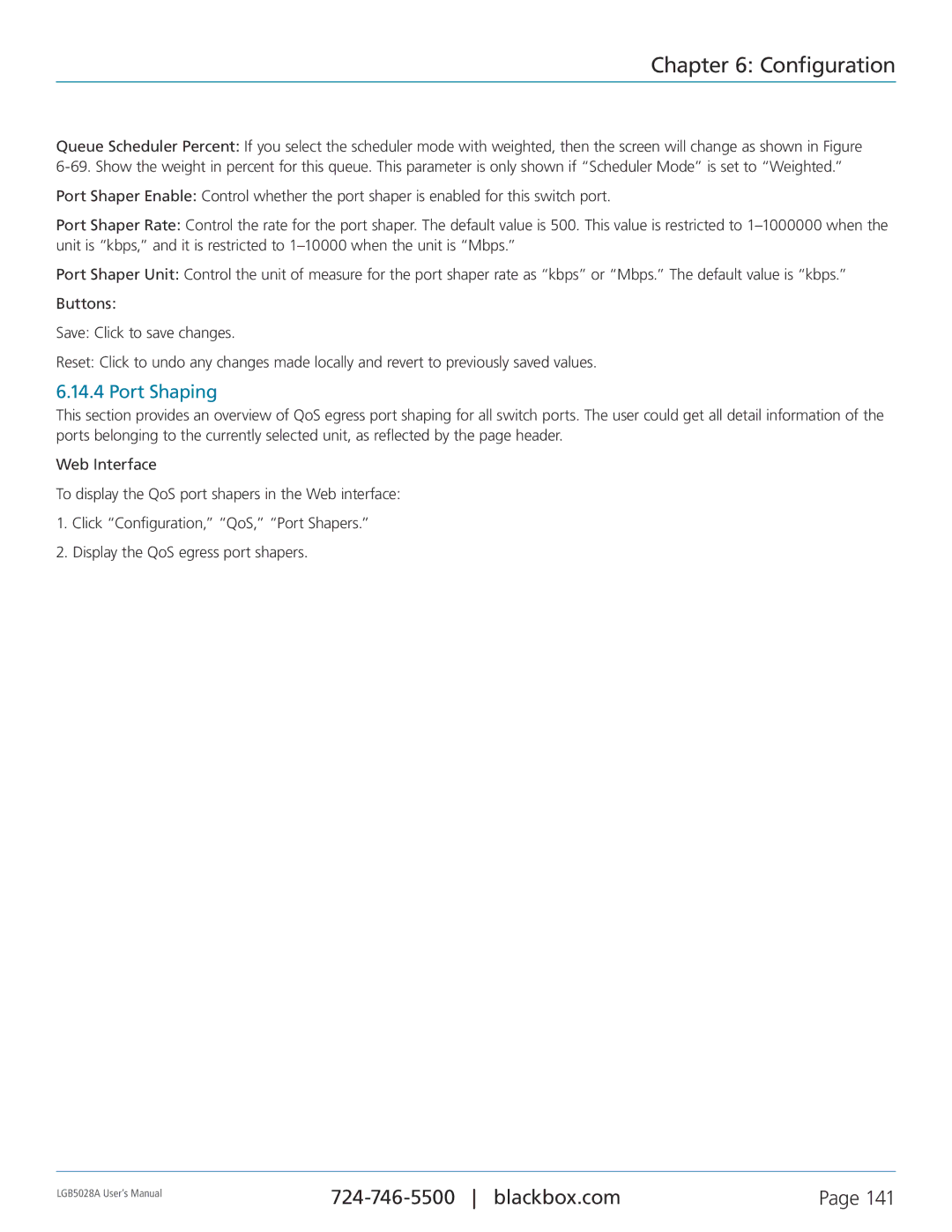Chapter 6: Configuration
Queue Scheduler Percent: If you select the scheduler mode with weighted, then the screen will change as shown in Figure
Port Shaper Enable: Control whether the port shaper is enabled for this switch port.
Port Shaper Rate: Control the rate for the port shaper. The default value is 500. This value is restricted to
Port Shaper Unit: Control the unit of measure for the port shaper rate as “kbps” or “Mbps.” The default value is “kbps.”
Buttons:
Save: Click to save changes.
Reset: Click to undo any changes made locally and revert to previously saved values.
6.14.4 Port Shaping
This section provides an overview of QoS egress port shaping for all switch ports. The user could get all detail information of the ports belonging to the currently selected unit, as reflected by the page header.
Web Interface
To display the QoS port shapers in the Web interface:
1.Click “Configuration,” “QoS,” “Port Shapers.”
2.Display the QoS egress port shapers.
LGB5028A User‘s Manual | Page 141 | |
|
|