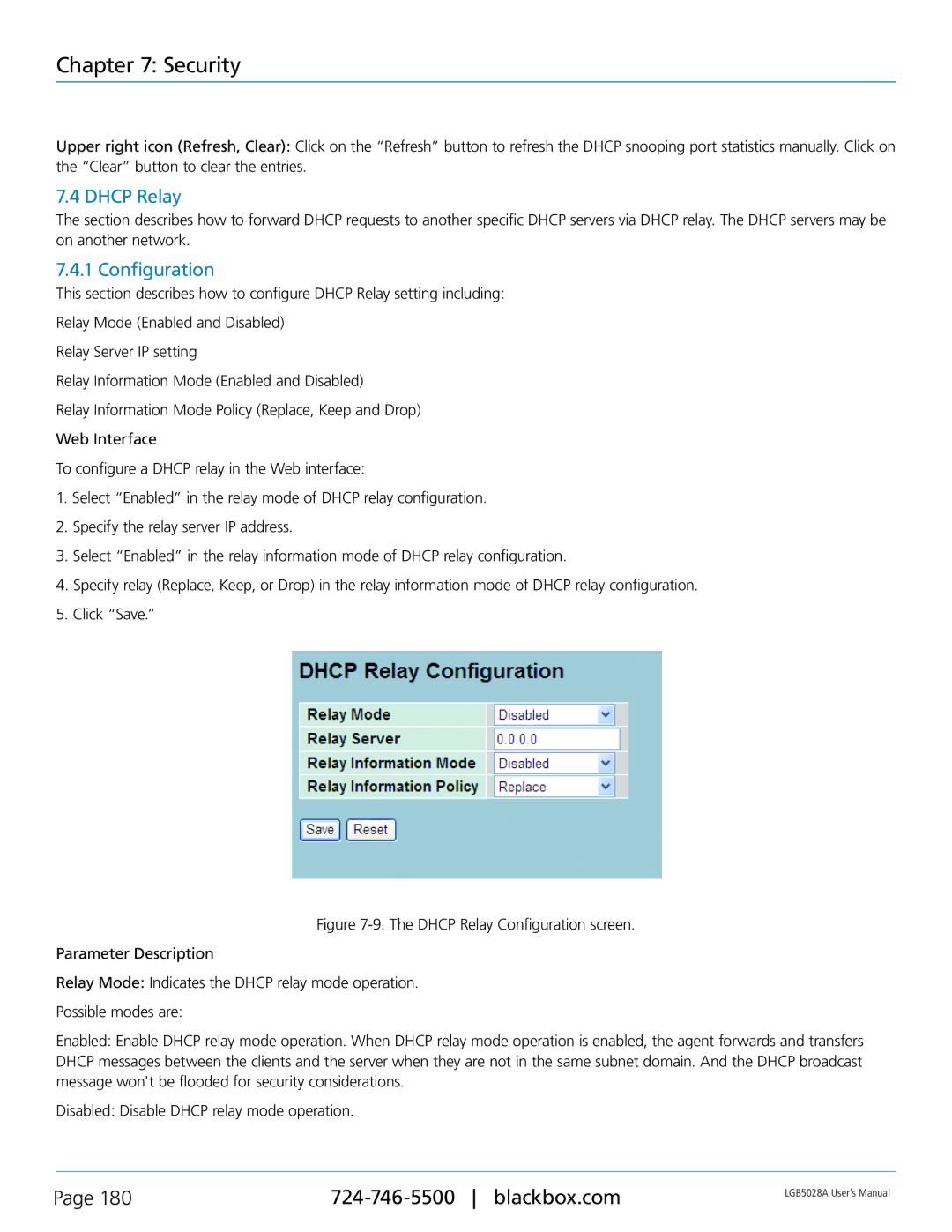Chapter 7: Security
Upper right icon (Refresh, Clear): Click on the “Refresh” button to refresh the DHCP snooping port statistics manually. Click on the “Clear” button to clear the entries.
7.4 DHCP Relay
The section describes how to forward DHCP requests to another specific DHCP servers via DHCP relay. The DHCP servers may be on another network.
7.4.1 Configuration
This section describes how to configure DHCP Relay setting including:
Relay Mode (Enabled and Disabled)
Relay Server IP setting
Relay Information Mode (Enabled and Disabled)
Relay Information Mode Policy (Replace, Keep and Drop)
Web Interface
To configure a DHCP relay in the Web interface:
1.Select “Enabled” in the relay mode of DHCP relay configuration.
2.Specify the relay server IP address.
3.Select “Enabled” in the relay information mode of DHCP relay configuration.
4.Specify relay (Replace, Keep, or Drop) in the relay information mode of DHCP relay configuration.
5.Click “Save.”
Figure 7-9. The DHCP Relay Configuration screen.
Parameter Description
Relay Mode: Indicates the DHCP relay mode operation.
Possible modes are:
Enabled: Enable DHCP relay mode operation. When DHCP relay mode operation is enabled, the agent forwards and transfers DHCP messages between the clients and the server when they are not in the same subnet domain. And the DHCP broadcast message won't be flooded for security considerations.
Disabled: Disable DHCP relay mode operation.
Page 180 | LGB5028A User‘s Manual | |
|
|