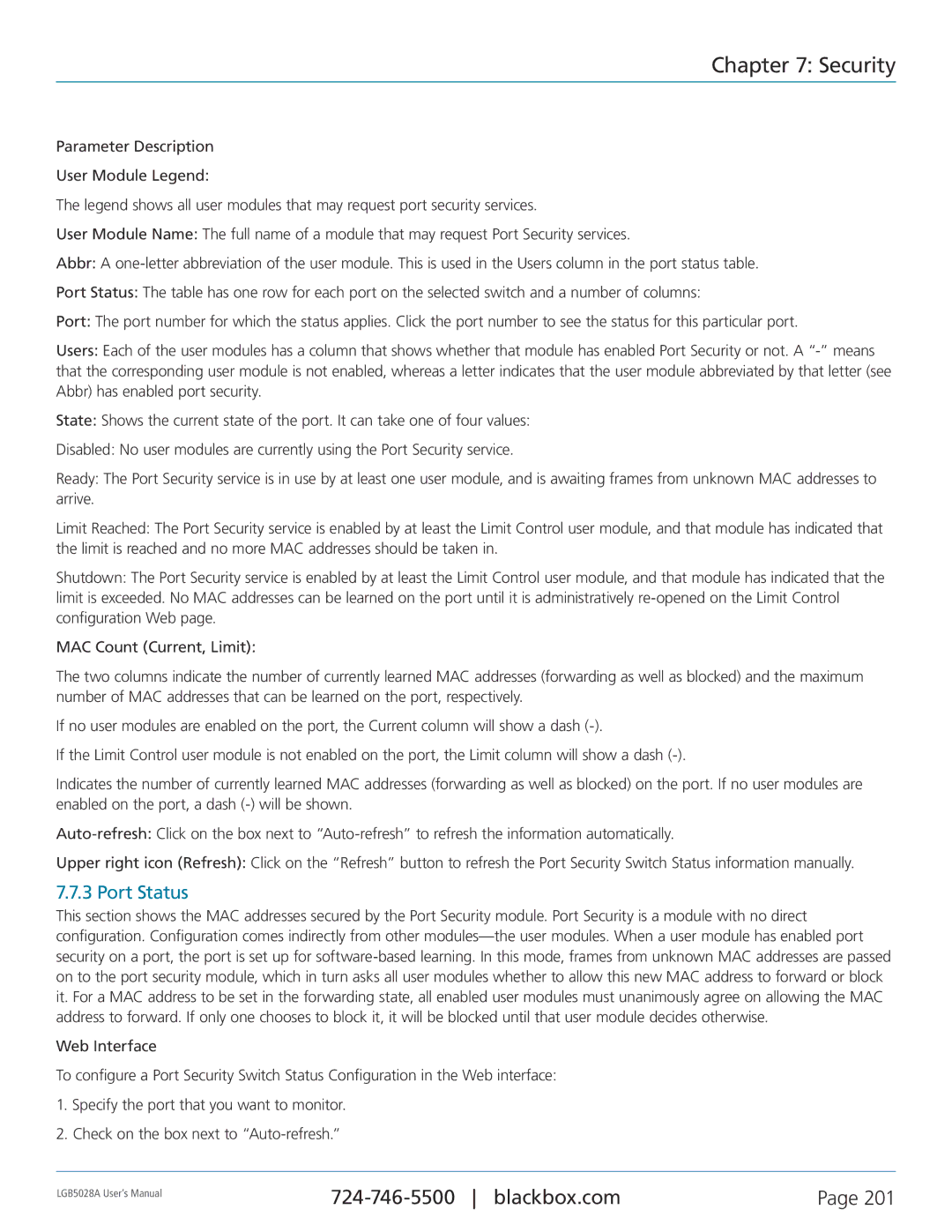Chapter 7: Security
Parameter Description
User Module Legend:
The legend shows all user modules that may request port security services.
User Module Name: The full name of a module that may request Port Security services.
Abbr: A
Port Status: The table has one row for each port on the selected switch and a number of columns:
Port: The port number for which the status applies. Click the port number to see the status for this particular port.
Users: Each of the user modules has a column that shows whether that module has enabled Port Security or not. A
State: Shows the current state of the port. It can take one of four values:
Disabled: No user modules are currently using the Port Security service.
Ready: The Port Security service is in use by at least one user module, and is awaiting frames from unknown MAC addresses to arrive.
Limit Reached: The Port Security service is enabled by at least the Limit Control user module, and that module has indicated that the limit is reached and no more MAC addresses should be taken in.
Shutdown: The Port Security service is enabled by at least the Limit Control user module, and that module has indicated that the limit is exceeded. No MAC addresses can be learned on the port until it is administratively
MAC Count (Current, Limit):
The two columns indicate the number of currently learned MAC addresses (forwarding as well as blocked) and the maximum number of MAC addresses that can be learned on the port, respectively.
If no user modules are enabled on the port, the Current column will show a dash
If the Limit Control user module is not enabled on the port, the Limit column will show a dash
Indicates the number of currently learned MAC addresses (forwarding as well as blocked) on the port. If no user modules are enabled on the port, a dash
Upper right icon (Refresh): Click on the “Refresh” button to refresh the Port Security Switch Status information manually.
7.7.3 Port Status
This section shows the MAC addresses secured by the Port Security module. Port Security is a module with no direct configuration. Configuration comes indirectly from other
Web Interface
To configure a Port Security Switch Status Configuration in the Web interface:
1.Specify the port that you want to monitor.
2.Check on the box next to
LGB5028A User‘s Manual | Page 201 | |
|
|