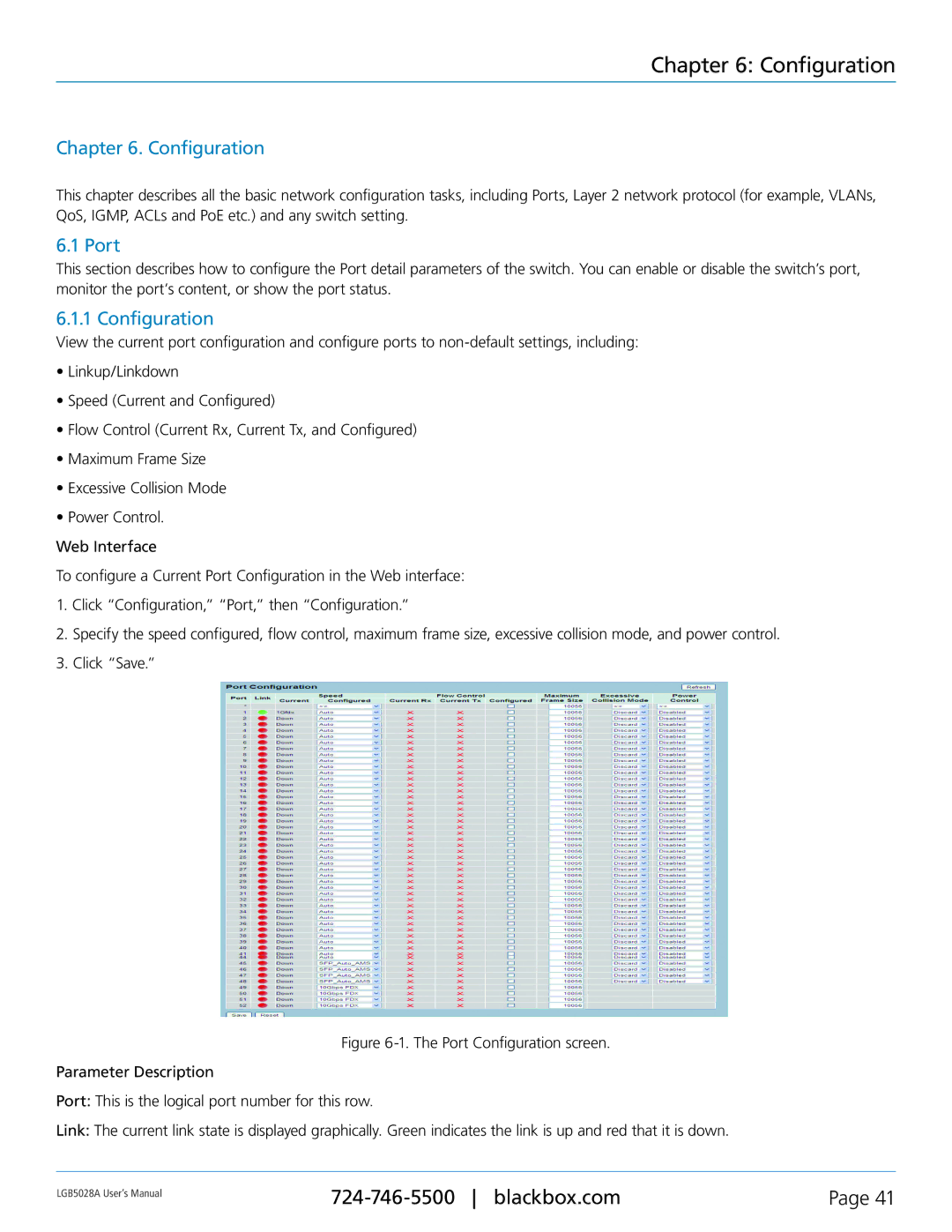Chapter 6: Configuration
Chapter 6. Configuration
This chapter describes all the basic network configuration tasks, including Ports, Layer 2 network protocol (for example, VLANs, QoS, IGMP, ACLs and PoE etc.) and any switch setting.
6.1 Port
This section describes how to configure the Port detail parameters of the switch. You can enable or disable the switch’s port, monitor the port’s content, or show the port status.
6.1.1 Configuration
View the current port configuration and configure ports to
•Linkup/Linkdown
•Speed (Current and Configured)
•Flow Control (Current Rx, Current Tx, and Configured)
•Maximum Frame Size
•Excessive Collision Mode
•Power Control.
Web Interface
To configure a Current Port Configuration in the Web interface:
1.Click “Configuration,” “Port,” then “Configuration.”
2.Specify the speed configured, flow control, maximum frame size, excessive collision mode, and power control.
3.Click “Save.”
Figure 6-1. The Port Configuration screen.
Parameter Description
Port: This is the logical port number for this row.
Link: The current link state is displayed graphically. Green indicates the link is up and red that it is down.
LGB5028A User‘s Manual | Page 41 | |
|
|