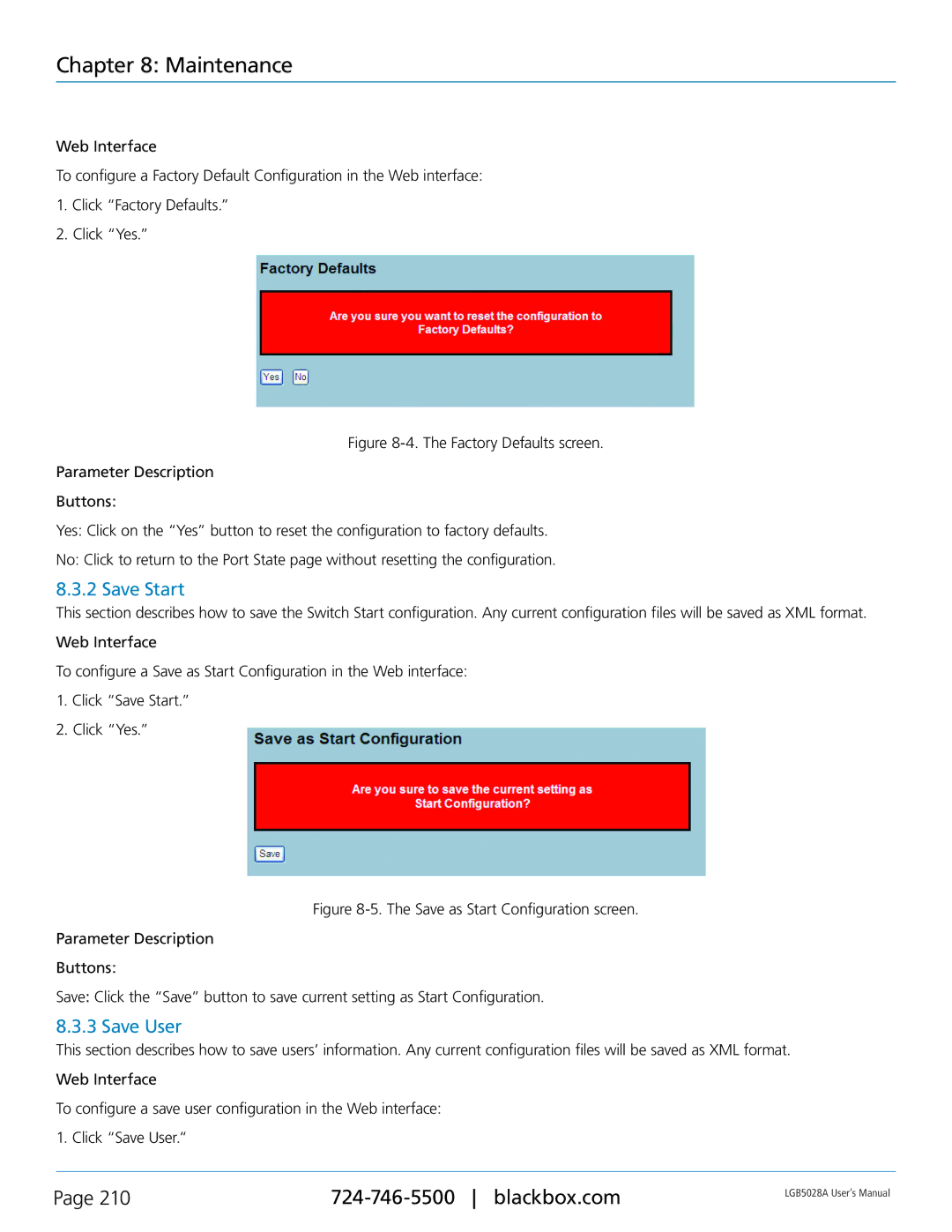Chapter 8: Maintenance
Web Interface
To configure a Factory Default Configuration in the Web interface:
1.Click “Factory Defaults.”
2.Click “Yes.”
Figure 8-4. The Factory Defaults screen.
Parameter Description
Buttons:
Yes: Click on the “Yes” button to reset the configuration to factory defaults.
No: Click to return to the Port State page without resetting the configuration.
8.3.2 Save Start
This section describes how to save the Switch Start configuration. Any current configuration files will be saved as XML format. Web Interface
To configure a Save as Start Configuration in the Web interface:
1.Click “Save Start.”
2.Click “Yes.”
Figure 8-5. The Save as Start Configuration screen.
Parameter Description
Buttons:
Save: Click the “Save” button to save current setting as Start Configuration.
8.3.3 Save User
This section describes how to save users’ information. Any current configuration files will be saved as XML format. Web Interface
To configure a save user configuration in the Web interface:
1. Click “Save User.”
Page 210 | LGB5028A User‘s Manual | |
|
|