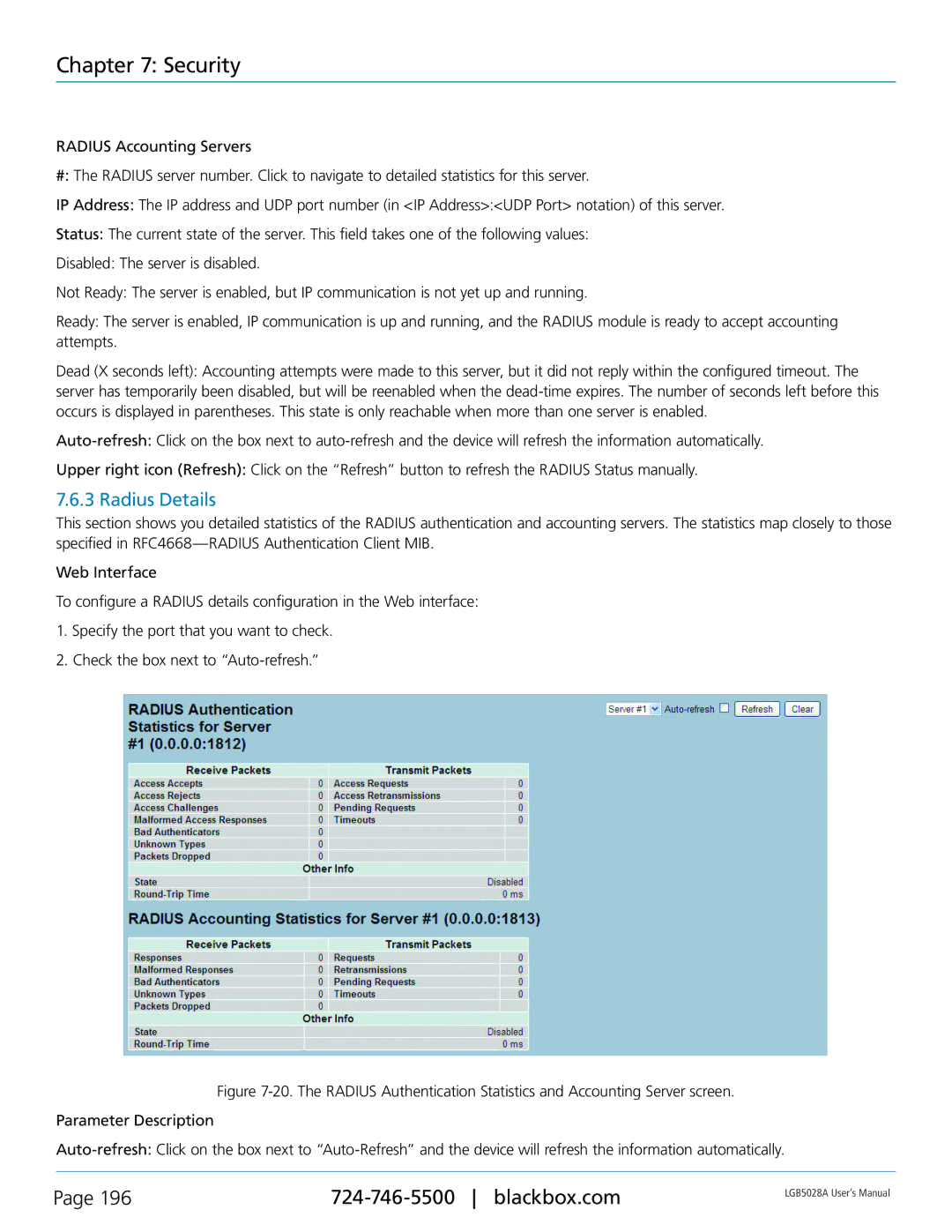Chapter 7: Security
RADIUS Accounting Servers
#: The RADIUS server number. Click to navigate to detailed statistics for this server.
IP Address: The IP address and UDP port number (in <IP Address>:<UDP Port> notation) of this server.
Status: The current state of the server. This field takes one of the following values:
Disabled: The server is disabled.
Not Ready: The server is enabled, but IP communication is not yet up and running.
Ready: The server is enabled, IP communication is up and running, and the RADIUS module is ready to accept accounting attempts.
Dead (X seconds left): Accounting attempts were made to this server, but it did not reply within the configured timeout. The server has temporarily been disabled, but will be reenabled when the
Upper right icon (Refresh): Click on the “Refresh” button to refresh the RADIUS Status manually.
7.6.3 Radius Details
This section shows you detailed statistics of the RADIUS authentication and accounting servers. The statistics map closely to those specified in
Web Interface
To configure a RADIUS details configuration in the Web interface:
1.Specify the port that you want to check.
2.Check the box next to
Figure 7-20. The RADIUS Authentication Statistics and Accounting Server screen.
Parameter Description
Auto-refresh: Click on the box next to “Auto-Refresh” and the device will refresh the information automatically.
Page 196 | LGB5028A User‘s Manual | |
|
|