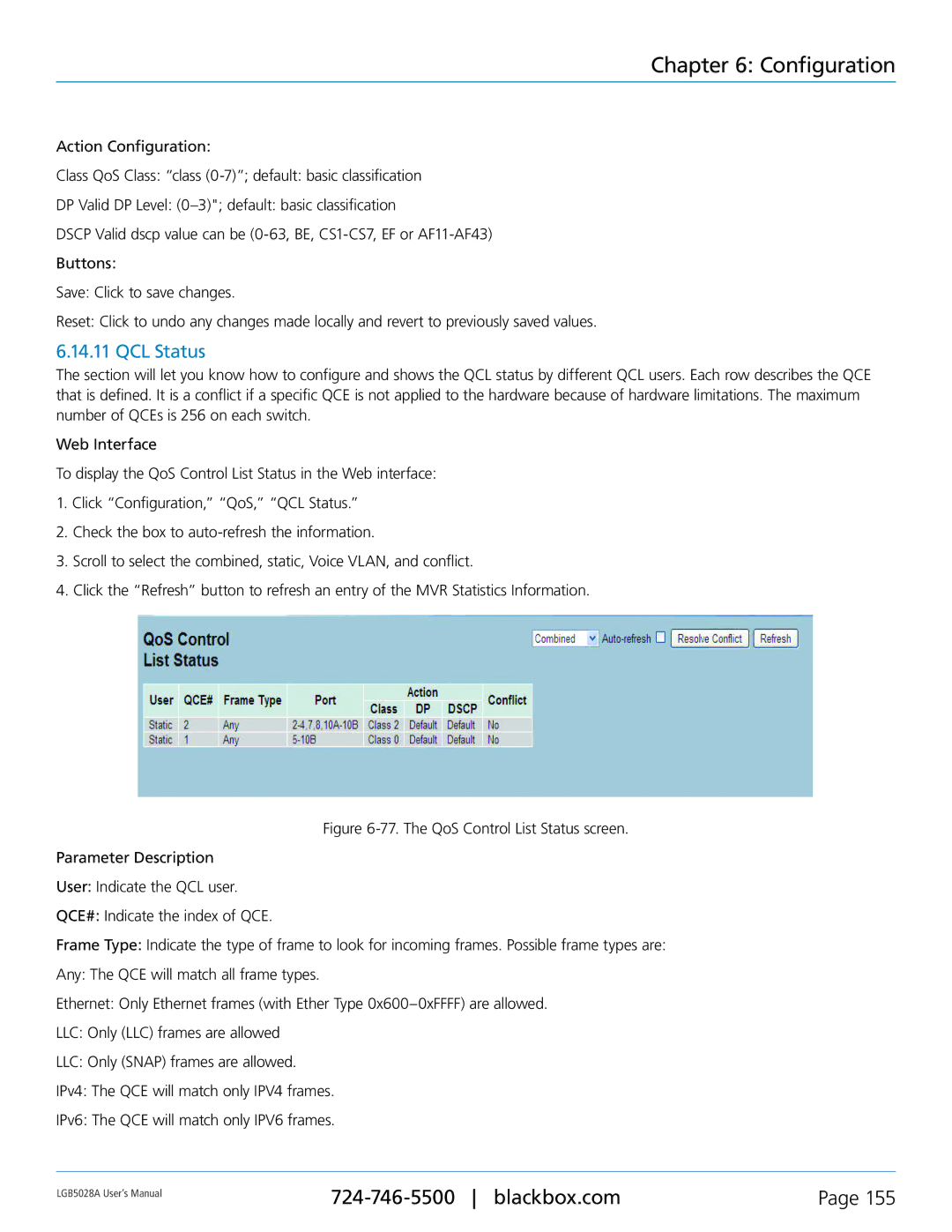Chapter 6: Configuration
Action Configuration:
Class QoS Class: “class
DP Valid DP Level:
DSCP Valid dscp value can be
Buttons:
Save: Click to save changes.
Reset: Click to undo any changes made locally and revert to previously saved values.
6.14.11 QCL Status
The section will let you know how to configure and shows the QCL status by different QCL users. Each row describes the QCE that is defined. It is a conflict if a specific QCE is not applied to the hardware because of hardware limitations. The maximum number of QCEs is 256 on each switch.
Web Interface
To display the QoS Control List Status in the Web interface:
1.Click “Configuration,” “QoS,” “QCL Status.”
2.Check the box to
3.Scroll to select the combined, static, Voice VLAN, and conflict.
4.Click the “Refresh” button to refresh an entry of the MVR Statistics Information.
Figure 6-77. The QoS Control List Status screen.
Parameter Description
User: Indicate the QCL user.
QCE#: Indicate the index of QCE.
Frame Type: Indicate the type of frame to look for incoming frames. Possible frame types are:
Any: The QCE will match all frame types.
Ethernet: Only Ethernet frames (with Ether Type 0x600–0xFFFF) are allowed.
LLC: Only (LLC) frames are allowed
LLC: Only (SNAP) frames are allowed.
IPv4: The QCE will match only IPV4 frames.
IPv6: The QCE will match only IPV6 frames.
LGB5028A User‘s Manual | Page 155 | |
|
|