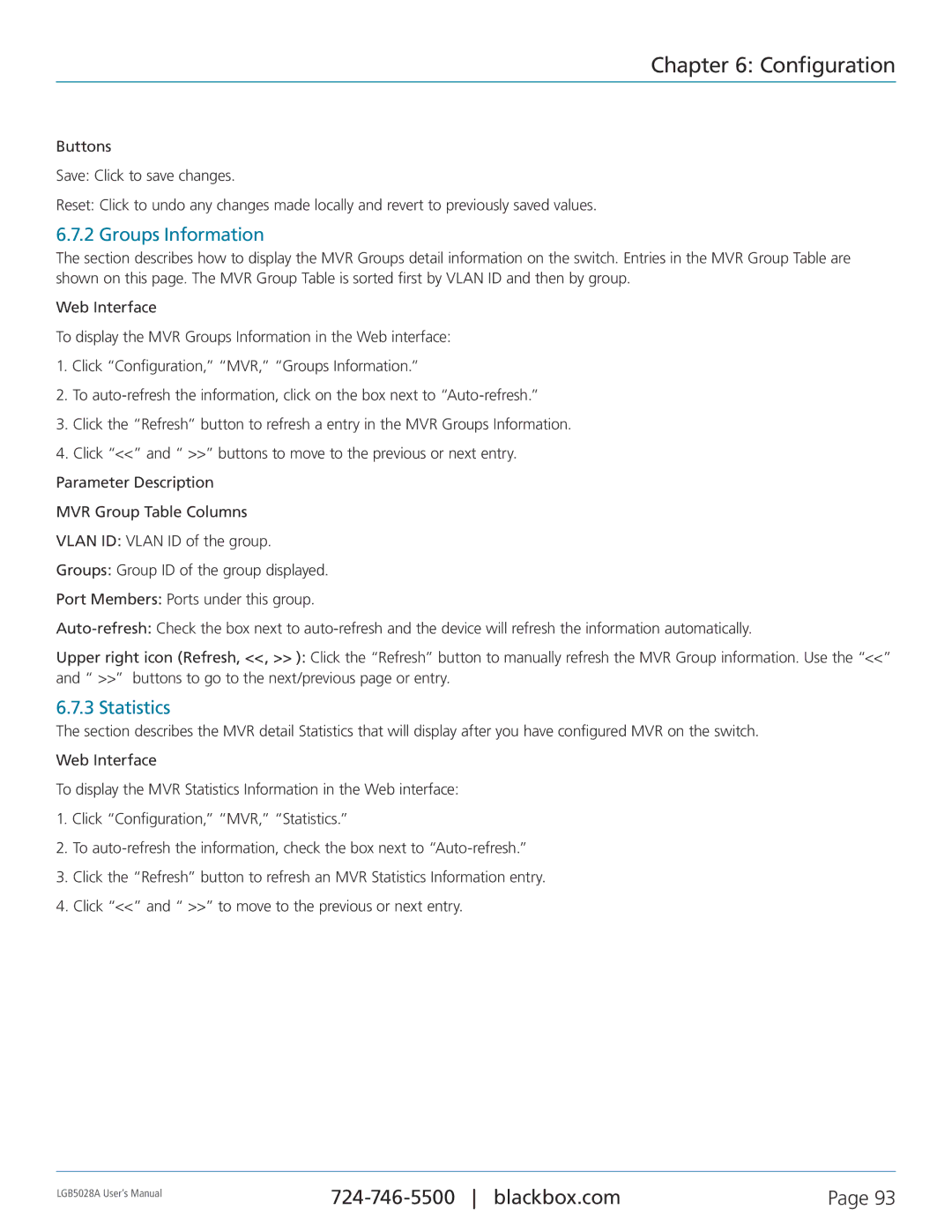Chapter 6: Configuration
Buttons
Save: Click to save changes.
Reset: Click to undo any changes made locally and revert to previously saved values.
6.7.2 Groups Information
The section describes how to display the MVR Groups detail information on the switch. Entries in the MVR Group Table are shown on this page. The MVR Group Table is sorted first by VLAN ID and then by group.
Web Interface
To display the MVR Groups Information in the Web interface:
1.Click “Configuration,” “MVR,” “Groups Information.”
2.To
3.Click the “Refresh” button to refresh a entry in the MVR Groups Information.
4.Click “<<” and “ >>” buttons to move to the previous or next entry.
Parameter Description
MVR Group Table Columns
VLAN ID: VLAN ID of the group.
Groups: Group ID of the group displayed.
Port Members: Ports under this group.
Upper right icon (Refresh, <<, >> ): Click the “Refresh” button to manually refresh the MVR Group information. Use the “<<” and “ >>” buttons to go to the next/previous page or entry.
6.7.3 Statistics
The section describes the MVR detail Statistics that will display after you have configured MVR on the switch. Web Interface
To display the MVR Statistics Information in the Web interface:
1.Click “Configuration,” “MVR,” “Statistics.”
2.To
3.Click the “Refresh” button to refresh an MVR Statistics Information entry.
4.Click “<<” and “ >>” to move to the previous or next entry.
LGB5028A User‘s Manual
Page 93 |