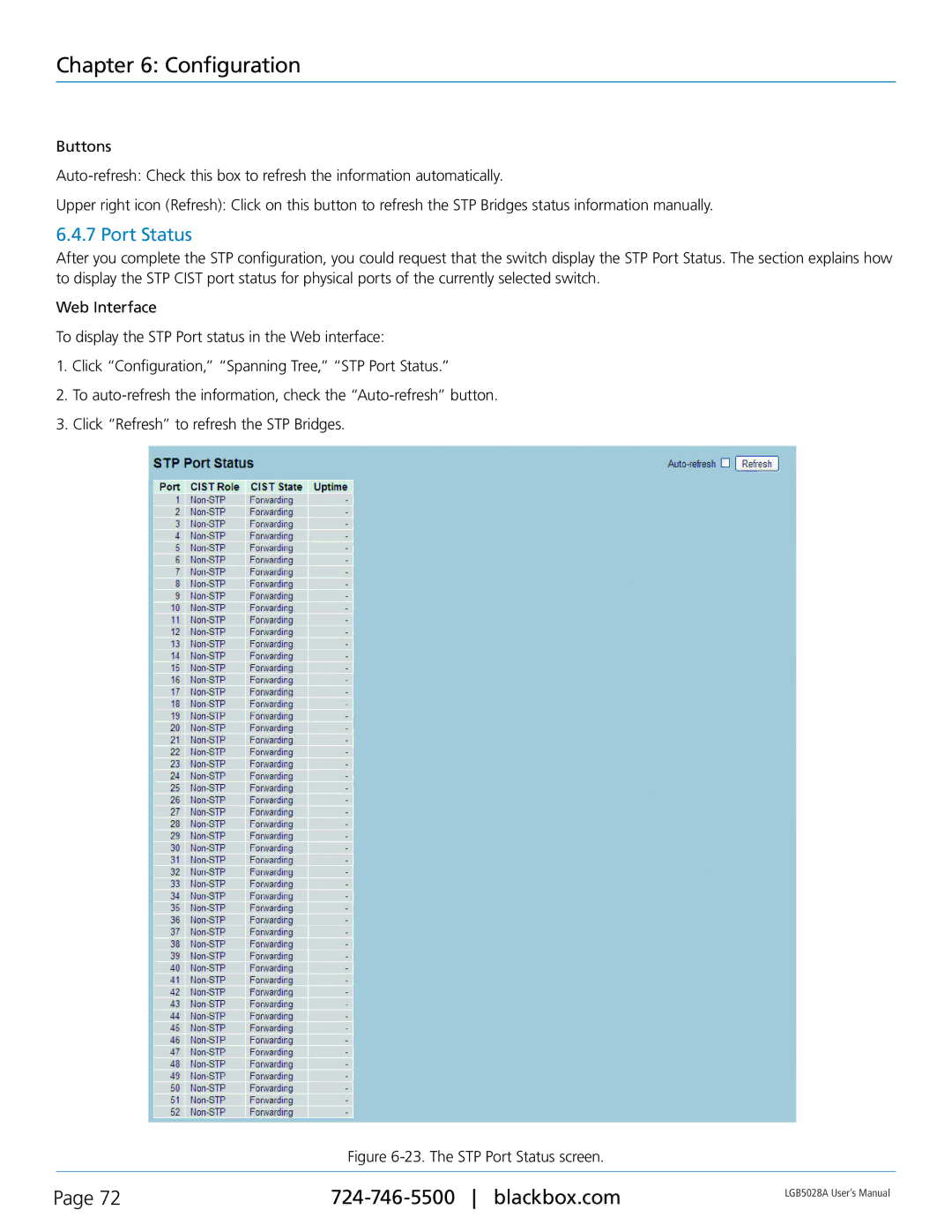Chapter 6: Configuration
Buttons
Upper right icon (Refresh): Click on this button to refresh the STP Bridges status information manually.
6.4.7 Port Status
After you complete the STP configuration, you could request that the switch display the STP Port Status. The section explains how to display the STP CIST port status for physical ports of the currently selected switch.
Web Interface
To display the STP Port status in the Web interface:
1.Click “Configuration,” “Spanning Tree,” “STP Port Status.”
2.To
3.Click “Refresh” to refresh the STP Bridges.
Figure 6-23. The STP Port Status screen.
Page 72 | LGB5028A User‘s Manual | |
|
|