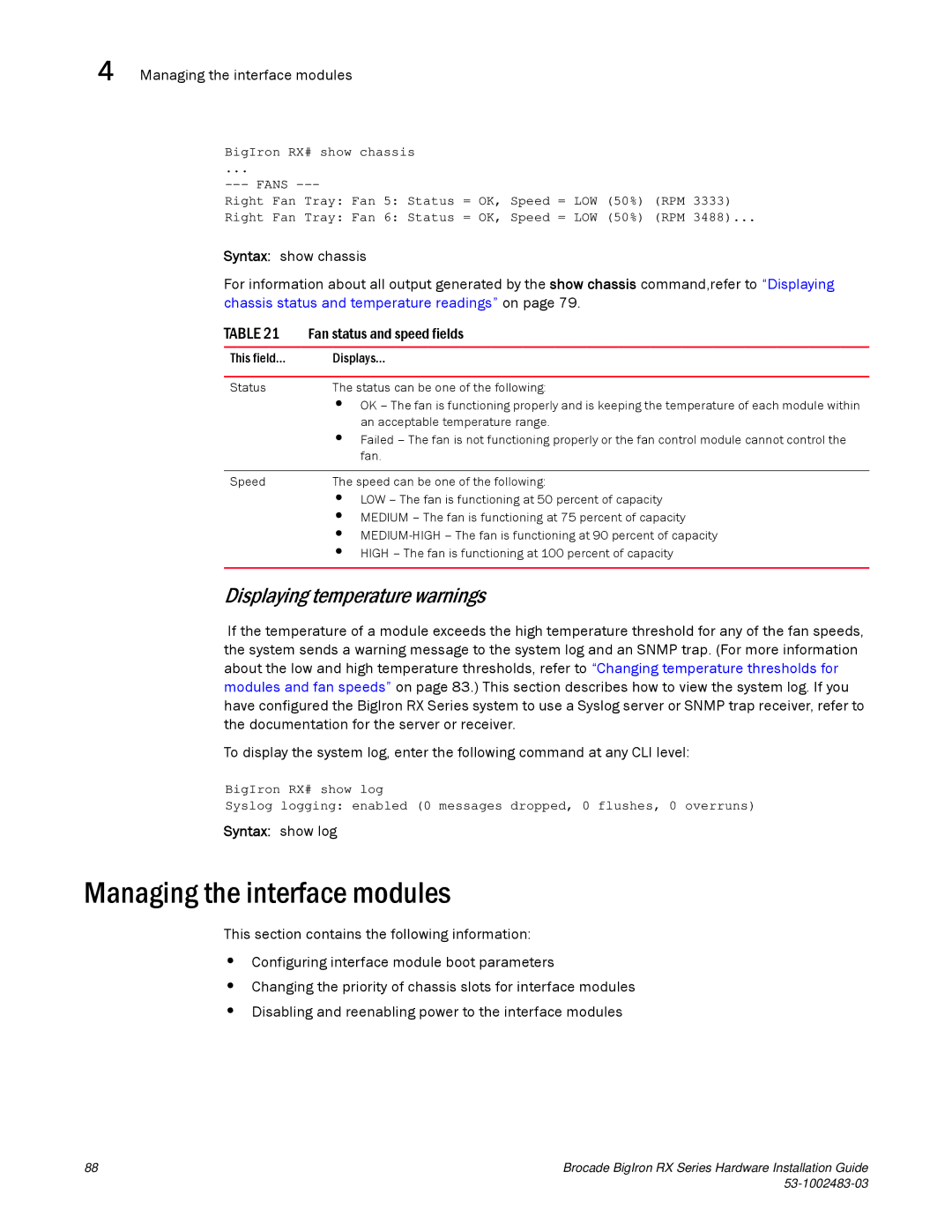4 Managing the interface modules
BigIron RX# show chassis
...
Right Fan Tray: Fan 5: Status = OK, Speed = LOW (50%) (RPM 3333)
Right Fan Tray: Fan 6: Status = OK, Speed = LOW (50%) (RPM 3488)...
Syntax: show chassis
For information about all output generated by the show chassis command,refer to “Displaying chassis status and temperature readings” on page 79.
TABLE 21 | Fan status and speed fields |
|
|
This field... | Displays... |
|
|
Status | The status can be one of the following: |
| • OK – The fan is functioning properly and is keeping the temperature of each module within |
| an acceptable temperature range. |
| • Failed – The fan is not functioning properly or the fan control module cannot control the |
| fan. |
|
|
Speed | The speed can be one of the following: |
| • LOW – The fan is functioning at 50 percent of capacity |
| • MEDIUM – The fan is functioning at 75 percent of capacity |
| • |
| • HIGH – The fan is functioning at 100 percent of capacity |
|
|
Displaying temperature warnings
If the temperature of a module exceeds the high temperature threshold for any of the fan speeds, the system sends a warning message to the system log and an SNMP trap. (For more information about the low and high temperature thresholds, refer to “Changing temperature thresholds for modules and fan speeds” on page 83.) This section describes how to view the system log. If you have configured the BigIron RX Series system to use a Syslog server or SNMP trap receiver, refer to the documentation for the server or receiver.
To display the system log, enter the following command at any CLI level:
BigIron RX# show log
Syslog logging: enabled (0 messages dropped, 0 flushes, 0 overruns)
Syntax: show log
Managing the interface modules
This section contains the following information:
•Configuring interface module boot parameters
•Changing the priority of chassis slots for interface modules
•Disabling and reenabling power to the interface modules
88 | Brocade BigIron RX Series Hardware Installation Guide |
|