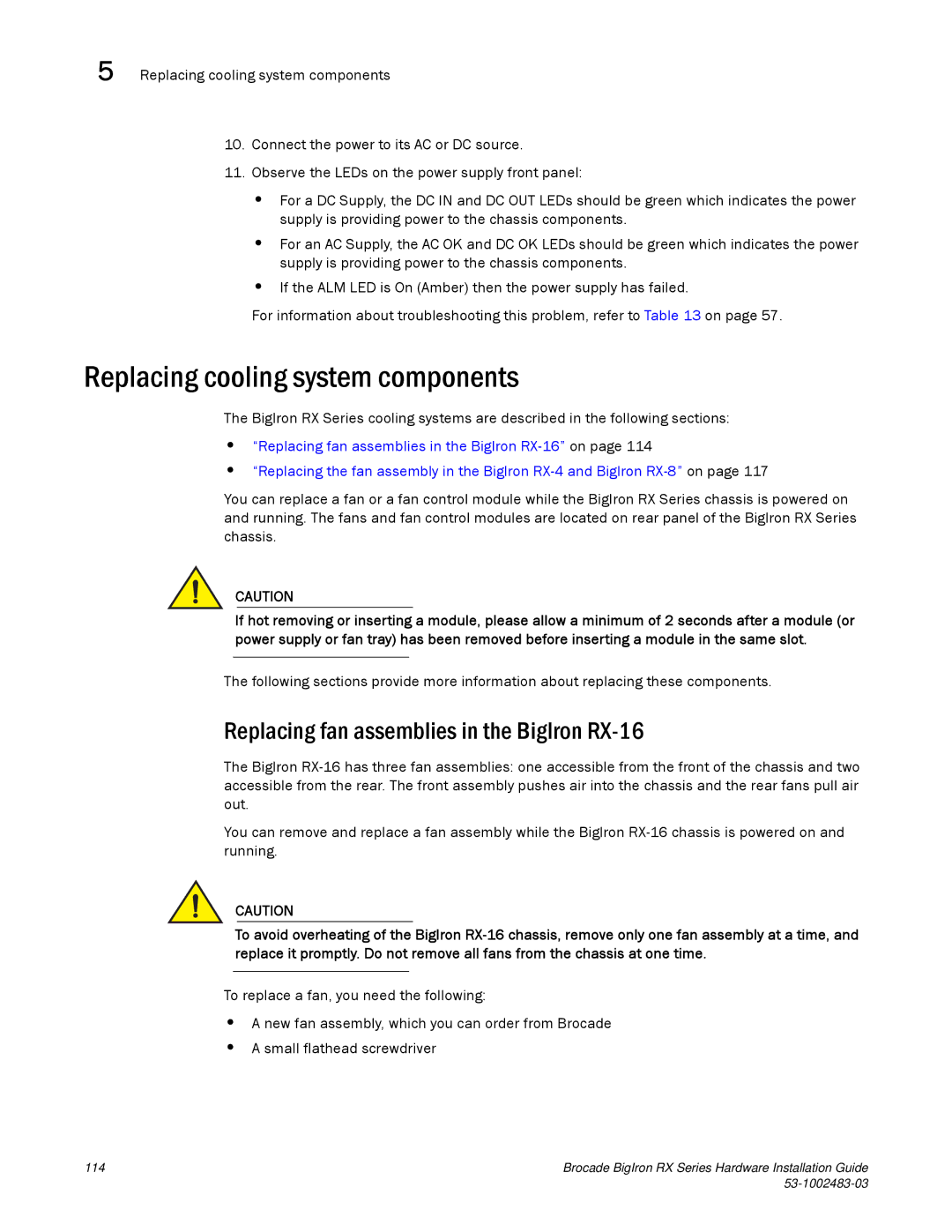5 Replacing cooling system components
10.Connect the power to its AC or DC source.
11.Observe the LEDs on the power supply front panel:
•For a DC Supply, the DC IN and DC OUT LEDs should be green which indicates the power supply is providing power to the chassis components.
•For an AC Supply, the AC OK and DC OK LEDs should be green which indicates the power supply is providing power to the chassis components.
•If the ALM LED is On (Amber) then the power supply has failed.
For information about troubleshooting this problem, refer to Table 13 on page 57.
Replacing cooling system components
The BigIron RX Series cooling systems are described in the following sections:
•“Replacing fan assemblies in the BigIron
•“Replacing the fan assembly in the BigIron
You can replace a fan or a fan control module while the BigIron RX Series chassis is powered on and running. The fans and fan control modules are located on rear panel of the BigIron RX Series chassis.
CAUTION
If hot removing or inserting a module, please allow a minimum of 2 seconds after a module (or power supply or fan tray) has been removed before inserting a module in the same slot.
The following sections provide more information about replacing these components.
Replacing fan assemblies in the BigIron RX-16
The BigIron
You can remove and replace a fan assembly while the BigIron
CAUTION
To avoid overheating of the BigIron
To replace a fan, you need the following:
•A new fan assembly, which you can order from Brocade
•A small flathead screwdriver
114 | Brocade BigIron RX Series Hardware Installation Guide |
|