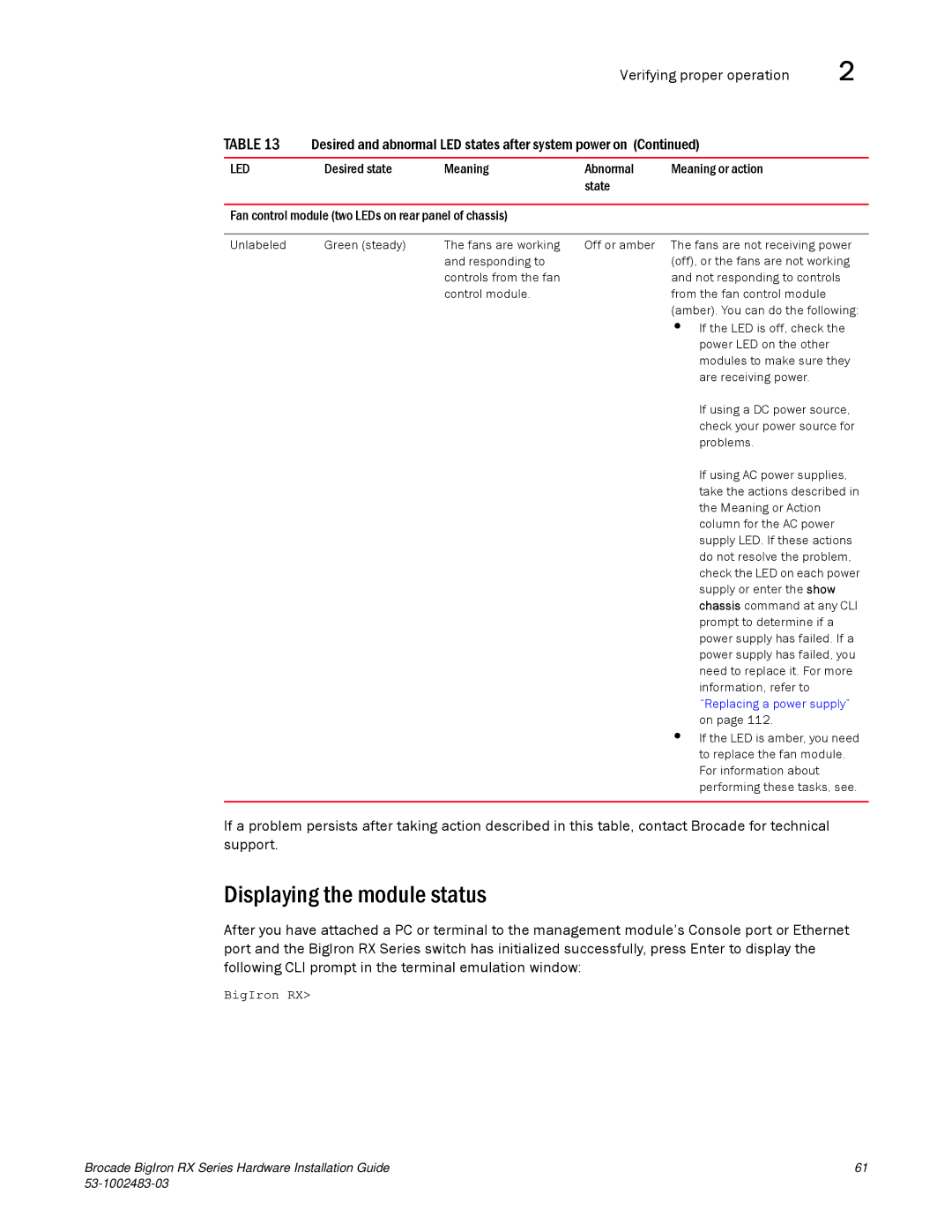Verifying proper operation | 2 |
TABLE 13 Desired and abnormal LED states after system power on (Continued)
LED | Desired state | Meaning | Abnormal | Meaning or action |
|
|
| state |
|
Fan control module (two LEDs on rear panel of chassis)
Unlabeled | Green (steady) | The fans are working | Off or amber The fans are not receiving power |
|
| and responding to | (off), or the fans are not working |
|
| controls from the fan | and not responding to controls |
|
| control module. | from the fan control module |
|
|
| (amber). You can do the following: |
|
|
| • If the LED is off, check the |
|
|
| power LED on the other |
|
|
| modules to make sure they |
|
|
| are receiving power. |
|
|
| If using a DC power source, |
|
|
| check your power source for |
|
|
| problems. |
|
|
| If using AC power supplies, |
|
|
| take the actions described in |
|
|
| the Meaning or Action |
|
|
| column for the AC power |
|
|
| supply LED. If these actions |
|
|
| do not resolve the problem, |
|
|
| check the LED on each power |
|
|
| supply or enter the show |
|
|
| chassis command at any CLI |
|
|
| prompt to determine if a |
|
|
| power supply has failed. If a |
|
|
| power supply has failed, you |
|
|
| need to replace it. For more |
|
|
| information, refer to |
|
|
| “Replacing a power supply” |
|
|
| on page 112. |
|
|
| • If the LED is amber, you need |
|
|
| to replace the fan module. |
|
|
| For information about |
|
|
| performing these tasks, see. |
|
|
|
|
If a problem persists after taking action described in this table, contact Brocade for technical support.
Displaying the module status
After you have attached a PC or terminal to the management module’s Console port or Ethernet port and the BigIron RX Series switch has initialized successfully, press Enter to display the following CLI prompt in the terminal emulation window:
BigIron RX>
Brocade BigIron RX Series Hardware Installation Guide | 61 |
|