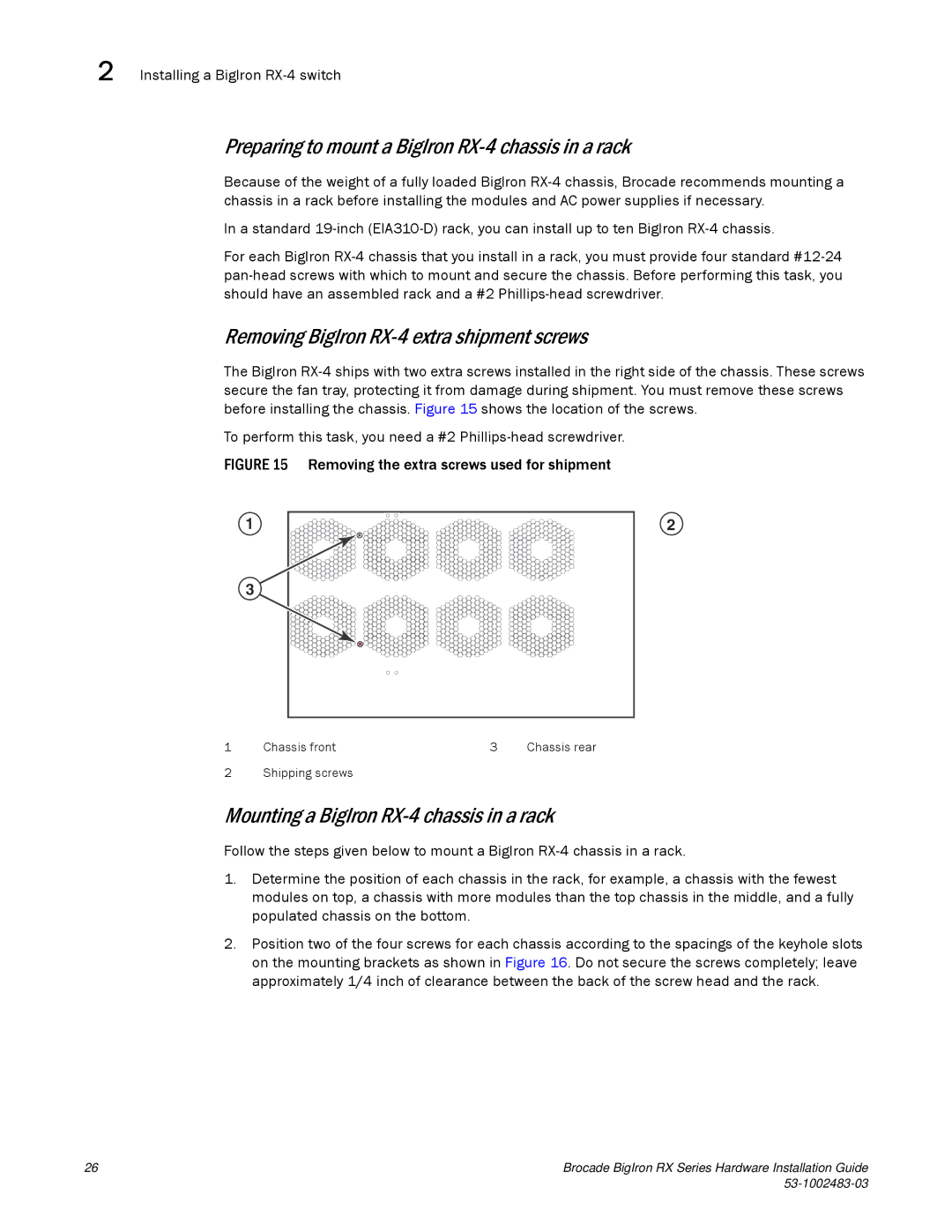2 Installing a BigIron
Preparing to mount a BigIron RX-4 chassis in a rack
Because of the weight of a fully loaded BigIron
In a standard
For each BigIron
Removing BigIron RX-4 extra shipment screws
The BigIron
To perform this task, you need a #2
FIGURE 15 Removing the extra screws used for shipment
1 | 2 |
3 |
1 | Chassis front | 3 | Chassis rear |
2 Shipping screws
Mounting a BigIron RX-4 chassis in a rack
Follow the steps given below to mount a BigIron
1.Determine the position of each chassis in the rack, for example, a chassis with the fewest modules on top, a chassis with more modules than the top chassis in the middle, and a fully populated chassis on the bottom.
2.Position two of the four screws for each chassis according to the spacings of the keyhole slots on the mounting brackets as shown in Figure 16. Do not secure the screws completely; leave approximately 1/4 inch of clearance between the back of the screw head and the rack.
26 | Brocade BigIron RX Series Hardware Installation Guide |
|