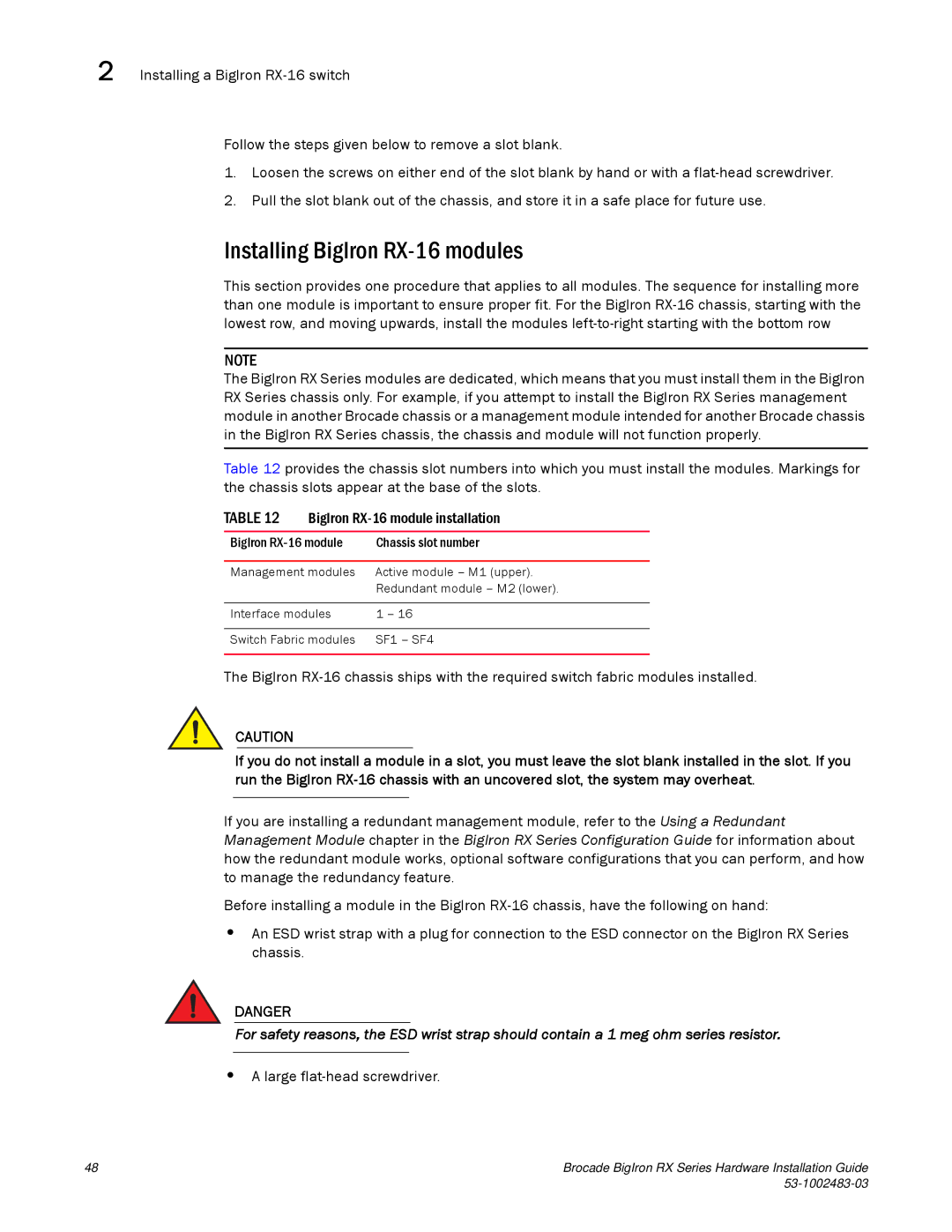2 Installing a BigIron
Follow the steps given below to remove a slot blank.
1.Loosen the screws on either end of the slot blank by hand or with a
2.Pull the slot blank out of the chassis, and store it in a safe place for future use.
Installing BigIron RX-16 modules
This section provides one procedure that applies to all modules. The sequence for installing more than one module is important to ensure proper fit. For the BigIron
NOTE
The BigIron RX Series modules are dedicated, which means that you must install them in the BigIron RX Series chassis only. For example, if you attempt to install the BigIron RX Series management module in another Brocade chassis or a management module intended for another Brocade chassis in the BigIron RX Series chassis, the chassis and module will not function properly.
Table 12 provides the chassis slot numbers into which you must install the modules. Markings for the chassis slots appear at the base of the slots.
TABLE 12 | BigIron | |
|
| |
BigIron | Chassis slot number | |
|
| |
Management modules | Active module – M1 (upper). | |
|
| Redundant module – M2 (lower). |
|
| |
Interface modules | 1 – 16 | |
|
| |
Switch Fabric modules | SF1 – SF4 | |
|
|
|
The BigIron
CAUTION
If you do not install a module in a slot, you must leave the slot blank installed in the slot. If you run the BigIron
If you are installing a redundant management module, refer to the Using a Redundant Management Module chapter in the BigIron RX Series Configuration Guide for information about how the redundant module works, optional software configurations that you can perform, and how to manage the redundancy feature.
Before installing a module in the BigIron
•An ESD wrist strap with a plug for connection to the ESD connector on the BigIron RX Series chassis.
DANGER
For safety reasons, the ESD wrist strap should contain a 1 meg ohm series resistor.
•A large flat-head screwdriver.
48 | Brocade BigIron RX Series Hardware Installation Guide |
|