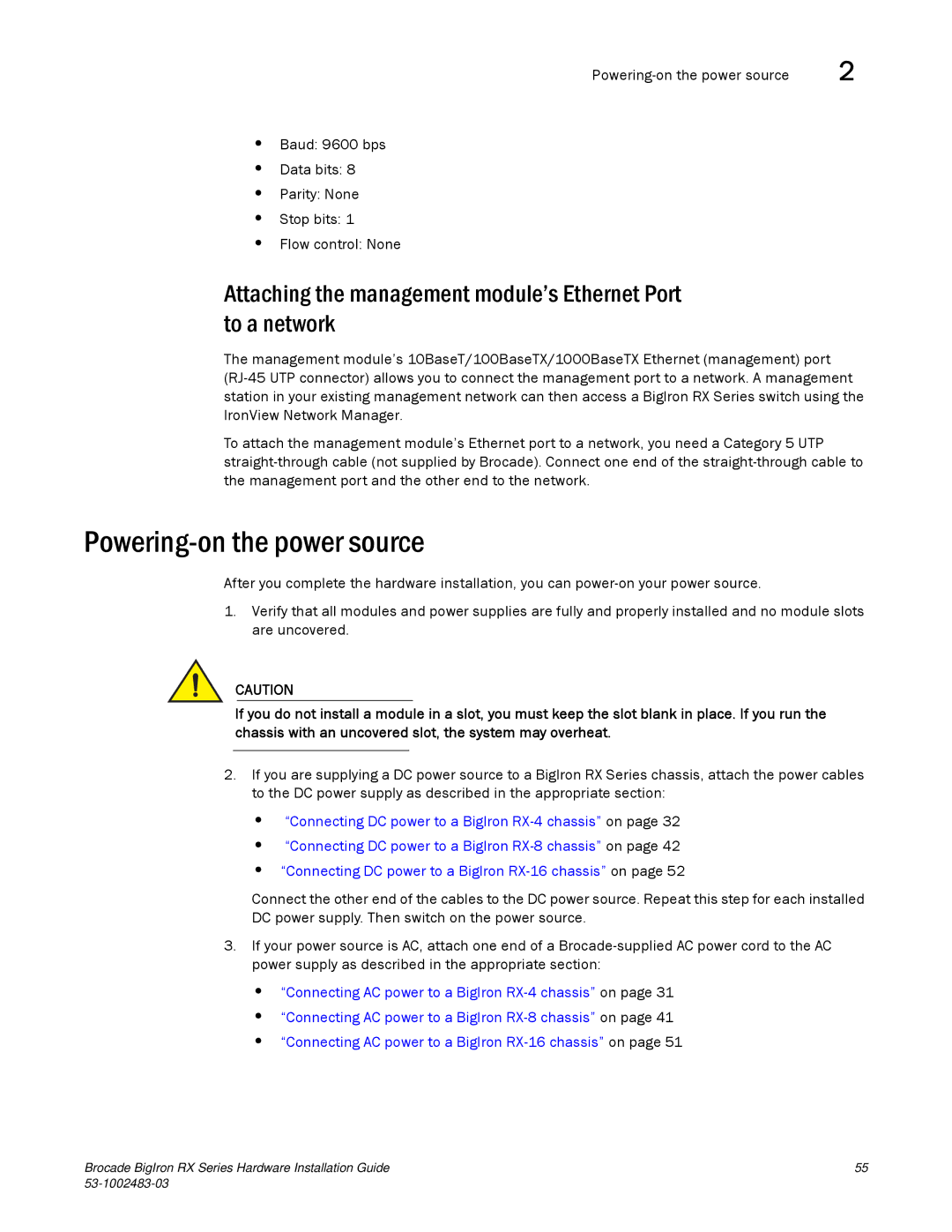2 |
•Baud: 9600 bps
•Data bits: 8
•Parity: None
•Stop bits: 1
•Flow control: None
Attaching the management module’s Ethernet Port to a network
The management module’s 10BaseT/100BaseTX/1000BaseTX Ethernet (management) port
To attach the management module’s Ethernet port to a network, you need a Category 5 UTP
Powering-on the power source
After you complete the hardware installation, you can
1.Verify that all modules and power supplies are fully and properly installed and no module slots are uncovered.
CAUTION
If you do not install a module in a slot, you must keep the slot blank in place. If you run the chassis with an uncovered slot, the system may overheat.
2.If you are supplying a DC power source to a BigIron RX Series chassis, attach the power cables to the DC power supply as described in the appropriate section:
•“Connecting DC power to a BigIron
•“Connecting DC power to a BigIron
•“Connecting DC power to a BigIron
Connect the other end of the cables to the DC power source. Repeat this step for each installed DC power supply. Then switch on the power source.
3.If your power source is AC, attach one end of a
•“Connecting AC power to a BigIron
•“Connecting AC power to a BigIron
•“Connecting AC power to a BigIron
Brocade BigIron RX Series Hardware Installation Guide | 55 |
|