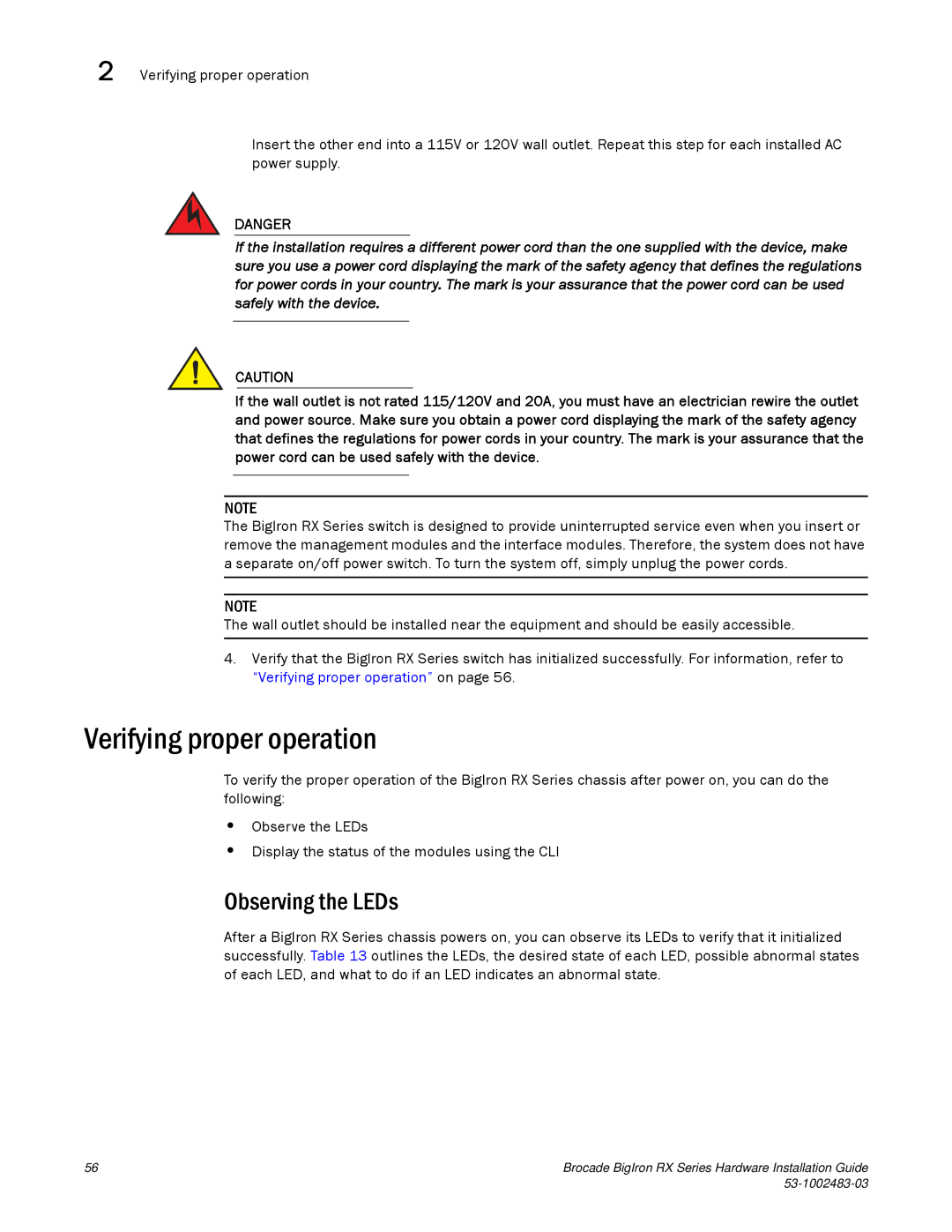2 Verifying proper operation
Insert the other end into a 115V or 120V wall outlet. Repeat this step for each installed AC power supply.
DANGER
If the installation requires a different power cord than the one supplied with the device, make sure you use a power cord displaying the mark of the safety agency that defines the regulations for power cords in your country. The mark is your assurance that the power cord can be used safely with the device.
CAUTION
If the wall outlet is not rated 115/120V and 20A, you must have an electrician rewire the outlet and power source. Make sure you obtain a power cord displaying the mark of the safety agency that defines the regulations for power cords in your country. The mark is your assurance that the power cord can be used safely with the device.
NOTE
The BigIron RX Series switch is designed to provide uninterrupted service even when you insert or remove the management modules and the interface modules. Therefore, the system does not have a separate on/off power switch. To turn the system off, simply unplug the power cords.
NOTE
The wall outlet should be installed near the equipment and should be easily accessible.
4.Verify that the BigIron RX Series switch has initialized successfully. For information, refer to “Verifying proper operation” on page 56.
Verifying proper operation
To verify the proper operation of the BigIron RX Series chassis after power on, you can do the following:
•Observe the LEDs
•Display the status of the modules using the CLI
Observing the LEDs
After a BigIron RX Series chassis powers on, you can observe its LEDs to verify that it initialized successfully. Table 13 outlines the LEDs, the desired state of each LED, possible abnormal states of each LED, and what to do if an LED indicates an abnormal state.
56 | Brocade BigIron RX Series Hardware Installation Guide |
|