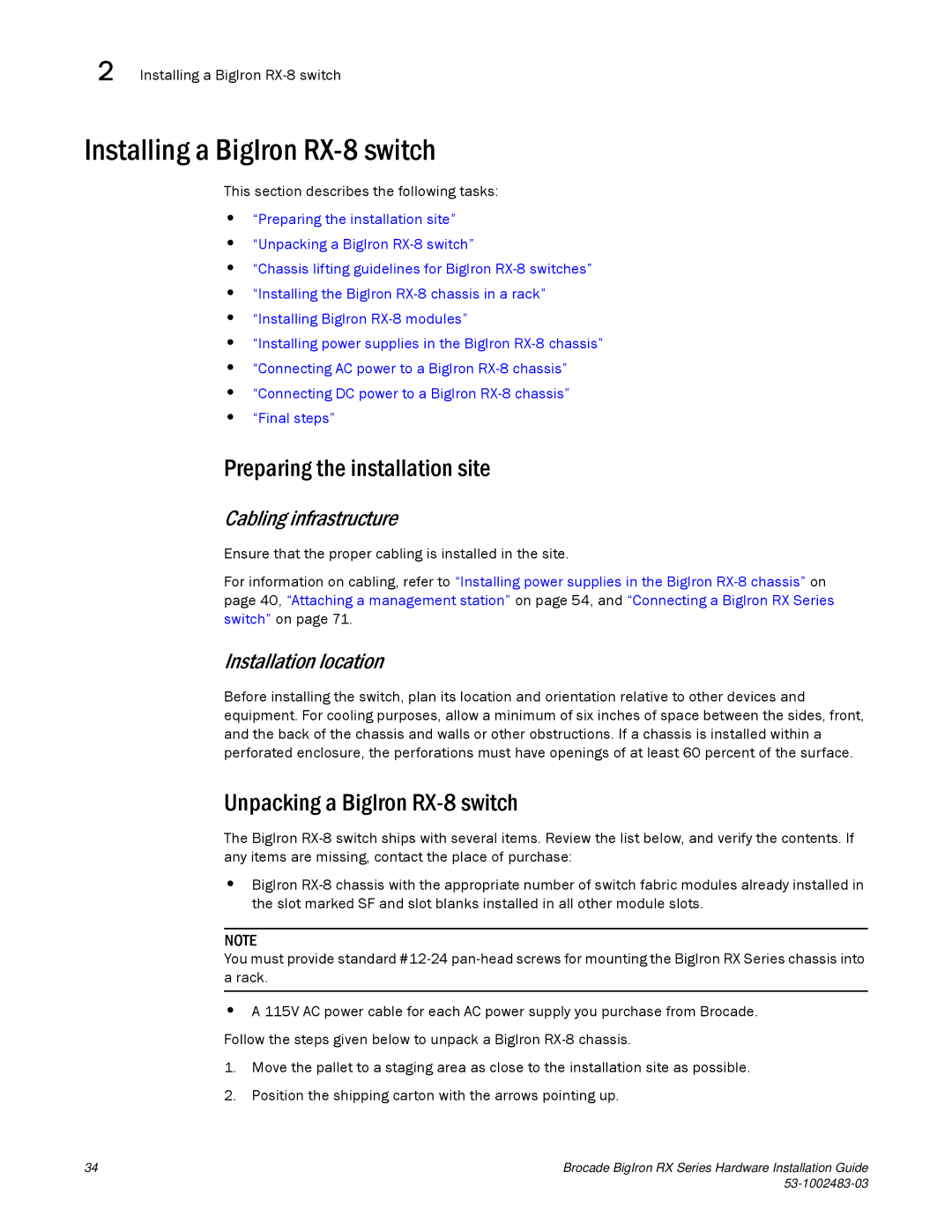2 Installing a BigIron RX-8 switch
Installing a BigIron RX-8 switch
This section describes the following tasks:
•“Preparing the installation site”
•“Unpacking a BigIron
•“Chassis lifting guidelines for BigIron
•“Installing the BigIron
•“Installing BigIron
•“Installing power supplies in the BigIron
•“Connecting AC power to a BigIron
•“Connecting DC power to a BigIron
•“Final steps”
Preparing the installation site
Cabling infrastructure
Ensure that the proper cabling is installed in the site.
For information on cabling, refer to “Installing power supplies in the BigIron
Installation location
Before installing the switch, plan its location and orientation relative to other devices and equipment. For cooling purposes, allow a minimum of six inches of space between the sides, front, and the back of the chassis and walls or other obstructions. If a chassis is installed within a perforated enclosure, the perforations must have openings of at least 60 percent of the surface.
Unpacking a BigIron RX-8 switch
The BigIron
•BigIron
NOTE
You must provide standard
•A 115V AC power cable for each AC power supply you purchase from Brocade. Follow the steps given below to unpack a BigIron
1.Move the pallet to a staging area as close to the installation site as possible.
2.Position the shipping carton with the arrows pointing up.
34 | Brocade BigIron RX Series Hardware Installation Guide |
|