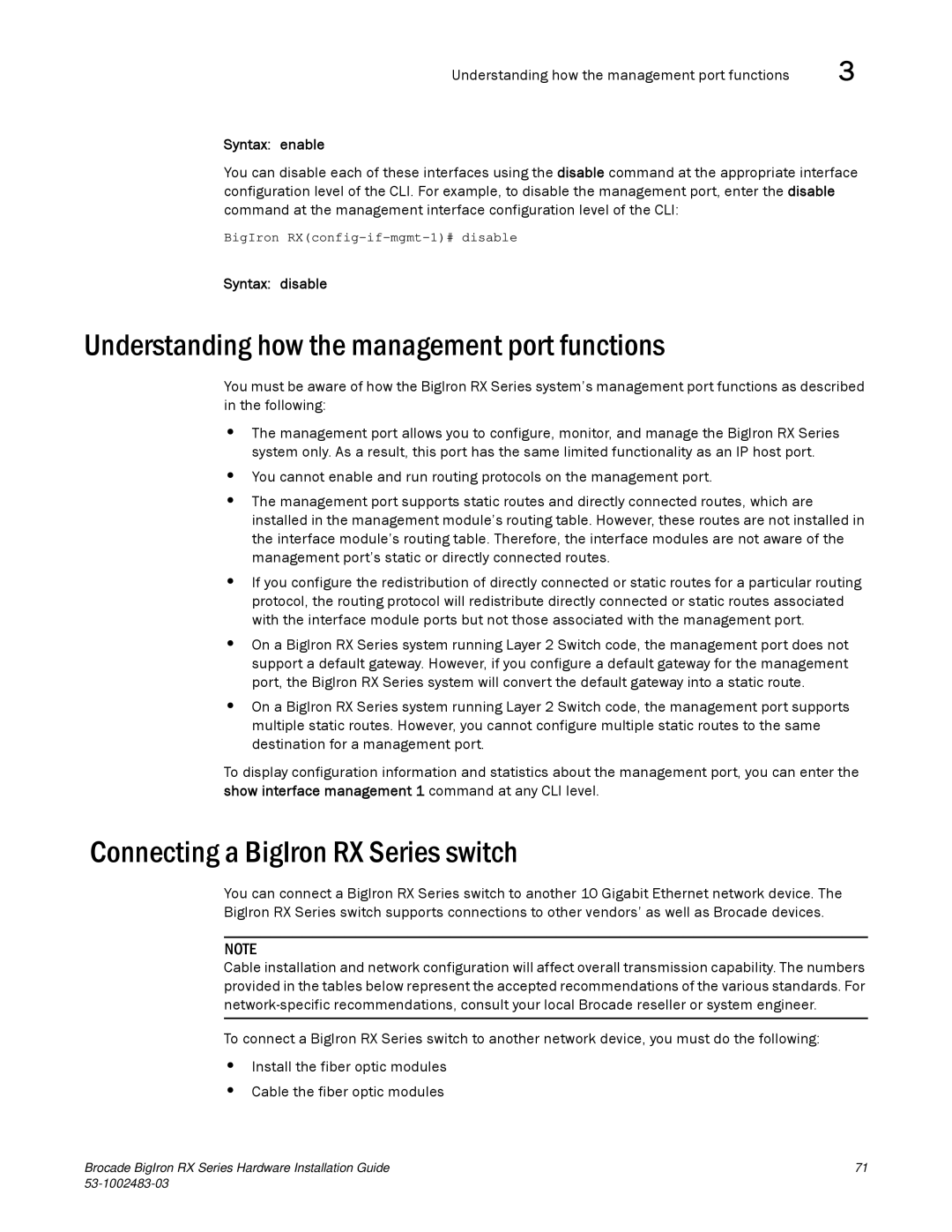Understanding how the management port functions | 3 |
Syntax: enable
You can disable each of these interfaces using the disable command at the appropriate interface configuration level of the CLI. For example, to disable the management port, enter the disable command at the management interface configuration level of the CLI:
BigIron
Syntax: disable
Understanding how the management port functions
You must be aware of how the BigIron RX Series system’s management port functions as described in the following:
•The management port allows you to configure, monitor, and manage the BigIron RX Series system only. As a result, this port has the same limited functionality as an IP host port.
•You cannot enable and run routing protocols on the management port.
•The management port supports static routes and directly connected routes, which are installed in the management module’s routing table. However, these routes are not installed in the interface module’s routing table. Therefore, the interface modules are not aware of the management port’s static or directly connected routes.
•If you configure the redistribution of directly connected or static routes for a particular routing protocol, the routing protocol will redistribute directly connected or static routes associated with the interface module ports but not those associated with the management port.
•On a BigIron RX Series system running Layer 2 Switch code, the management port does not support a default gateway. However, if you configure a default gateway for the management port, the BigIron RX Series system will convert the default gateway into a static route.
•On a BigIron RX Series system running Layer 2 Switch code, the management port supports multiple static routes. However, you cannot configure multiple static routes to the same destination for a management port.
To display configuration information and statistics about the management port, you can enter the show interface management 1 command at any CLI level.
Connecting a BigIron RX Series switch
You can connect a BigIron RX Series switch to another 10 Gigabit Ethernet network device. The BigIron RX Series switch supports connections to other vendors’ as well as Brocade devices.
NOTE
Cable installation and network configuration will affect overall transmission capability. The numbers provided in the tables below represent the accepted recommendations of the various standards. For
To connect a BigIron RX Series switch to another network device, you must do the following:
•Install the fiber optic modules
•Cable the fiber optic modules
Brocade BigIron RX Series Hardware Installation Guide | 71 |
|