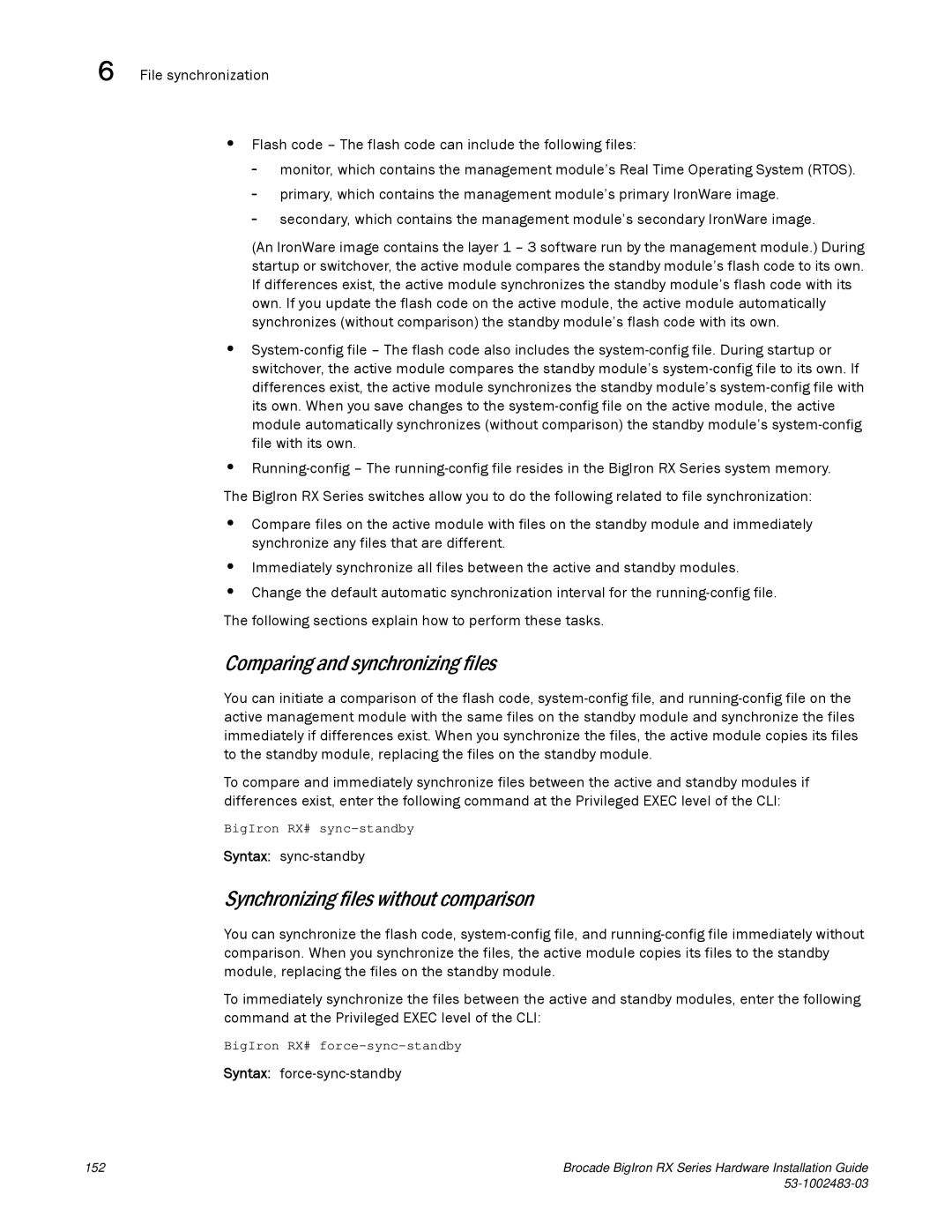6 File synchronization
•Flash code – The flash code can include the following files:
-monitor, which contains the management module’s Real Time Operating System (RTOS).
-primary, which contains the management module’s primary IronWare image.
-secondary, which contains the management module’s secondary IronWare image.
(An IronWare image contains the layer 1 – 3 software run by the management module.) During startup or switchover, the active module compares the standby module’s flash code to its own. If differences exist, the active module synchronizes the standby module’s flash code with its own. If you update the flash code on the active module, the active module automatically synchronizes (without comparison) the standby module’s flash code with its own.
•
•
The BigIron RX Series switches allow you to do the following related to file synchronization:
•Compare files on the active module with files on the standby module and immediately synchronize any files that are different.
•Immediately synchronize all files between the active and standby modules.
•Change the default automatic synchronization interval for the
The following sections explain how to perform these tasks.
Comparing and synchronizing files
You can initiate a comparison of the flash code,
To compare and immediately synchronize files between the active and standby modules if differences exist, enter the following command at the Privileged EXEC level of the CLI:
BigIron RX#
Syntax: sync-standby
Synchronizing files without comparison
You can synchronize the flash code,
To immediately synchronize the files between the active and standby modules, enter the following command at the Privileged EXEC level of the CLI:
BigIron RX#
Syntax: force-sync-standby
152 | Brocade BigIron RX Series Hardware Installation Guide |
|