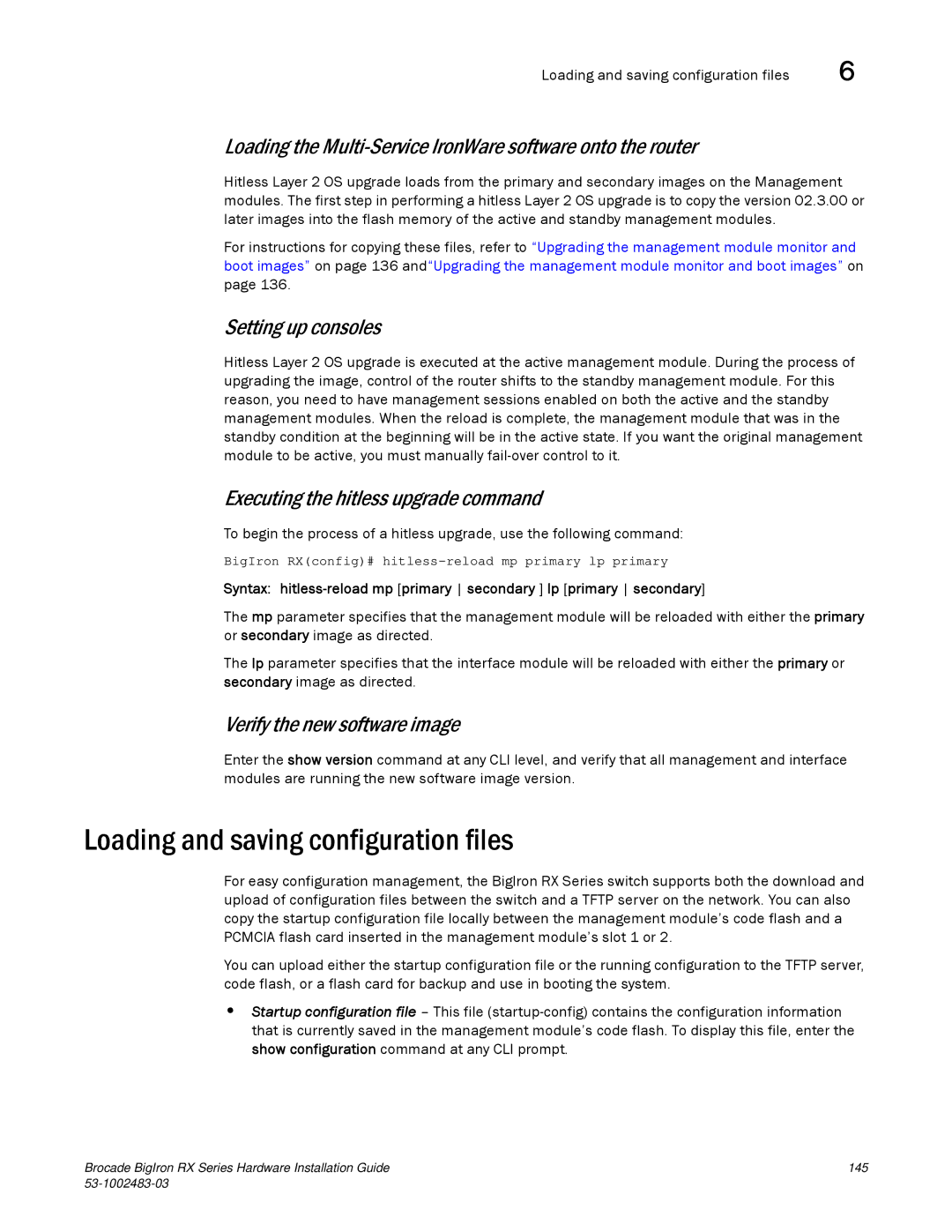Loading and saving configuration files | 6 |
Loading the Multi-Service IronWare software onto the router
Hitless Layer 2 OS upgrade loads from the primary and secondary images on the Management modules. The first step in performing a hitless Layer 2 OS upgrade is to copy the version 02.3.00 or later images into the flash memory of the active and standby management modules.
For instructions for copying these files, refer to “Upgrading the management module monitor and boot images” on page 136 and“Upgrading the management module monitor and boot images” on page 136.
Setting up consoles
Hitless Layer 2 OS upgrade is executed at the active management module. During the process of upgrading the image, control of the router shifts to the standby management module. For this reason, you need to have management sessions enabled on both the active and the standby management modules. When the reload is complete, the management module that was in the standby condition at the beginning will be in the active state. If you want the original management module to be active, you must manually
Executing the hitless upgrade command
To begin the process of a hitless upgrade, use the following command:
BigIron RX(config)#
Syntax:
The mp parameter specifies that the management module will be reloaded with either the primary or secondary image as directed.
The lp parameter specifies that the interface module will be reloaded with either the primary or secondary image as directed.
Verify the new software image
Enter the show version command at any CLI level, and verify that all management and interface modules are running the new software image version.
Loading and saving configuration files
For easy configuration management, the BigIron RX Series switch supports both the download and upload of configuration files between the switch and a TFTP server on the network. You can also copy the startup configuration file locally between the management module’s code flash and a PCMCIA flash card inserted in the management module’s slot 1 or 2.
You can upload either the startup configuration file or the running configuration to the TFTP server, code flash, or a flash card for backup and use in booting the system.
•Startup configuration file – This file
Brocade BigIron RX Series Hardware Installation Guide | 145 |
|