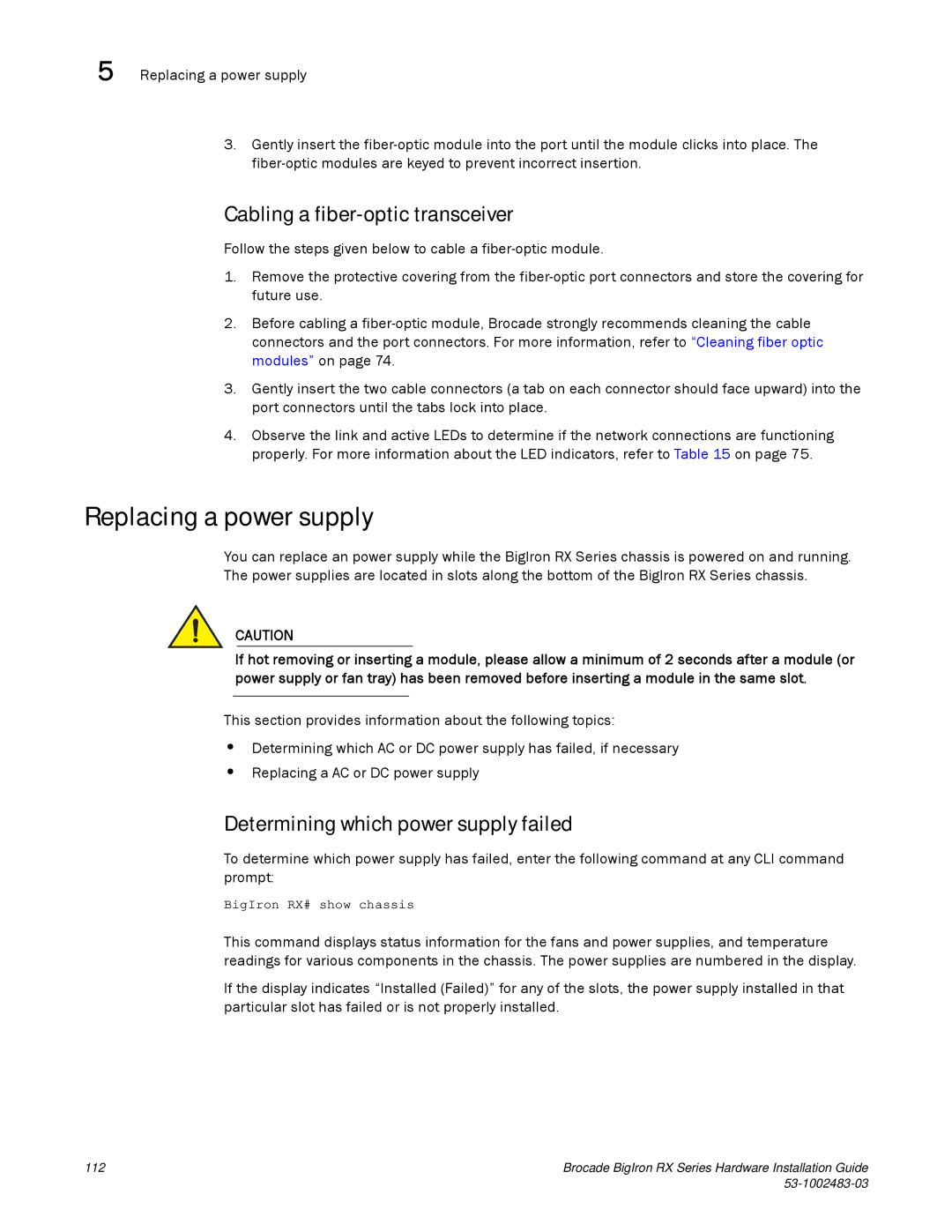5 Replacing a power supply
3.Gently insert the
Cabling a fiber-optic transceiver
Follow the steps given below to cable a
1.Remove the protective covering from the
2.Before cabling a
3.Gently insert the two cable connectors (a tab on each connector should face upward) into the port connectors until the tabs lock into place.
4.Observe the link and active LEDs to determine if the network connections are functioning properly. For more information about the LED indicators, refer to Table 15 on page 75.
Replacing a power supply
You can replace an power supply while the BigIron RX Series chassis is powered on and running. The power supplies are located in slots along the bottom of the BigIron RX Series chassis.
CAUTION
If hot removing or inserting a module, please allow a minimum of 2 seconds after a module (or power supply or fan tray) has been removed before inserting a module in the same slot.
This section provides information about the following topics:
•Determining which AC or DC power supply has failed, if necessary
•Replacing a AC or DC power supply
Determining which power supply failed
To determine which power supply has failed, enter the following command at any CLI command prompt:
BigIron RX# show chassis
This command displays status information for the fans and power supplies, and temperature readings for various components in the chassis. The power supplies are numbered in the display.
If the display indicates “Installed (Failed)” for any of the slots, the power supply installed in that particular slot has failed or is not properly installed.
112 | Brocade BigIron RX Series Hardware Installation Guide |
|