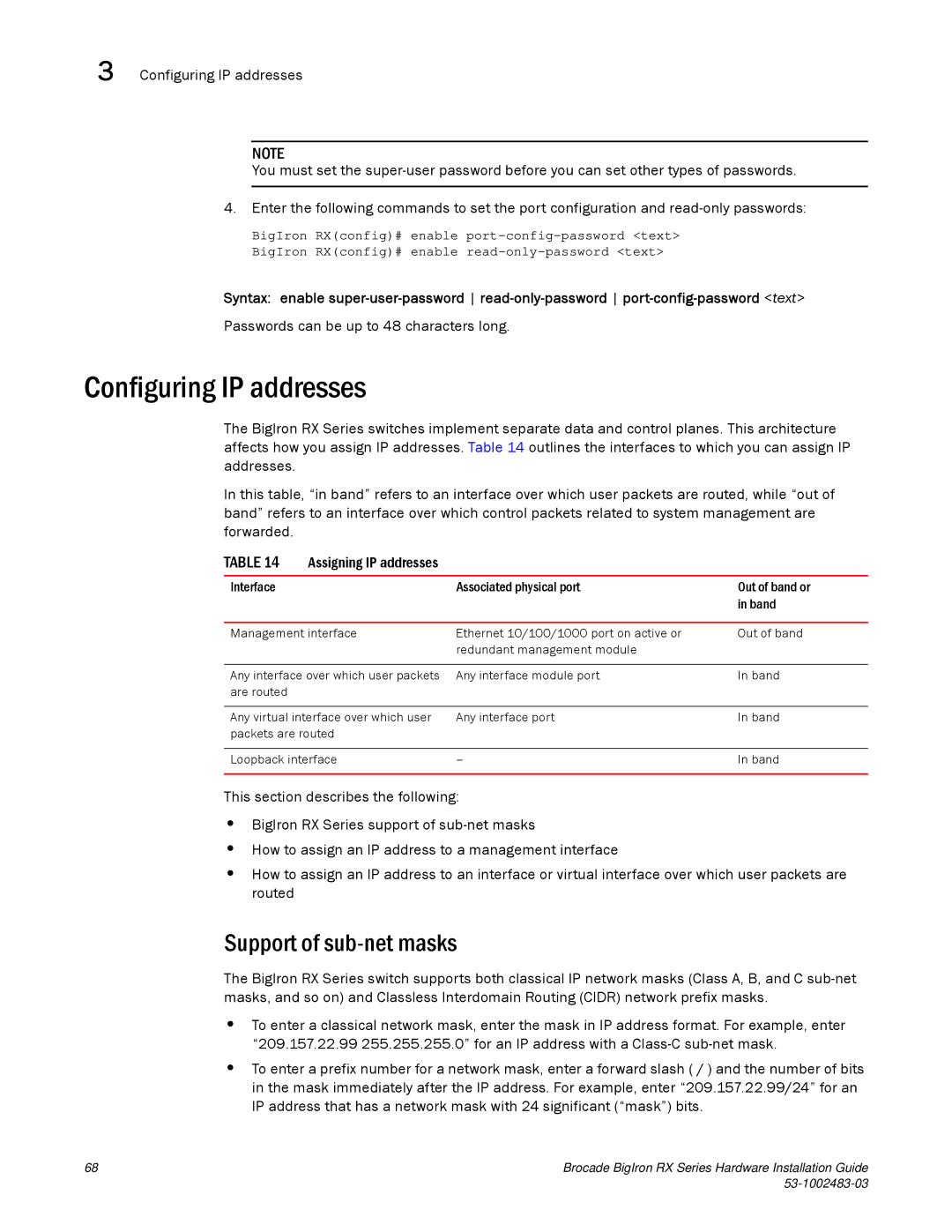3 Configuring IP addresses
NOTE
You must set the
4. Enter the following commands to set the port configuration and
BigIron RX(config)# enable
BigIron RX(config)# enable
Syntax: enable
Passwords can be up to 48 characters long.
Configuring IP addresses
The BigIron RX Series switches implement separate data and control planes. This architecture affects how you assign IP addresses. Table 14 outlines the interfaces to which you can assign IP addresses.
In this table, “in band” refers to an interface over which user packets are routed, while “out of band” refers to an interface over which control packets related to system management are forwarded.
TABLE 14 | Assigning IP addresses |
|
|
|
|
|
|
Interface |
| Associated physical port | Out of band or |
|
|
| in band |
|
|
| |
Management interface | Ethernet 10/100/1000 port on active or | Out of band | |
|
| redundant management module |
|
|
|
| |
Any interface over which user packets | Any interface module port | In band | |
are routed |
|
|
|
|
|
| |
Any virtual interface over which user | Any interface port | In band | |
packets are routed |
|
| |
|
|
| |
Loopback interface | – | In band | |
|
|
|
|
This section describes the following:
•BigIron RX Series support of
•How to assign an IP address to a management interface
•How to assign an IP address to an interface or virtual interface over which user packets are routed
Support of sub-net masks
The BigIron RX Series switch supports both classical IP network masks (Class A, B, and C
•To enter a classical network mask, enter the mask in IP address format. For example, enter “209.157.22.99 255.255.255.0” for an IP address with a
•To enter a prefix number for a network mask, enter a forward slash ( / ) and the number of bits in the mask immediately after the IP address. For example, enter “209.157.22.99/24” for an IP address that has a network mask with 24 significant (“mask”) bits.
68 | Brocade BigIron RX Series Hardware Installation Guide |
|