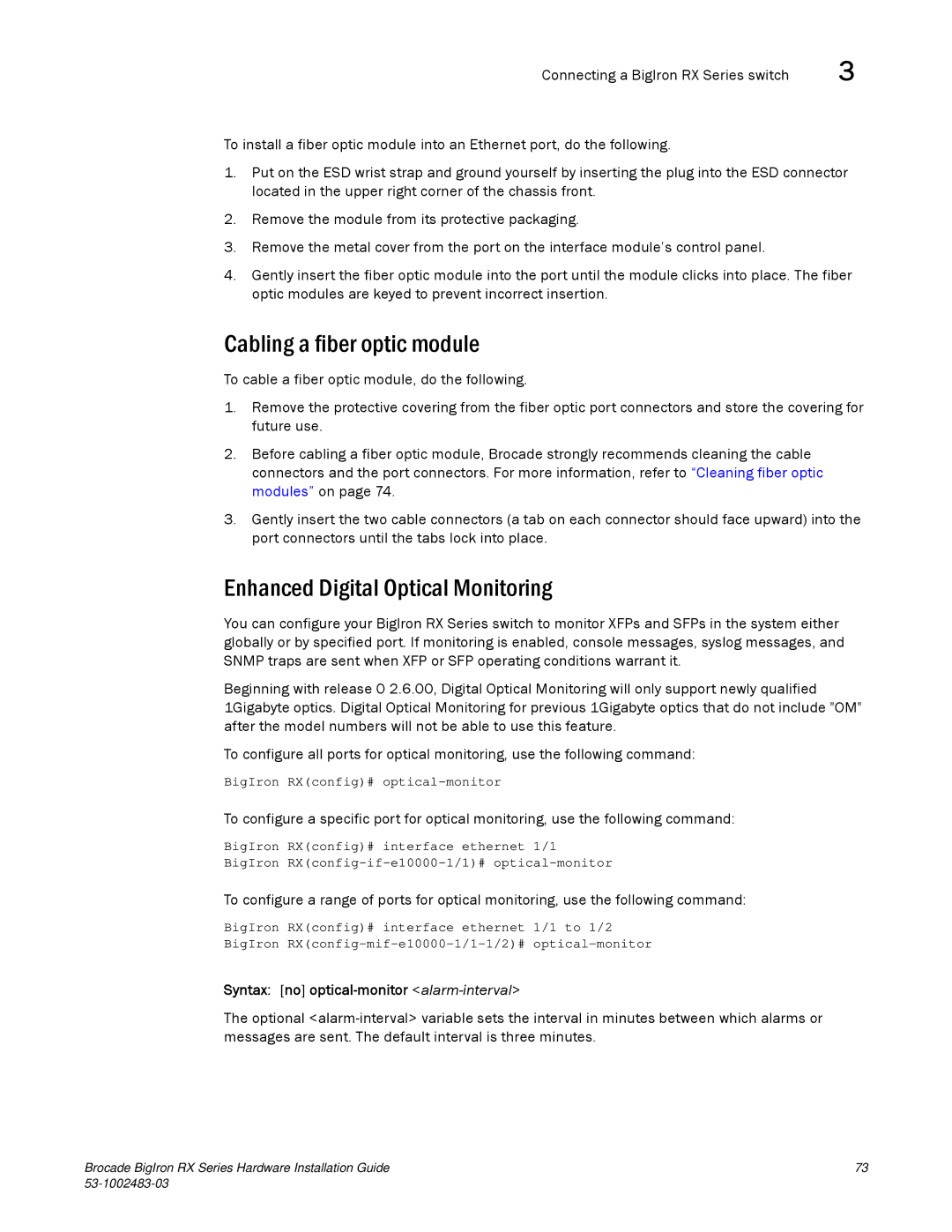Connecting a BigIron RX Series switch | 3 |
To install a fiber optic module into an Ethernet port, do the following.
1.Put on the ESD wrist strap and ground yourself by inserting the plug into the ESD connector located in the upper right corner of the chassis front.
2.Remove the module from its protective packaging.
3.Remove the metal cover from the port on the interface module’s control panel.
4.Gently insert the fiber optic module into the port until the module clicks into place. The fiber optic modules are keyed to prevent incorrect insertion.
Cabling a fiber optic module
To cable a fiber optic module, do the following.
1.Remove the protective covering from the fiber optic port connectors and store the covering for future use.
2.Before cabling a fiber optic module, Brocade strongly recommends cleaning the cable connectors and the port connectors. For more information, refer to “Cleaning fiber optic modules” on page 74.
3.Gently insert the two cable connectors (a tab on each connector should face upward) into the port connectors until the tabs lock into place.
Enhanced Digital Optical Monitoring
You can configure your BigIron RX Series switch to monitor XFPs and SFPs in the system either globally or by specified port. If monitoring is enabled, console messages, syslog messages, and SNMP traps are sent when XFP or SFP operating conditions warrant it.
Beginning with release 0 2.6.00, Digital Optical Monitoring will only support newly qualified 1Gigabyte optics. Digital Optical Monitoring for previous 1Gigabyte optics that do not include "OM" after the model numbers will not be able to use this feature.
To configure all ports for optical monitoring, use the following command:
BigIron RX(config)#
To configure a specific port for optical monitoring, use the following command:
BigIron RX(config)# interface ethernet 1/1
BigIron
To configure a range of ports for optical monitoring, use the following command:
BigIron RX(config)# interface ethernet 1/1 to 1/2
BigIron
Syntax: [no] optical-monitor <alarm-interval>
The optional
Brocade BigIron RX Series Hardware Installation Guide | 73 |
|