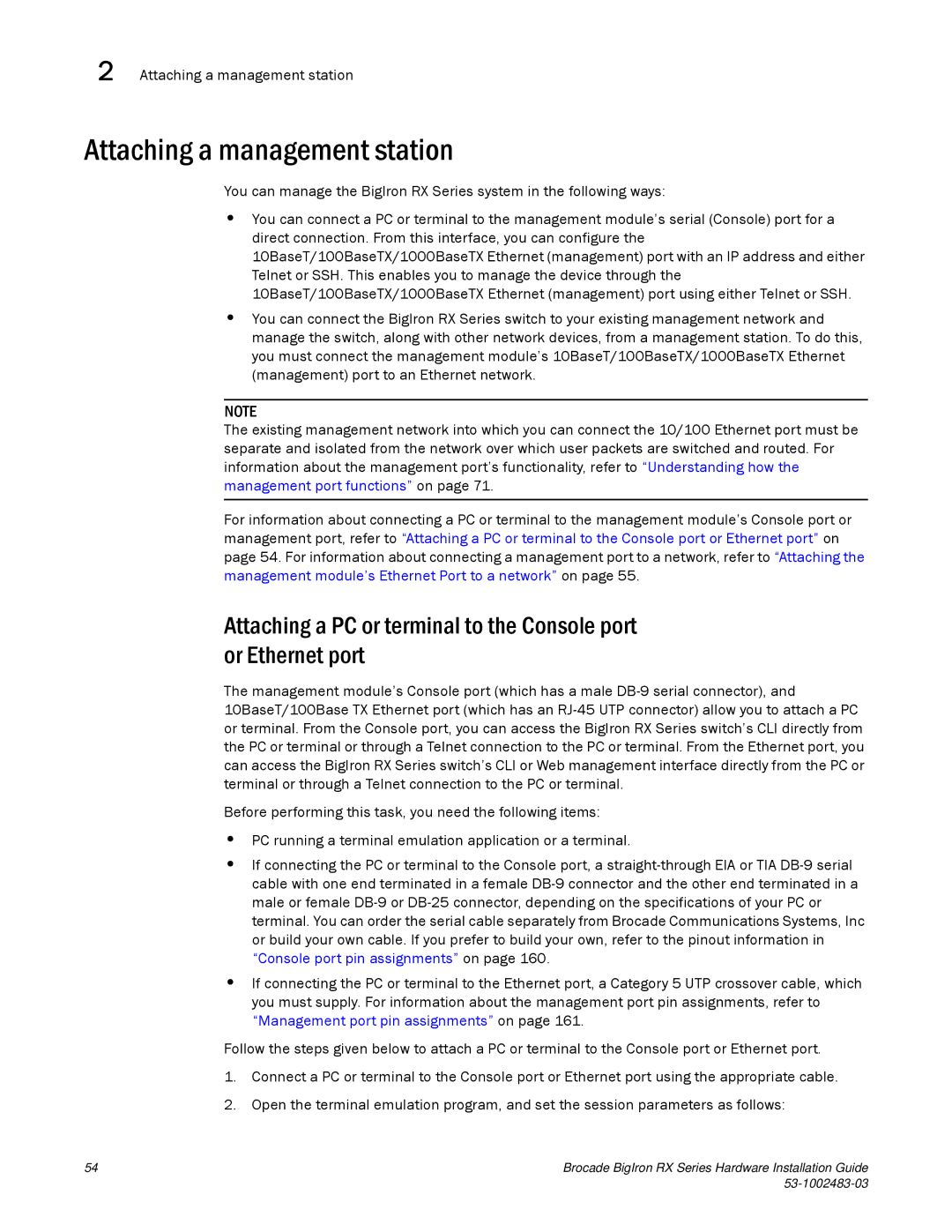2 Attaching a management station
Attaching a management station
You can manage the BigIron RX Series system in the following ways:
•You can connect a PC or terminal to the management module’s serial (Console) port for a direct connection. From this interface, you can configure the 10BaseT/100BaseTX/1000BaseTX Ethernet (management) port with an IP address and either Telnet or SSH. This enables you to manage the device through the 10BaseT/100BaseTX/1000BaseTX Ethernet (management) port using either Telnet or SSH.
•You can connect the BigIron RX Series switch to your existing management network and manage the switch, along with other network devices, from a management station. To do this, you must connect the management module’s 10BaseT/100BaseTX/1000BaseTX Ethernet (management) port to an Ethernet network.
NOTE
The existing management network into which you can connect the 10/100 Ethernet port must be separate and isolated from the network over which user packets are switched and routed. For information about the management port’s functionality, refer to “Understanding how the management port functions” on page 71.
For information about connecting a PC or terminal to the management module’s Console port or management port, refer to “Attaching a PC or terminal to the Console port or Ethernet port” on page 54. For information about connecting a management port to a network, refer to “Attaching the management module’s Ethernet Port to a network” on page 55.
Attaching a PC or terminal to the Console port or Ethernet port
The management module’s Console port (which has a male
Before performing this task, you need the following items:
•PC running a terminal emulation application or a terminal.
•If connecting the PC or terminal to the Console port, a
•If connecting the PC or terminal to the Ethernet port, a Category 5 UTP crossover cable, which you must supply. For information about the management port pin assignments, refer to “Management port pin assignments” on page 161.
Follow the steps given below to attach a PC or terminal to the Console port or Ethernet port.
1.Connect a PC or terminal to the Console port or Ethernet port using the appropriate cable.
2.Open the terminal emulation program, and set the session parameters as follows:
54 | Brocade BigIron RX Series Hardware Installation Guide |
|