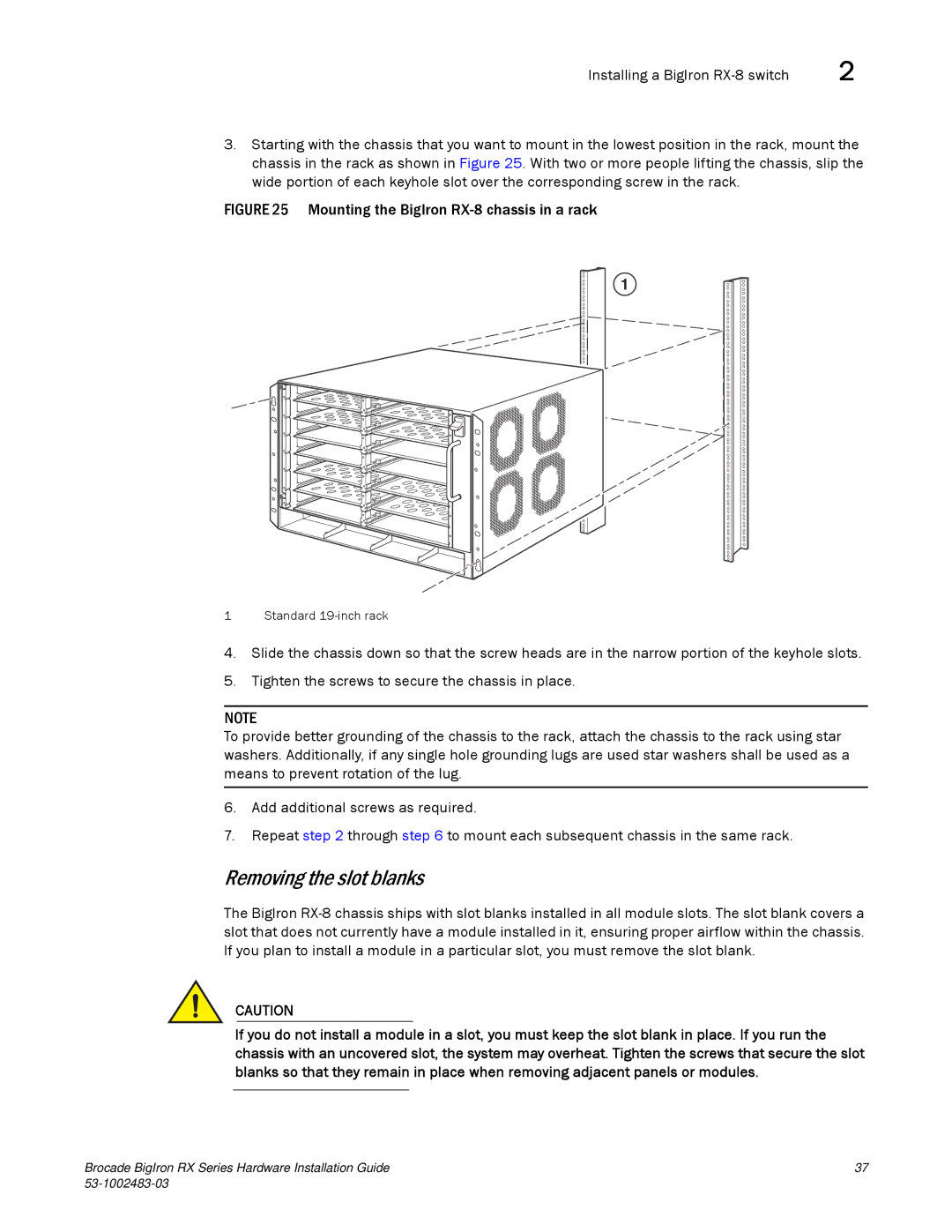Installing a BigIron | 2 |
3.Starting with the chassis that you want to mount in the lowest position in the rack, mount the chassis in the rack as shown in Figure 25. With two or more people lifting the chassis, slip the wide portion of each keyhole slot over the corresponding screw in the rack.
FIGURE 25 Mounting the BigIron RX-8 chassis in a rack
1
1 Standard
4.Slide the chassis down so that the screw heads are in the narrow portion of the keyhole slots.
5.Tighten the screws to secure the chassis in place.
NOTE
To provide better grounding of the chassis to the rack, attach the chassis to the rack using star washers. Additionally, if any single hole grounding lugs are used star washers shall be used as a means to prevent rotation of the lug.
6.Add additional screws as required.
7.Repeat step 2 through step 6 to mount each subsequent chassis in the same rack.
Removing the slot blanks
The BigIron
CAUTION
If you do not install a module in a slot, you must keep the slot blank in place. If you run the chassis with an uncovered slot, the system may overheat. Tighten the screws that secure the slot blanks so that they remain in place when removing adjacent panels or modules.
Brocade BigIron RX Series Hardware Installation Guide | 37 |
|