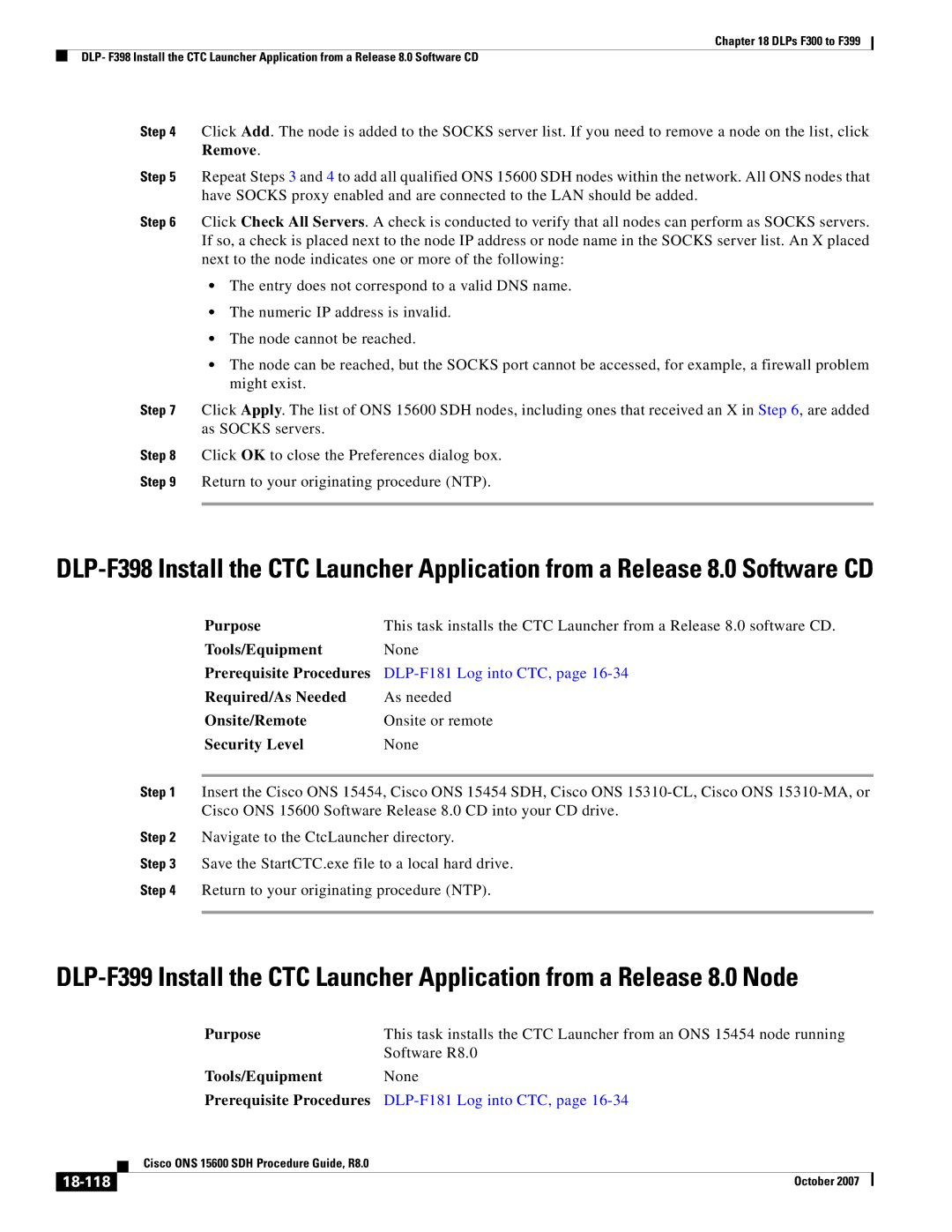Chapter 18 DLPs F300 to F399
DLP- F398 Install the CTC Launcher Application from a Release 8.0 Software CD
Step 4 Click Add. The node is added to the SOCKS server list. If you need to remove a node on the list, click Remove.
Step 5 Repeat Steps 3 and 4 to add all qualified ONS 15600 SDH nodes within the network. All ONS nodes that have SOCKS proxy enabled and are connected to the LAN should be added.
Step 6 Click Check All Servers. A check is conducted to verify that all nodes can perform as SOCKS servers. If so, a check is placed next to the node IP address or node name in the SOCKS server list. An X placed next to the node indicates one or more of the following:
•The entry does not correspond to a valid DNS name.
•The numeric IP address is invalid.
•The node cannot be reached.
•The node can be reached, but the SOCKS port cannot be accessed, for example, a firewall problem might exist.
Step 7 Click Apply. The list of ONS 15600 SDH nodes, including ones that received an X in Step 6, are added as SOCKS servers.
Step 8 Click OK to close the Preferences dialog box.
Step 9 Return to your originating procedure (NTP).
Purpose | This task installs the CTC Launcher from a Release 8.0 software CD. |
Tools/Equipment | None |
Prerequisite Procedures |
|
Required/As Needed | As needed |
Onsite/Remote | Onsite or remote |
Security Level | None |
Step 1 Insert the Cisco ONS 15454, Cisco ONS 15454 SDH, Cisco ONS
Step 2 Navigate to the CtcLauncher directory.
Step 3 Save the StartCTC.exe file to a local hard drive.
Step 4 Return to your originating procedure (NTP).
|
|
| Purpose | This task installs the CTC Launcher from an ONS 15454 node running | |
|
|
|
| Software R8.0 | |
|
|
| Tools/Equipment | None | |
|
|
| Prerequisite Procedures |
| |
|
|
| Cisco ONS 15600 SDH Procedure Guide, R8.0 |
|
|
|
|
|
|
| |
|
|
|
|
|
|
|
|
|
| October 2007 |
|
|
|
|
| ||