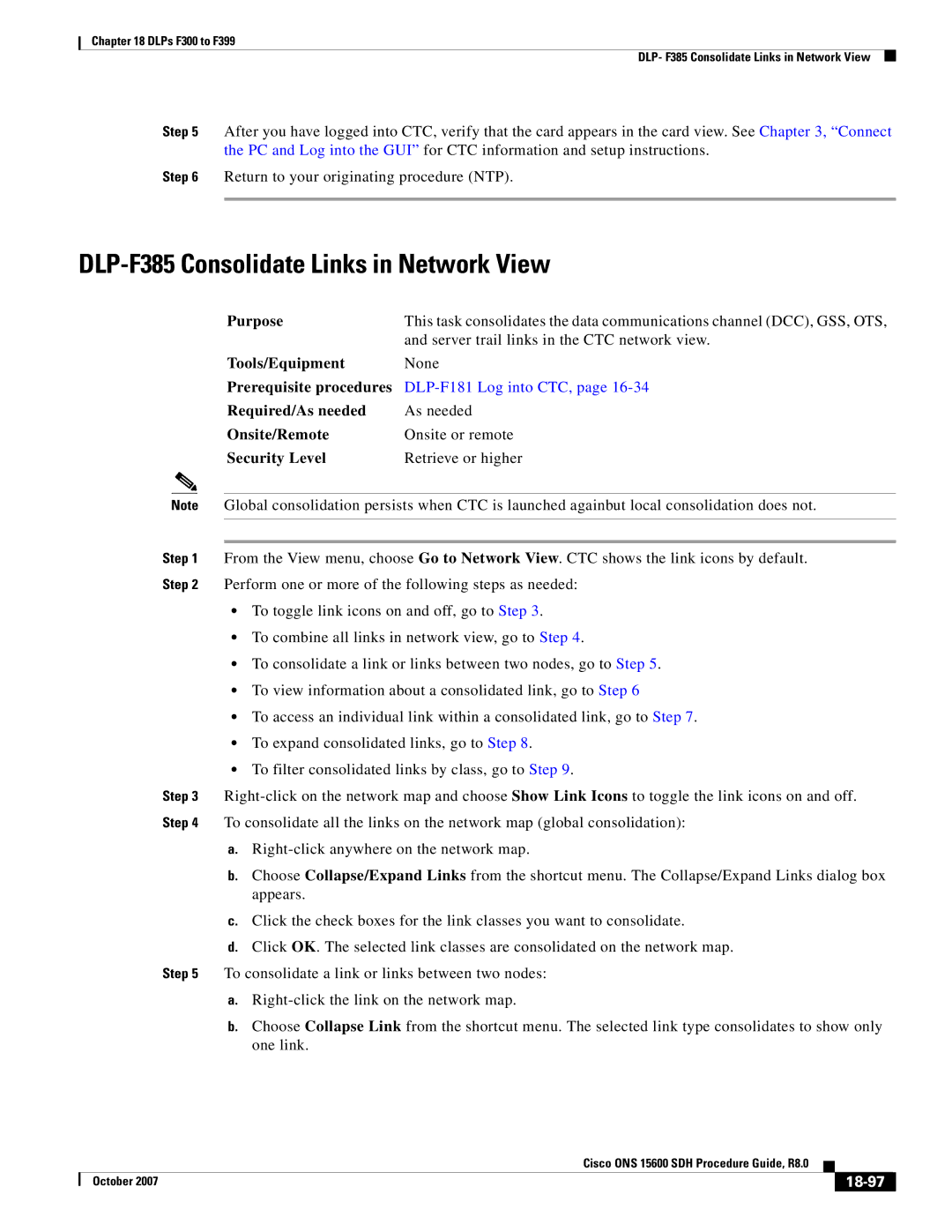Chapter 18 DLPs F300 to F399
DLP- F385 Consolidate Links in Network View
Step 5 After you have logged into CTC, verify that the card appears in the card view. See Chapter 3, “Connect the PC and Log into the GUI” for CTC information and setup instructions.
Step 6 Return to your originating procedure (NTP).
DLP-F385 Consolidate Links in Network View
Purpose | This task consolidates the data communications channel (DCC), GSS, OTS, |
| and server trail links in the CTC network view. |
Tools/Equipment | None |
Prerequisite procedures |
|
Required/As needed | As needed |
Onsite/Remote | Onsite or remote |
Security Level | Retrieve or higher |
Note Global consolidation persists when CTC is launched againbut local consolidation does not.
Step 1 From the View menu, choose Go to Network View. CTC shows the link icons by default. Step 2 Perform one or more of the following steps as needed:
•To toggle link icons on and off, go to Step 3.
•To combine all links in network view, go to Step 4.
•To consolidate a link or links between two nodes, go to Step 5.
•To view information about a consolidated link, go to Step 6
•To access an individual link within a consolidated link, go to Step 7.
•To expand consolidated links, go to Step 8.
•To filter consolidated links by class, go to Step 9.
Step 3
a.
b.Choose Collapse/Expand Links from the shortcut menu. The Collapse/Expand Links dialog box appears.
c.Click the check boxes for the link classes you want to consolidate.
d.Click OK. The selected link classes are consolidated on the network map.
Step 5 To consolidate a link or links between two nodes:
a.
b.Choose Collapse Link from the shortcut menu. The selected link type consolidates to show only one link.
|
| Cisco ONS 15600 SDH Procedure Guide, R8.0 |
|
| |
|
|
| |||
| October 2007 |
|
|
|
|
|
|
|
| ||